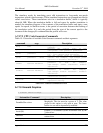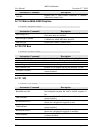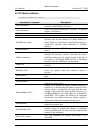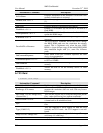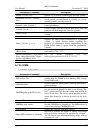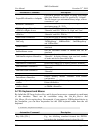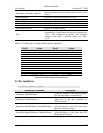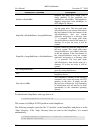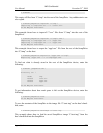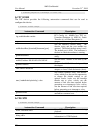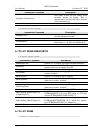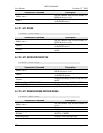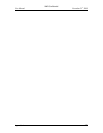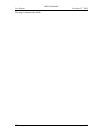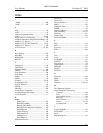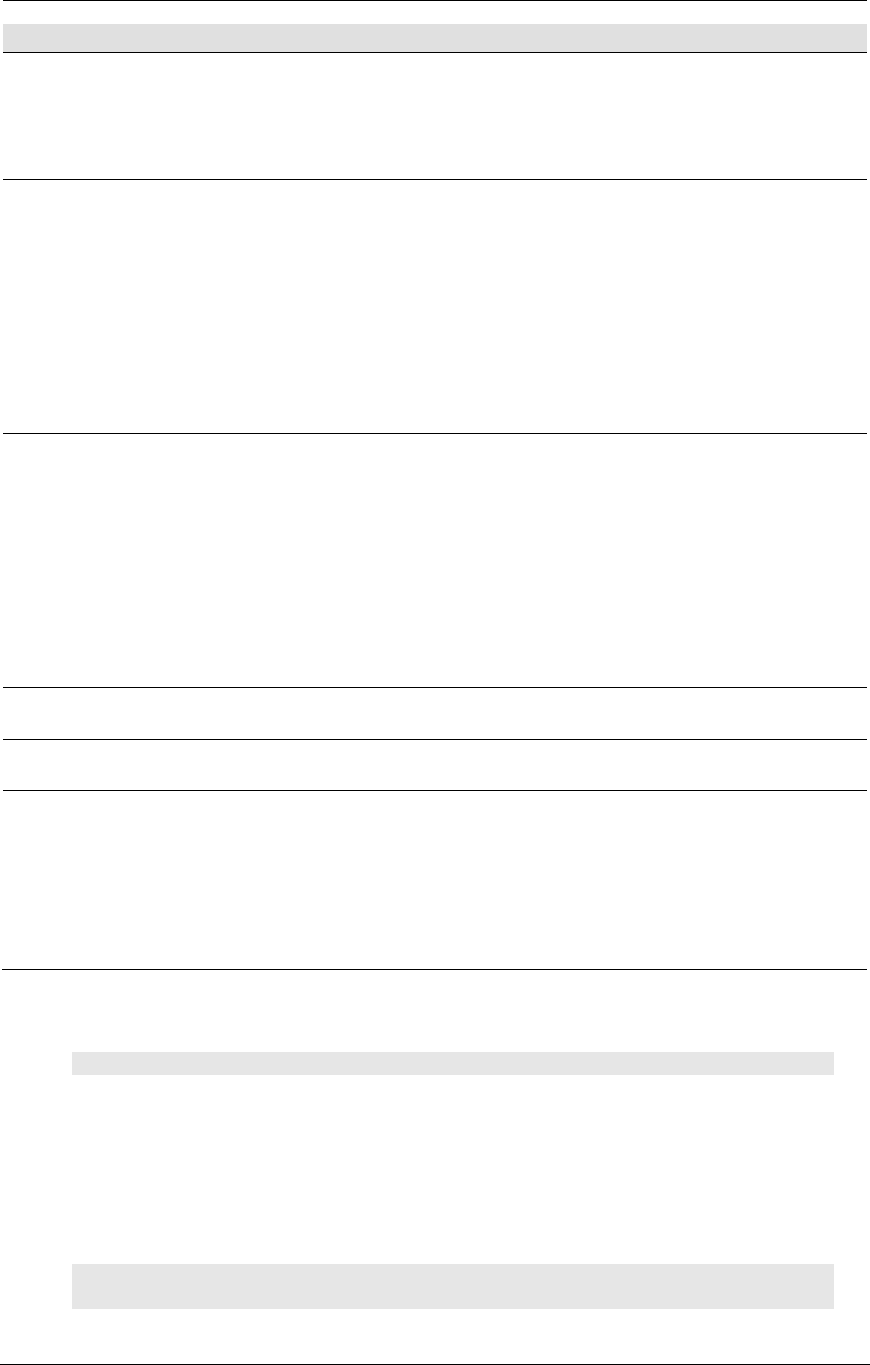
AMD Confidential
User Manual November 21
st
, 2008
248 Appendix A
Automation Command
Description
Initialize <SizeInMB>
Initialize the jump drive image with a
single partition of the requested size
specified by <SizeInMB>. The JumpDrive
supports image-sizes from 64-Mbytes to
8192-Mbytes (8-Gbytes).
ImportDir <HostPathName> <ImagePathName>
Imports a directory from the host system
into the jump drive. The host path name
<HostPathName> can contain wildcards in
the last element. If the last element of the
<HostPathName> does not contain
wildcards, and points to a directory, then
“*” is assumed. The image path name
<ImagePathName> must be the name of a
directory. If it does not exist, it will be
created.
ExportDir < ImagePathName> <HostPathName>
Exports a directory from the jump drive to
the host system. The image path name
<ImagePathName> can contain wildcards
in the last element. If the last element of
the <ImagePathName> does not contain
wildcards, and points to a directory, then
“*” is assumed. The host path name
<HostPathName> must be the name of a
directory. If it does not exist, it will be
created.
Dir <ImagePathName>
Shows the contents of the directory path
given by <ImagePathName>.
Free
Shows the amount of free space on the
JumpDrive device.
Size <Size in MB>
This command is identical to the Initialize
command, only it does not create a FAT32
partition on the drive. It simply sets the
physical size of the device. Any formatting
or initialization will still need to be done
(presumably by the simulated operating
system).
To initialize the JumpDrive, and copy data to it:
1 simnow>jumpdrive.initialize 64
This creates a 64-Mbyte FAT32 partition on the JumpDrive.
The following example copies the file “C:\test.bin“ to the JumpDrive and places it in the
“\tmp“ directory. If the “\tmp“ directory does not exits on the JumpDrive, it is created
automatically.
1 simnow>jumpdrive.importfile c:\test.bin \tmp\test.bin
62.99 Mbytes Available