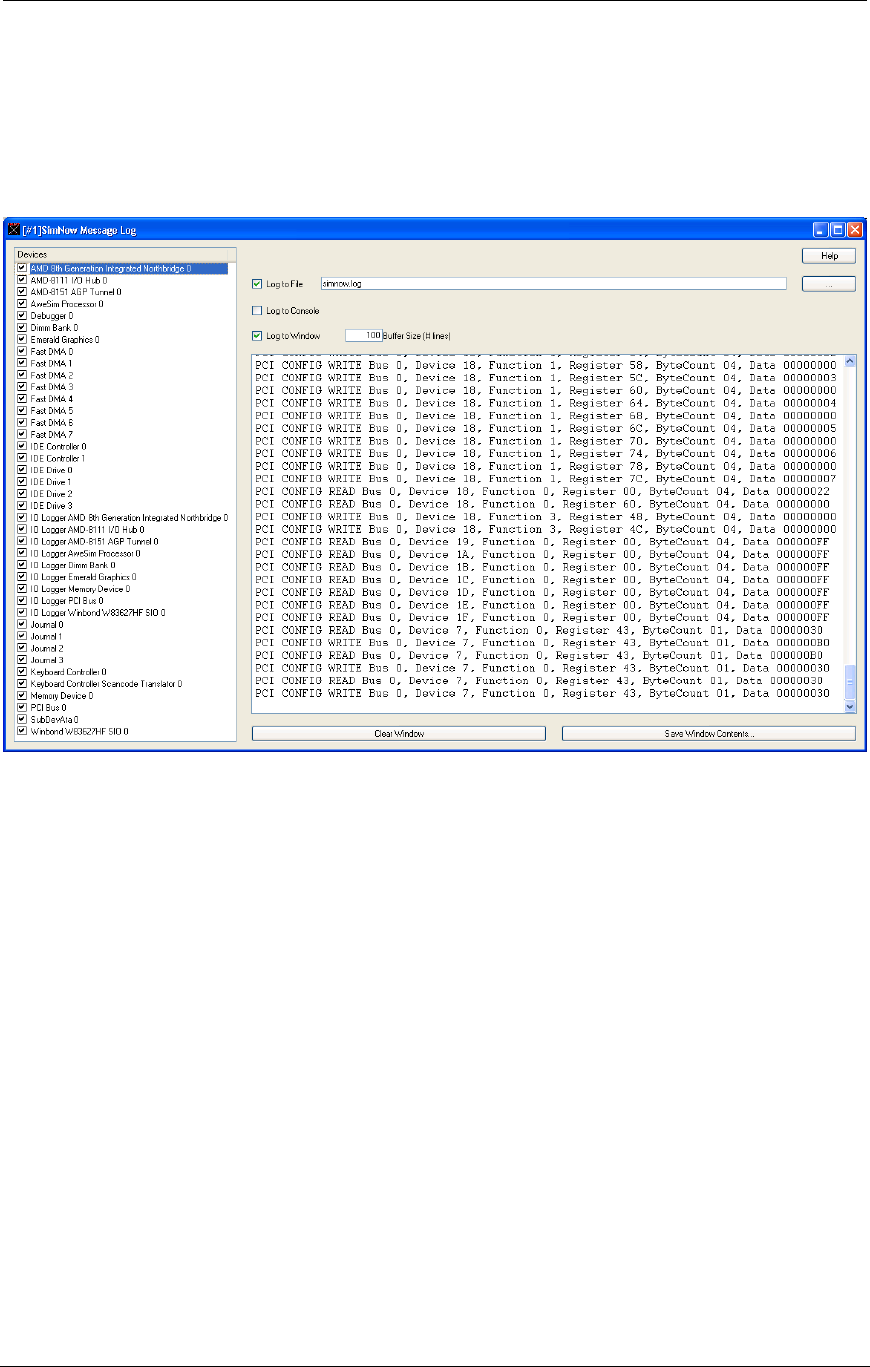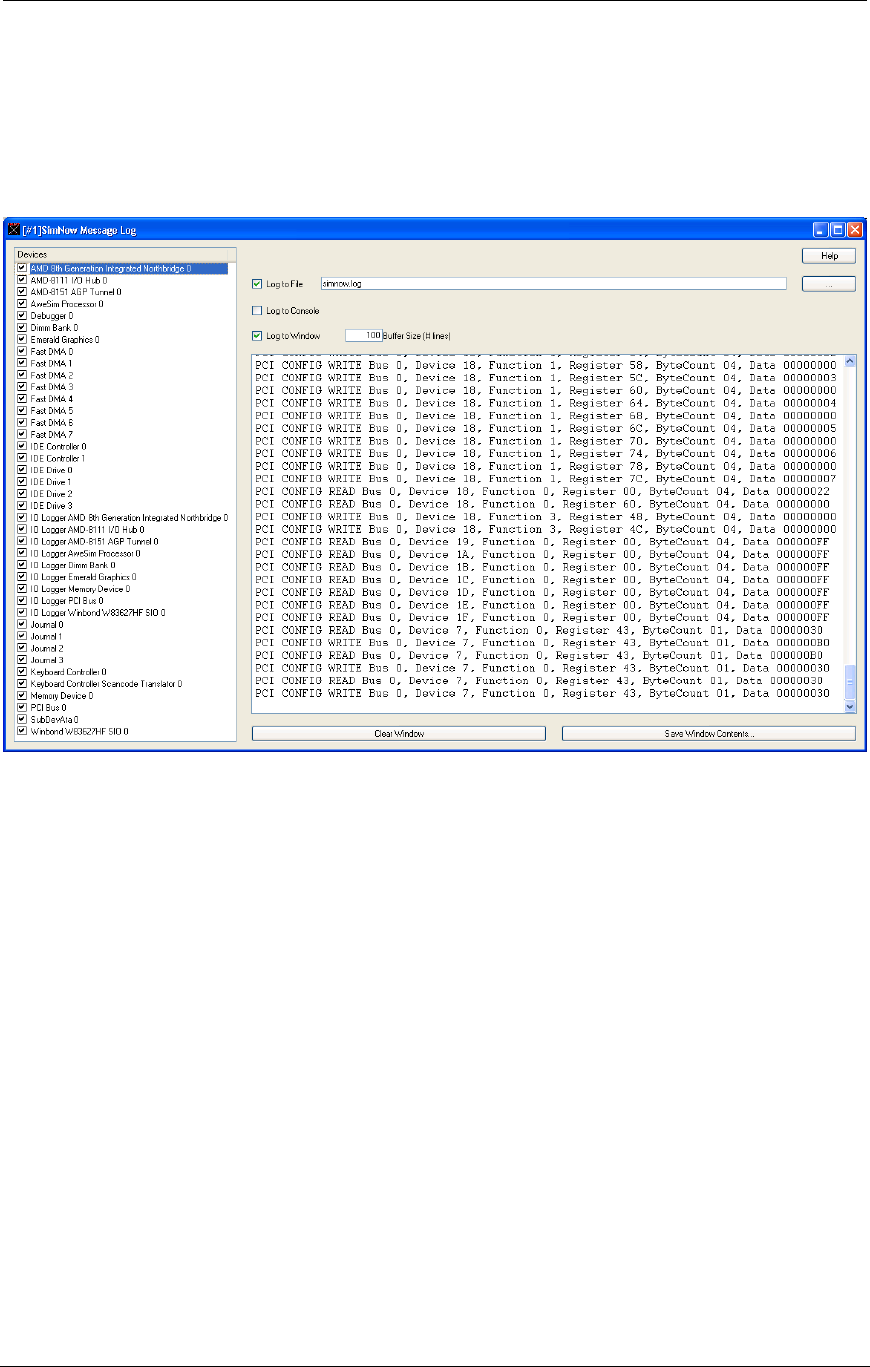
AMD Confidential
User Manual November 21
st
, 2008
170 Chapter 14: BIOS Developer‟s Quick Start Guide
3. Log messages will only be captured from devices that have a check beside their
name. If the Northbridge device does not have a check, then check it by clicking
its check box.
4. Select whether to send log messages to the window, and/or to a file. If logging to
a file, enter a filename for the log file.
5. Execute the simulation, and the requested information will be logged.
Figure 14-3: Message Log Window
14.6 Logging CPU Cycles
Setting up the simulator to log CPU cycles requires most of the steps detailed in Section
14.5, “Logging PCI Configuration Cycles”. However, in this case, the messages from the
CPU are captured. The steps are:
1. Open the Device Window (“View→Show Devices”). Double-click on the CPU
device. This will bring up the device Properties Window that will list available
logging options. Select the desired logging options. Click OK to accept the
configuration. See Section 7.1, “AweSim Processor Device”, on page 55 to obtain
detailed information about CPU Logging options.
2. Select "View→Log Window" from the Main Window Menu. This will bring up a
Message Log dialog box similar to the one shown in Figure 14-3.
3. Log messages will only be captured from devices that have a check beside their
name. If the CPU device does not have a check, then check it by clicking its check
box.
4. Repeat the steps here.