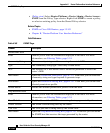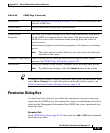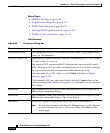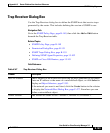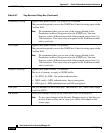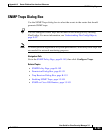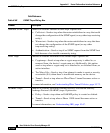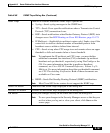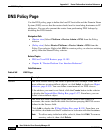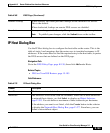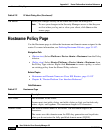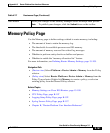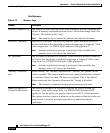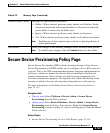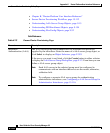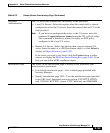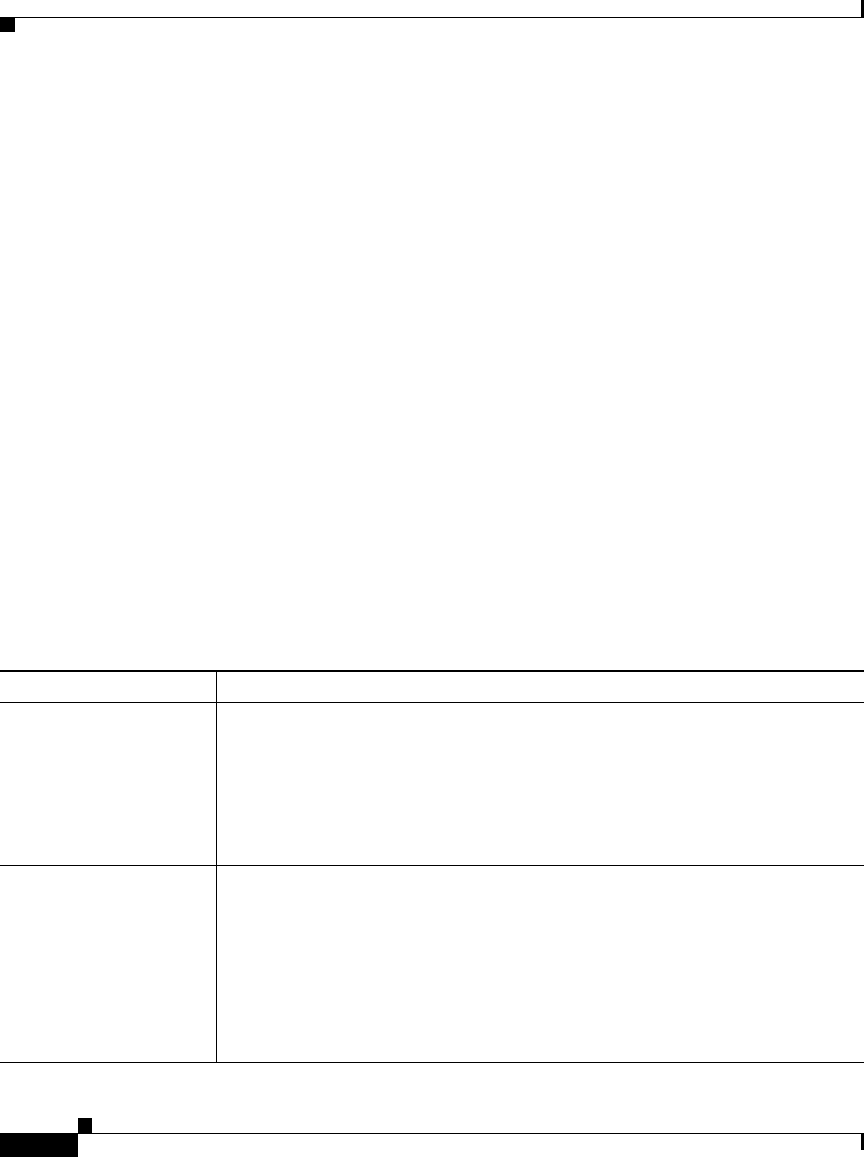
Appendix K Router Platform User Interface Reference
DNS Policy Page
K-158
User Guide for Cisco Security Manager 3.2
OL-16066-01
DNS Policy Page
Use the DNS policy page to define the local IP host table and the Domain Name
System (DNS) servers that the router should use for translating hostnames to IP
addresses. You can also prevent the router from performing DNS lookups by
disabling the DNS feature.
Navigation Path
• (Device view) Select Platform > Device Admin > DNS from the Policy
selector.
• (Policy view) Select Router Platform > Device Admin > DNS from the
Policy Type selector. Right-click DNS to create a policy, or select an existing
policy from the Shared Policy selector.
Related Topics
• DNS on Cisco IOS Routers, page 15-105
• Chapter K, “Router Platform User Interface Reference”
Field Reference
Table K-69 DNS Page
Element Description
Servers The DNS servers used by the router to perform DNS lookups. Enter one or
more addresses or network/host objects, or click Select to display an Object
Selectors, page F-593. You can define a maximum of six DNS servers.
If the address you want is not listed, click the Create button in the selector
to display the Network/Host Dialog Box, page F-477. From here, you can
define a network/host object.
Hosts The local host table configured on the router. When a user types in a
hostname, the router checks this table first before querying the DNS servers
defined in the Servers field.
Click Add to display the IP Host Dialog Box, page K-159. From here you
can define a hostname and the IP addresses to associate with that hostname.
Note To edit an entry in the host table, select it, then click Edit. To remove
an entry, select it, then click Delete.