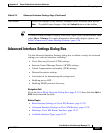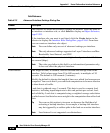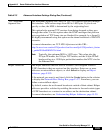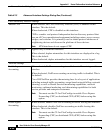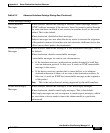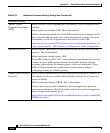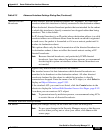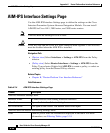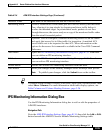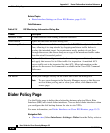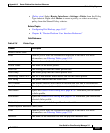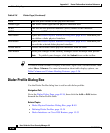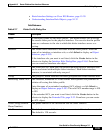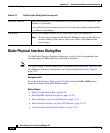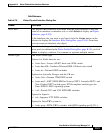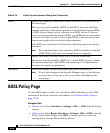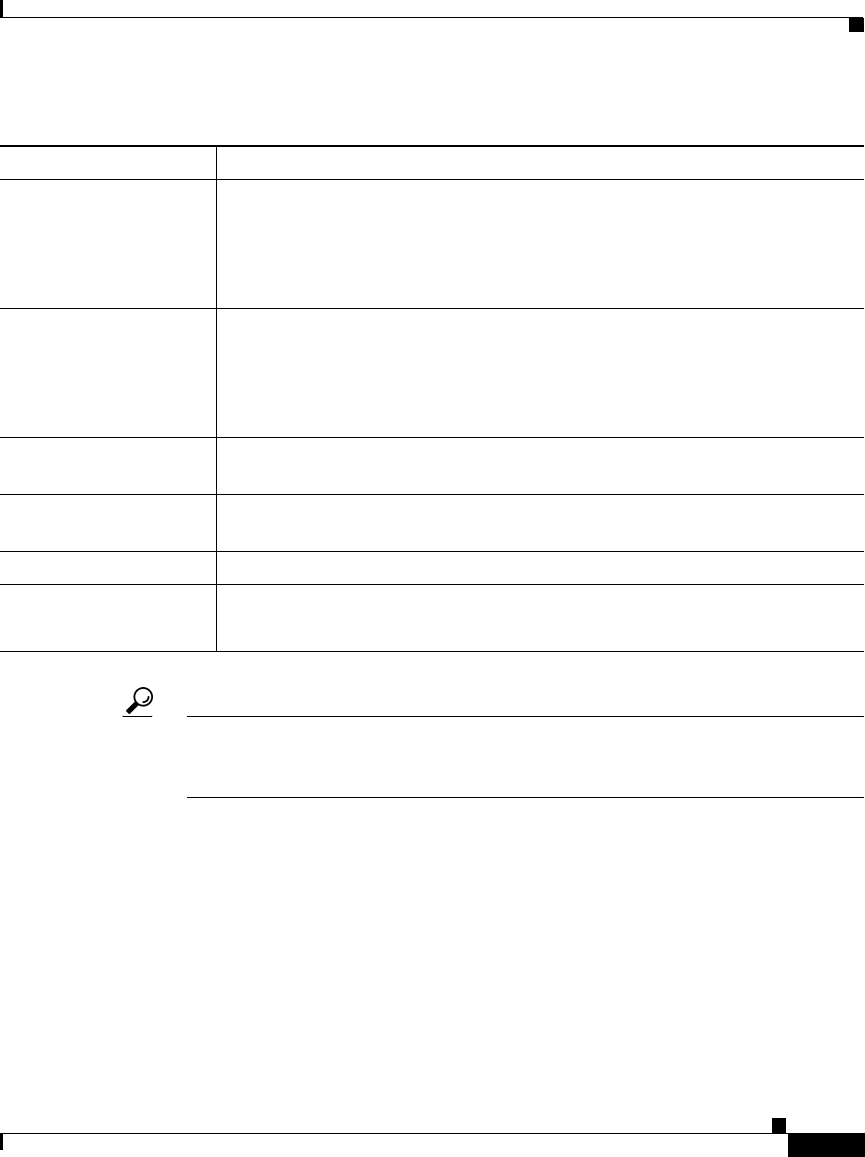
K-35
User Guide for Cisco Security Manager 3.2
OL-16066-01
Appendix K Router Platform User Interface Reference
AIM-IPS Interface Settings Page
Tip To choose which columns to display in the table, right-click a column header, then
select Show Columns. For more information about table display options, see
Table Columns and Column Heading Features, page 3-26.
IPS Monitoring Information Dialog Box
Use the IPS Monitoring Information dialog box to add or edit the properties of
AIM-IPS interfaces.
Navigation Path
Go to the AIM-IPS Interface Settings Page, page K-34, then click the Add or Edit
button beneath the AIM-IPS Service Module Monitoring Settings table.
Interface Name The name of the interface role that the AIM-IPS uses.
Monitoring Mode Inline or Promiscuous: Inline mode puts the AIM-IPS directly into the traffic
flow, allowing it to stop attacks by dropping malicious traffic before it
reaches the intended target. In promiscuous mode, packets do not flow
through the sensor; the sensor analyzes a copy of the monitored traffic rather
than the actual forwarded packet.
Access List Optional. Used to configure a standard monitoring access list on the router
and apply that access list to filter traffic for inspection. A matched ACL
causes traffic not to be inspected for that ACL. More information on the
options for the access-list command is available in the Cisco IOS Command
Reference.
Add button Opens the IPS Monitoring Information Dialog Box, page K-35. From here
you can define an IPS monitoring interface.
Edit button Opens the IPS Monitoring Information Dialog Box, page K-35. From here
you can edit an IPS monitoring interface.
Delete button Deletes the selected IPS monitoring interfaces from the table.
Save button Saves your changes to the Security Manager server but keeps them private.
Note To publish your changes, click the Submit icon on the toolbar.
Table K-14 AIM-IPS Interface Settings Page (Continued)