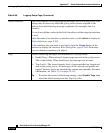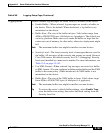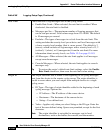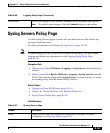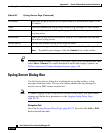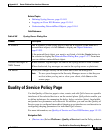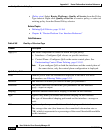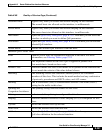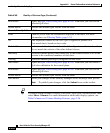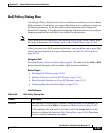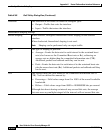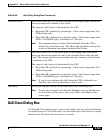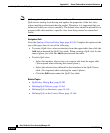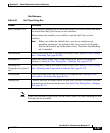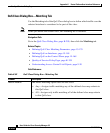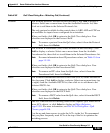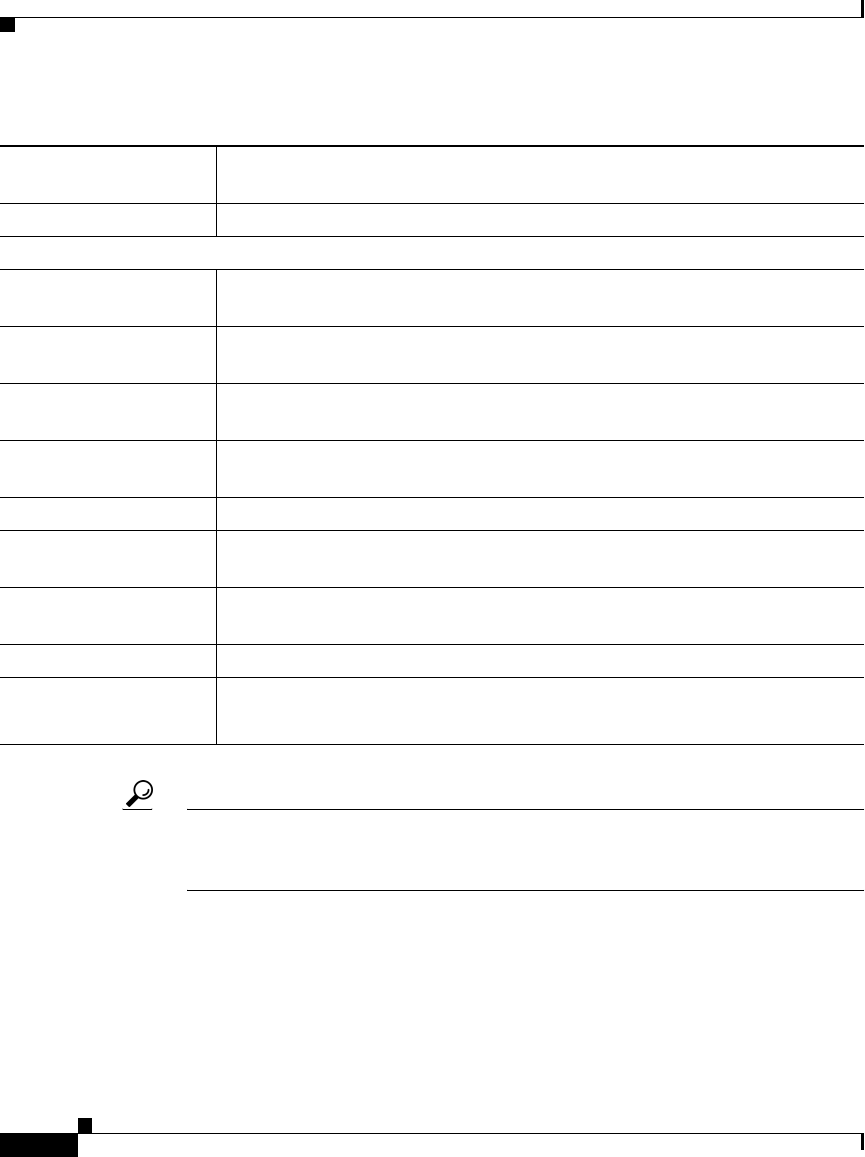
Appendix K Router Platform User Interface Reference
Quality of Service Policy Page
K-202
User Guide for Cisco Security Manager 3.2
OL-16066-01
Tip To choose which columns to display in the table, right-click a column header, then
select Show Columns. For more information about table display options, see
Table Columns and Column Heading Features, page 3-26.
Edit button Opens the QoS Class Dialog Box, page K-205. From here you can edit the
selected QoS class.
Delete button Deletes the selected QoS classes from the table.
Control Plane QoS Classes Table
Filter Enables you to filter the information displayed in the table. For more
information, see Filtering Tables, page 3-24.
No. The sequential number of the class. QoS is applied to packets on a
first-match basis, based on class order.
Default Class Indicates whether this class is the default for all packets on the interface that
do not match the criteria of the other defined classes.
Matching Indicates whether packets must match any of the defined criteria or all of the
criteria to be considered members of this class.
Policing Indicates whether policing is configured for this class.
Add button Opens the QoS Class Dialog Box, page K-205. From here you can create a
QoS class definition for the control plane.
Edit button Opens the QoS Class Dialog Box, page K-205. From here you can edit the
selected QoS class.
Delete button Deletes the selected QoS classes from the table.
Save button Saves your changes to the Security Manager server but keeps them private.
Note To publish your changes, click the Submit icon on the toolbar.
Table K-89 Quality of Service Page (Continued)