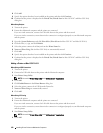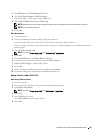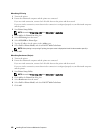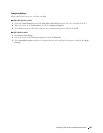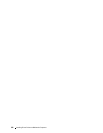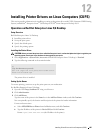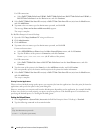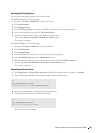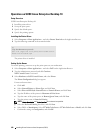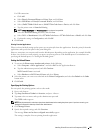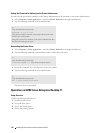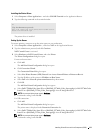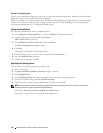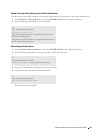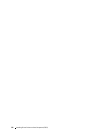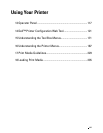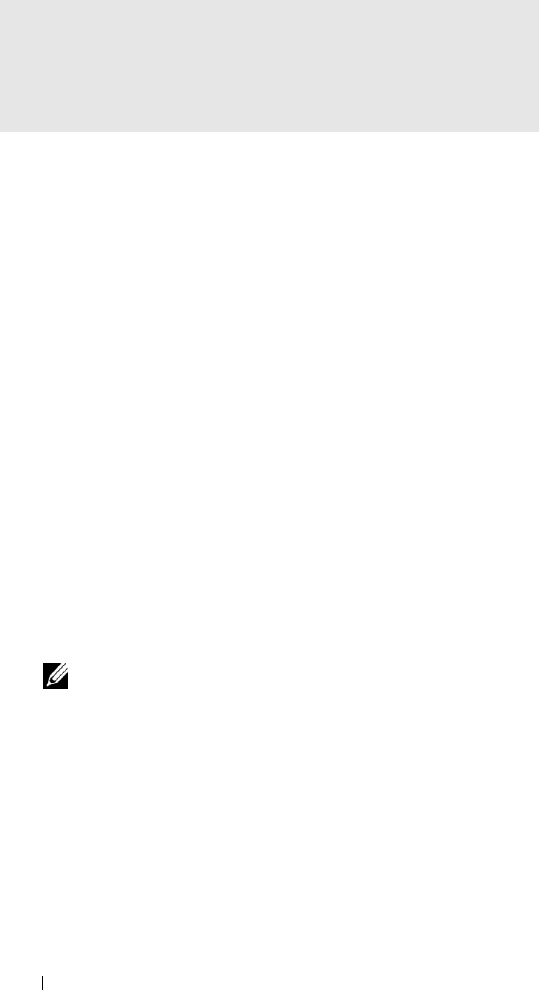
Operation on SUSE Linux Enterprise Desktop 10
Setup Overview
SUSE Linux Enterprise Desktop 10:
1
Install the printer driver.
2
Set up the print queue.
3
Specify the default queue.
4
Specify the printing options.
Installing the Printer Driver
1
Select
Computer
→
More Applications...
and select
Gnome Terminal
on the Application Browser.
2
Type the following command in the terminal window.
su
(Type the administrator password)
rpm -ivh (Type the file path)/Dell-C3760-Color-
Laser-x.x-x.noarch.rpm
The printer driver is installed.
Setting Up the Queue
To execute printing, you must set up the print queue on your workstation.
1
Select
Computer
→
More Applications...
and select
YaST
on the Application Browser.
2
Type the administrator password, and click
Continue
.
YaST Control Center
is activated.
3
Select
Hardware
on
YaST Control Center
, and select
Printer
.
The
Printer Configuration
dialog box appears.
For network connections:
a
Click
Add
.
b
Select
Network Printers
as
Printer Type
, and click
Next
.
c
Select
Print via LPD-Style Network Server
as
Network Printers
, and click
Next
.
d
Type the IP address of the printer in
Hostname of Print Server
.
e
Type the name of the printer queue in
Remote Queue Name
, and click
Next
.
f
Type the printer name in
Name for Printing
.
NOTE: Printer Description and Printer Location do not have to be specified.
g
Select the
Do Local Filtering
check box, and click
Next
.
h
Select DELL as
Manufacturer
. Select
C3760dn Color Laser
or
C3760n Color Laser
as
Model
, and click
Next
.
i
Confirm the settings in
Configuration
, and click
OK
.
Installing Printer Drivers on Linux Computers (CUPS) 108