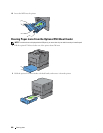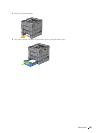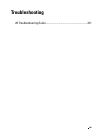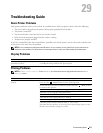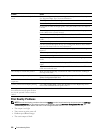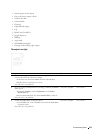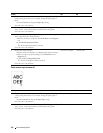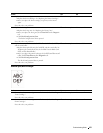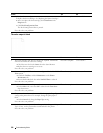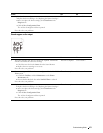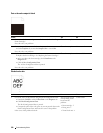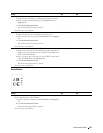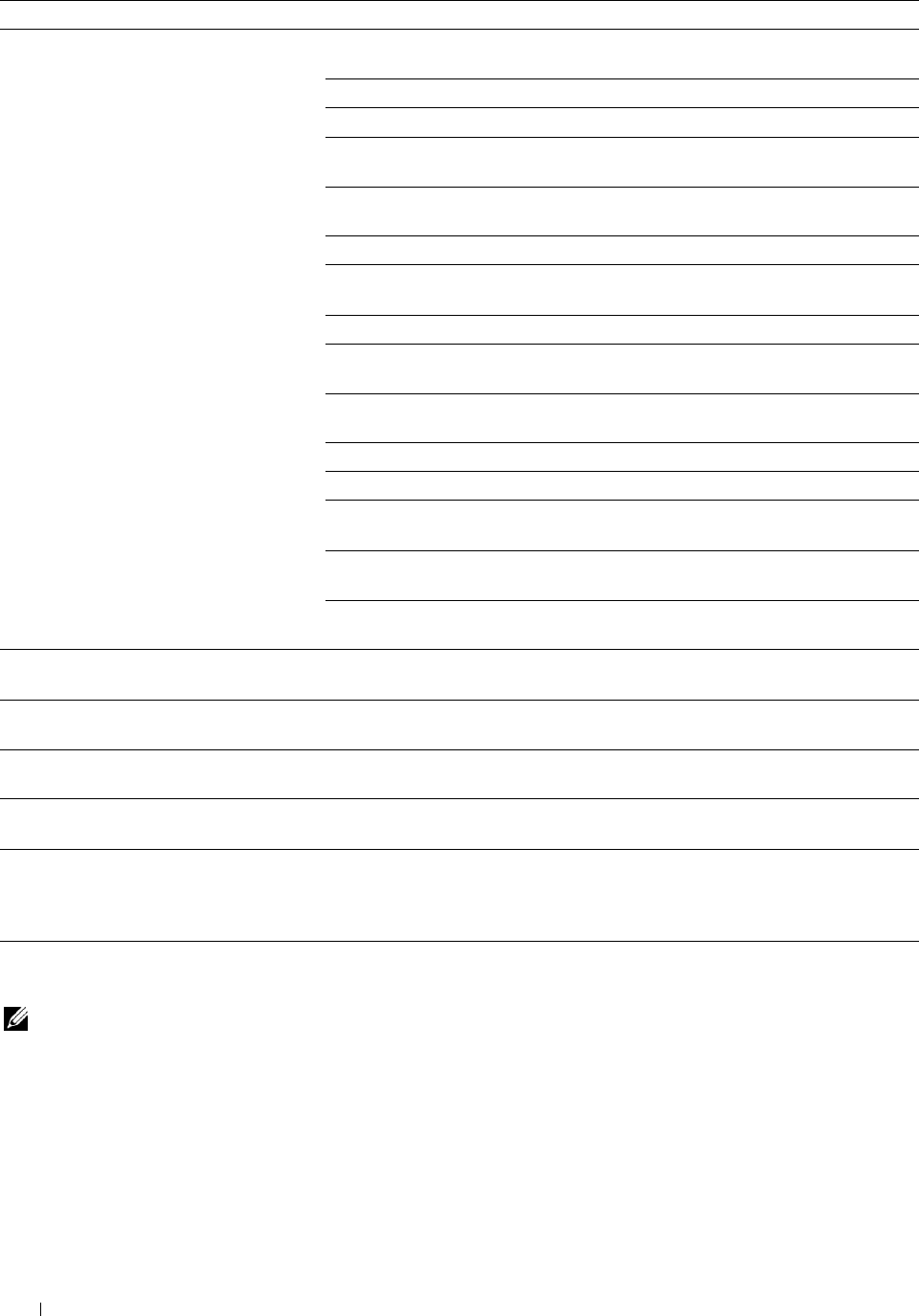
Problem Action
Print media misfeeds or multiple feeds Ensure that the print media you are using meets the specifications for your printer.
occur. See "Supported Paper Types" for more information.
Fan the print media before loading it.
Ensure that the print media is loaded correctly.
Ensure that the width and length guides of the print media sources are adjusted
correctly.
Ensure that tray1, the optional 550-sheet feeder (tray2), or the multi-purpose
feeder (MPF) unit is securely inserted.
Do not overload tray1, the optional 550-sheet feeder, or the MPF.
Do not force print media into the MPF when you load it; otherwise, it may skew or
buckle.
Ensure that the print media is not curled.
Face the recommended print side up. See "Loading Print Media in Tray1 and the
Optional 550-Sheet Feeder" for more information.
Turn the print media over or around and try printing again to see if feeding
improves.
Do not mix print media types.
Do not mix reams of print media.
Remove the top and bottom curled sheets of a ream before loading the print
media.
Load print media only when tray1, the optional 550-sheet feeder, or the MPF is
empty.
Wipe the retard rollers in tray1, the optional 550-sheet feeder, or the MPF with a
cloth moistened with water.
The envelope is creased after printed. Make sure that the envelope is loaded in the MPF as instructed in "Loading an
Envelope in the MPF."
Page breaks in unexpected places. Increase the value for Time-Out using the operator panel, the Tool Box, or Dell™
Printer Configuration Web Tool.
Print media does not stack neatly in the Turn the print media stack over in tray1 or the MPF.
output tray.
Cannot perform manual duplex printing. Select Flip on Short Edge or Flip on Long Edge from the Duplex drop-down
menu on the General tab in the printer driver.
Cannot print from tray1 or the optional 550- Load the print media into the MPF.
sheet feeder because the print media in
tray1 or the optional 550-sheet feeder is
curled.
Print Quality Problems
NOTE: Some of the following procedures that use the Tool Box can also be performed using the operator panel or Dell Printer
Configuration Web Tool. For information on how to use the operator panel and Dell Printer Configuration Web Tool, see
"Understanding the Printer Menus" and "Dell™ Printer Configuration Web Tool."
• The output is too light
• Toner smears or print comes off
• Random spots/Blurred images
• The entire output is blank
Troubleshooting Guide 372