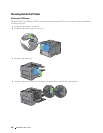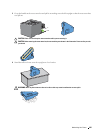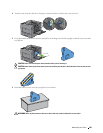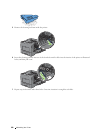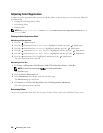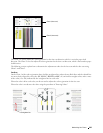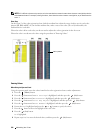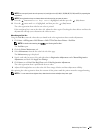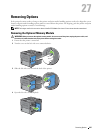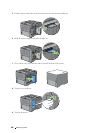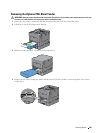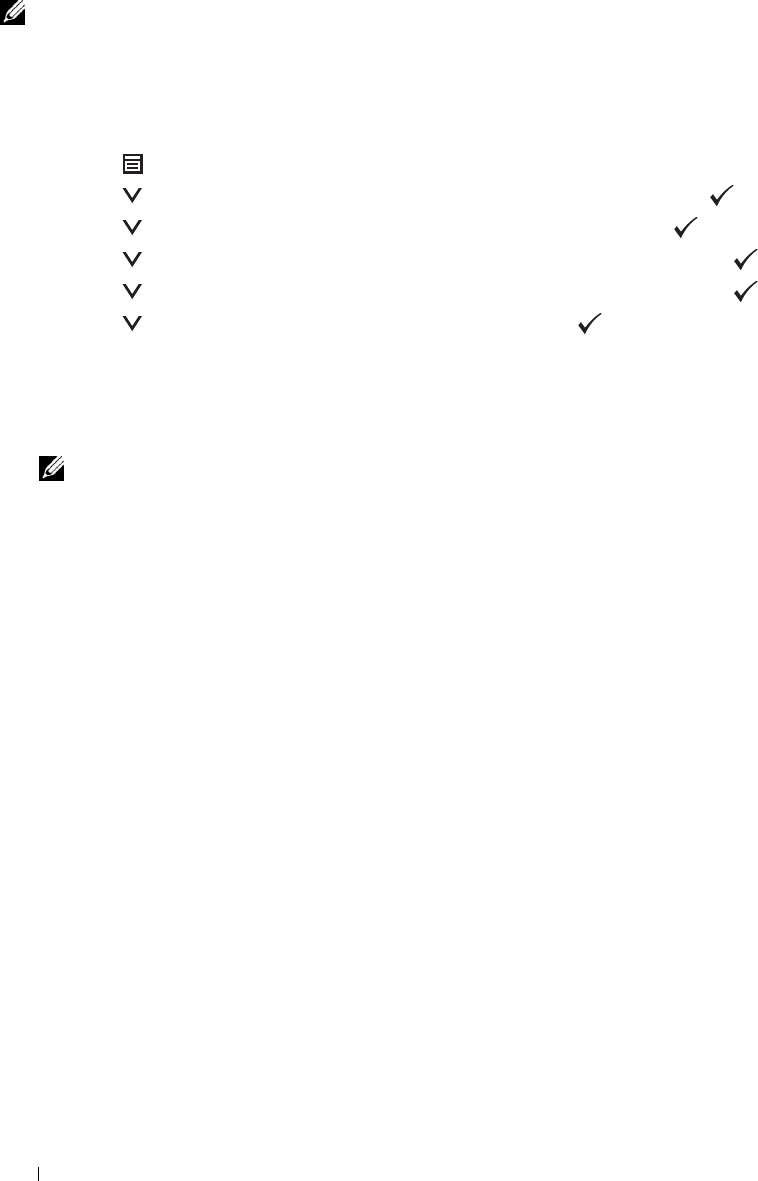
Adjusting Color Registration
To adjust the color registration when you first install the printer or after moving it to a new location, follow the
procedure below.
• Printing the Color Registration Chart
• Determining Values
• Entering Values
NOTE: If the Panel Lock Control is set to Enable, you need to enter the four digit password to enter the Admin
Settings menu.
Printing the Color Registration Chart
When Using the Operator Panel
1
Press the
(Menu)
button.
2
Press the button until
Admin Settings
is highlighted, and then press the
(Set)
button.
3
Press the button until
Maintenance
is highlighted, and then press the
(Set)
button.
4
Press the button until
Color Reg Adjust
is highlighted, and then press the
(Set)
button.
5
Press the button until
Color Regi Chart
is highlighted, and then press the
(Set)
button.
6
Press the button until
Yes
is highlighted, and then press the
(Set)
button.
The color registration chart is printed.
When Using the Tool Box
1
Click
Start
→
All Programs
→
Dell Printers
→
Dell C3760 Color Laser Printer
→
Tool Box
.
NOTE: For details about starting the Tool Box, see "Starting the Tool Box."
The
Tool Box
opens.
2
Click the
Printer Maintenance
tab.
3
Select
Maintenance
from the list at the left side of the page.
The
Maintenance
page is displayed.
4
Click
Start
next to
Print Color Regi Chart
under
Color Registration Adjustments
.
The color registration chart is printed.
Determining Values
On the color registration chart, there are two types of charts: Chart 1 (fast scan) and Chart 2 (slow scan).
Maintaining Your Printer 342