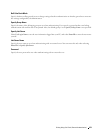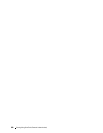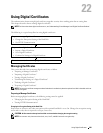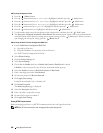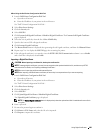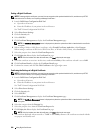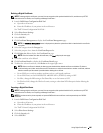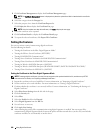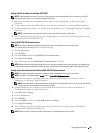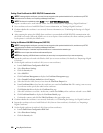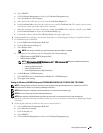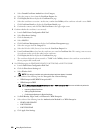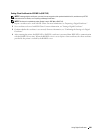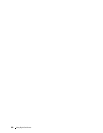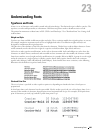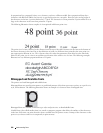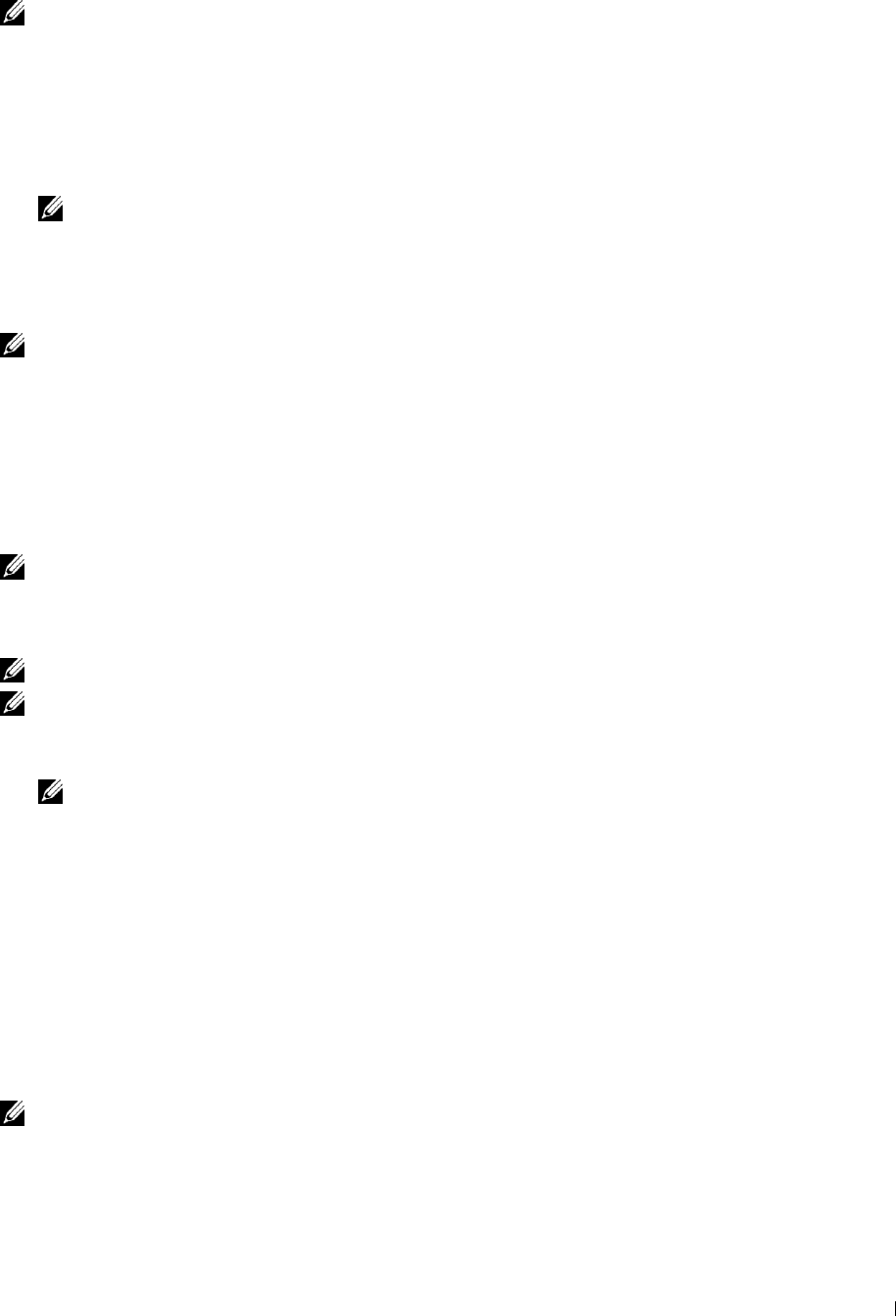
Setting the SSL-use Server Certificate (HTTP/IPP)
NOTE: To manage digital certificates, you must first set encryption of the optional hard disk to On, and then set up HTTPS
communication. For details, see "Preparing to Manage Certificates."
1
Import the certificate to be used with the SSL-use server. For more information, see "Importing a Digital
Certificate."
2
Set the certificate to be used with the SSL-use server. For more information, see "Setting a Digital Certificate."
3
Confirm whether the certificate is set correctly. For more information, see "Confirming the Settings of a Digital
Certificate."
NOTE: Confirm whether the newly set certificate, not the self-signed certificate, is associated.
4
After restarting the printer, the certificate set as described above is used as the server certificate when executing
communication with HTTP/IPP-SSL/TLS.
Setting LDAP-SSL/TLS Communication
NOTE: This setting is available only when the optional hard disk is installed and is set to On for encryption.
1
Select
Print Server Settings
from the left side of the page.
2
Click the
Security
tab.
3
Select
SSL/TLS
.
4
Select the
Enable
check box for
LDAP-SSL/TLS Communication
.
5
Click
Apply New Settings
.
6
After restarting the printer,
LDAP-SSL/TLS Communication
is enabled.
NOTE: When executing the certificate validity of the server and the presentation of the client certificate, see "Setting Server
Certificate Verification for LDAP-SSL/TLS Communication" and "Setting Client Certificate for LDAP-SSL/TLS Communication."
Setting Server Certificate Verification for LDAP-SSL/TLS Communication
NOTE: This setting is available only when the optional hard disk is installed and is set to On for encryption.
NOTE: This feature is enabled only when Enable is set for LDAP-SSL/TLS Communication.
1
Import the root certificate (including intermediate certificate) for the LDAP server certificate. For more
information, see "Importing a Digital Certificate."
NOTE: In the verification of a certificate of the connected server, to automatically search for an imported certificate and
verify the path, the certificate does not need to be associated.
2
Confirm whether the root certificate is correctly imported to the LDAP server. For more information, see
"Confirming the Settings of a Digital Certificate."
3
Select
Print Server Settings
.
4
Click the
Security
tab.
5
Select
SSL/TLS
.
6
Select the
Enable
check box for
Verify Remote Server Certificate
.
7
Click
Apply New Settings
.
8
After restarting the printer, the certificate presented by the LDAP server is verified when LDAP-SSL/TLS
communication starts with the LDAP server.
NOTE: When the result of verification is NG, communication is not established and an error results.
Using Digital Certificates
287