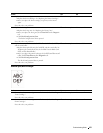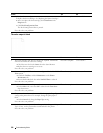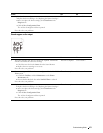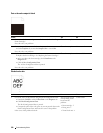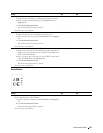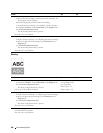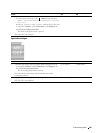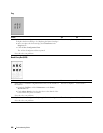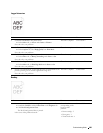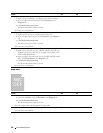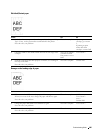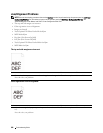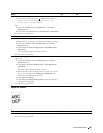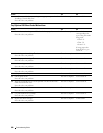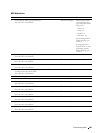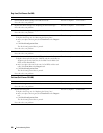Jagged characters
Action Yes No
1 Set Screen to Fineness in the printer driver.
a
On the
Others
tab, set
Screen
under
Items:
to
Fineness
.
The task is complete. Go to action 2.
Does this solve your problem?
2 Set Print Mode to High Quality in the printer driver.
a
On the
Graphics
tab, select
High Quality
from
Print Mode
.
The task is complete. Go to action 3.
Does this solve your problem?
3 Enable Bitmap Smoothing in the printer driver.
a
On the
Others
tab, set
Bitmap Smoothing
under
Items:
to
On
.
The task is complete. Go to action 4.
Does this solve your problem?
4 Enable Print Page Mode in the printer driver.
a
On the
Others
tab, set
Print Page Mode
under
Items:
to
On
.
The task is complete. Go to action 5.
Does this solve your problem?
5 If using a downloaded font, ensure that the font is recommended for the
printer, operating system, and the application being used.
The task is complete. Contact Dell.
Does this solve your problem?
Banding
Action Yes No
1 Locate the cause of the problem using the Pitch Configuration Chart.
Proceed to the action Contact Dell.
a
Launch the
Tool Box
, and click
Chart Print
on the
Diagnosis
tab.
b
Click
Pitch Configuration Chart
.
The Pitch Configuration Chart is printed.
Is the cause of the problem located?
corresponding to the
location of the
problem:
• Drum cartridge - 2
•Fusing unit - 3
•Transfer belt unit - 4
Troubleshooting Guide 383