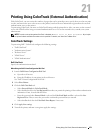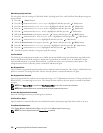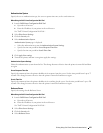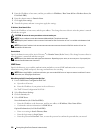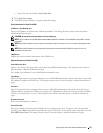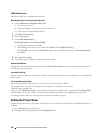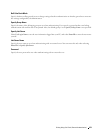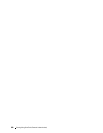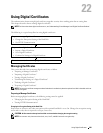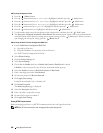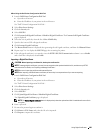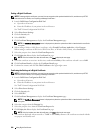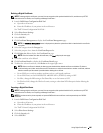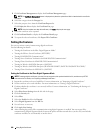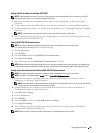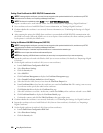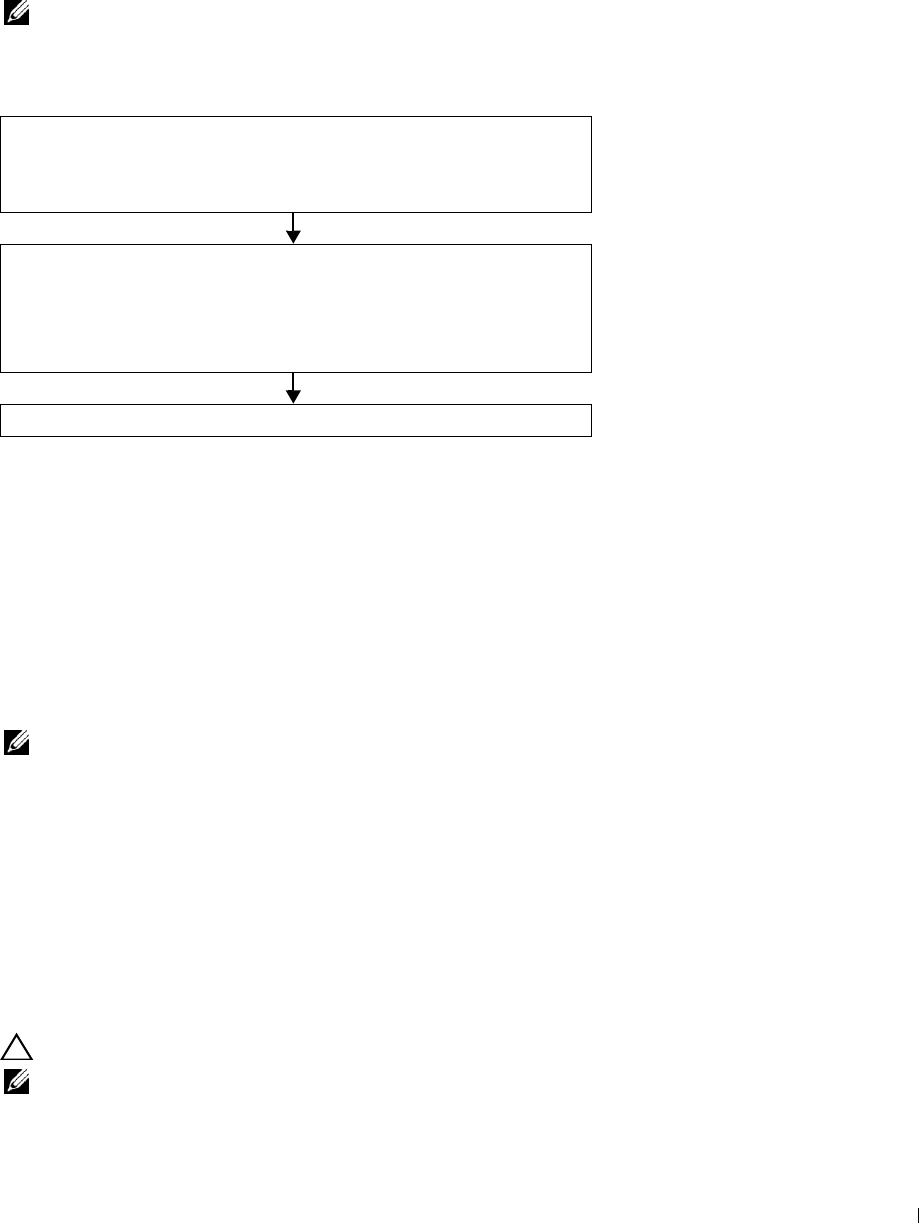
22
Using Digital Certificates
The authentication feature using digital certificates upgrades security when sending print data or setting data.
This chapter describes how to manage digital certificates.
NOTE: For information about digital certificate error, see "Understanding Printer Messages" and "Digital Certificate Problem."
The following is a typical setup flow for using digital certificates.
Prepare to manage digital certificates.
• Change the Encryption Setting of the Hard Disk
• Set HTTPS Communication
Import and set digital certificates.
• Import a Digital Certificate
• Set a Digital Certificate
• Confirm the Settings of a Digital Certificate
Set various security features using digital certificates.
Managing Certificates
This section describes how to manage digital certificates as follows.
• "Preparing to Manage Certificates"
• "Importing a Digital Certificate"
• "Setting a Digital Certificate"
• "Confirming the Settings of a Digital Certificate"
• "Deleting a Digital Certificate"
• "Exporting a Digital Certificate"
NOTE: The external certificate management described above is enabled only when the optional hard disk is installed and is set
to On for encryption.
Preparing to Manage Certificates
Before managing digital certificates, the following settings must be applied.
• "Changing the Encryption Setting of the Hard Disk"
• "Setting HTTPS Communication"
Changing the Encryption Setting of the Hard Disk
Some items are effective only when encryption of the optional hard disk is set to On. Change the encryption setting
to On and set a key that is required to encrypt, if necessary.
CAUTION: All files stored on the optional hard disk are cleared when changing the encryption setting.
NOTE: You can enter only characters from 0 to 9, a to z, A to Z, and NULL values for encryption key.
Using Digital Certificates
281