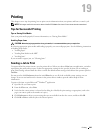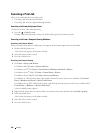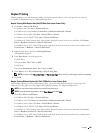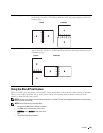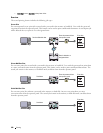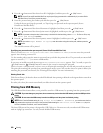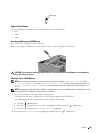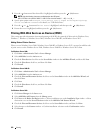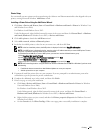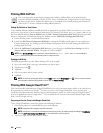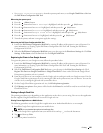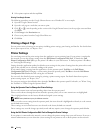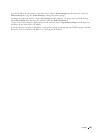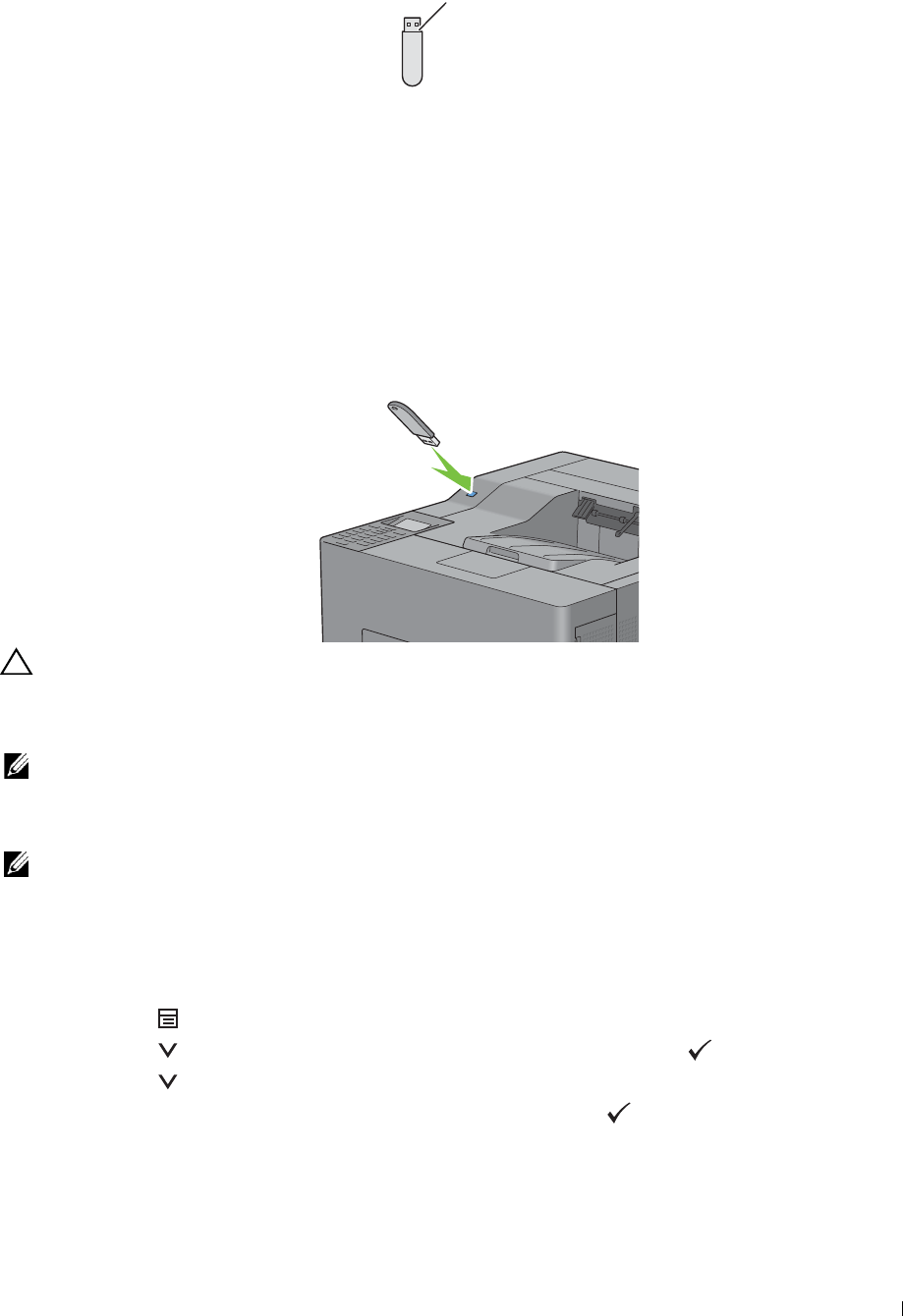
A plug type
Supported File Formats
Files in the following file formats can be printed directly from a USB memory.
• PDF
• TIFF
• JPEG
Inserting and Removing a USB Memory
You can insert the USB memory before printing.
Before removing the USB memory, ensure that the printer is not accessing the USB memory.
CAUTION: If you remove the USB memory while the printer is accessing, the data in the USB memory or the USB memory
NOTE: Color printing is secured with a password if the Function Enabled setting for USB Direct Print is set to
On (Color Password). If you set Output Color to Full Color and the Function Enabled setting for USB
Direct Print
to On (Color Password), you will need to enter the four digit password after selecting Print
NOTE:
Depending on how the PDF, TIFF, or JPEG file is created, the file may not be printed directly from a USB memory. In this
device itself may be destroyed.
Printing a File in a USB Memory
Start
.
case, open the file on a computer, and print using the printer driver.
1
Insert a USB memory to the front USB port of the printer.
For details about inserting a USB memory, see "Inserting and Removing a USB Memory."
If a USB memory is already inserted into the front USB port of the printer:
a
Press the
(Menu)
button.
b
Press the button until
Print Menu
is highlighted, and then press the
(Set)
button.
c
Press the button until
USB Direct Print
is highlighted.
2
Ensure that
USB Direct Print
is highlighted, and then press the
(Set)
button.
Printing 251