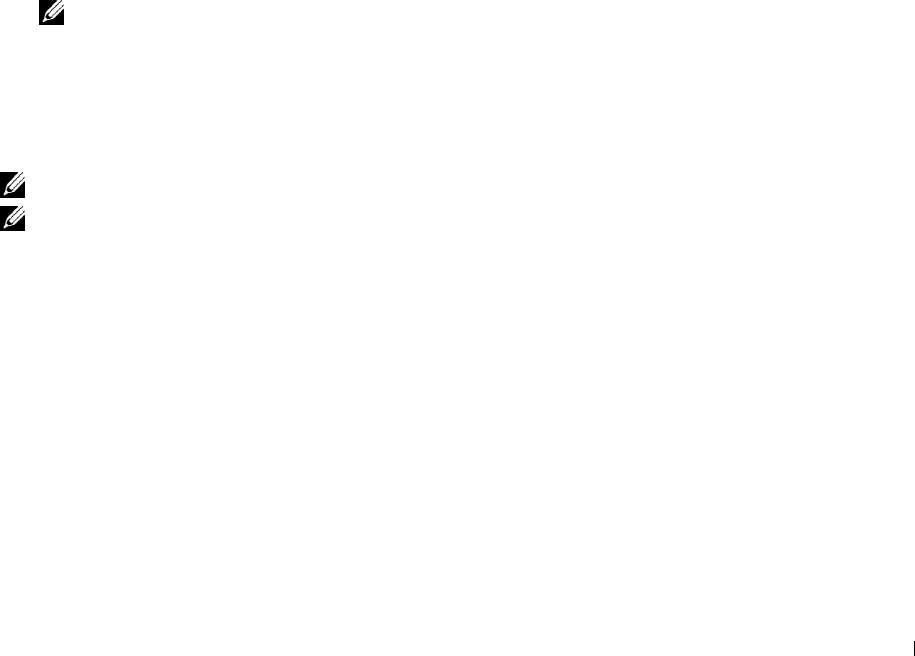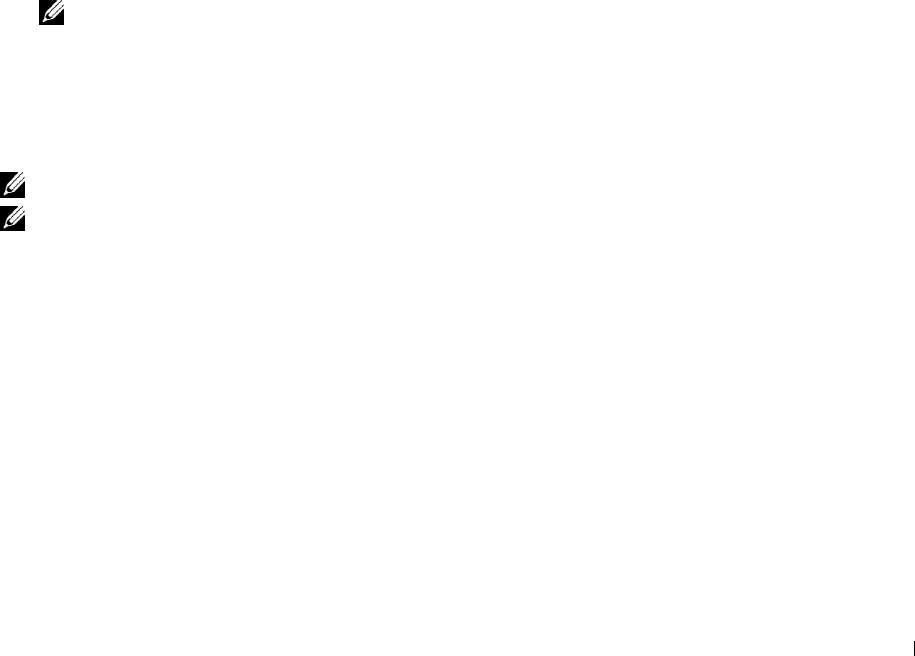
Duplex Printing
Duplex printing (or two-sided printing) allows you to print on both sides of a sheet of paper. For sizes that are
acceptable for duplex printing, see
"
Supported Paper Sizes.
"
Duplex Printing With Duplex Unit (Dell C3760dn Color Laser Printer Only)
1
Click
Start
→
Devices and Printers
.
For Windows XP: Click
start
→
Printers and Faxes
.
For Windows Vista: Click
Start
→
Control Panel
→
Hardware and Sound
→
Printers
.
For Windows Server 2008: Click
Start
→
Control Panel
→
Printers
.
For Windows Server 2008 R2: Click
Start
→
Devices and Printers
.
For Windows 8: Under Desktop mode, right-click the bottom left corner of the screen, and then click
Control
Panel
→
Hardware and Sound
→
Devices and Printers
.
For Windows Server 2012: Under Desktop mode, right-click the bottom left corner of the screen, and then click
Control Panel
→
Hardware
→
Devices and Printers
.
2
Right-click the printer and select
Printing Preferences
.
The
General
tab appears.
3
From
Paper Source
, select the paper tray.
For PCL driver:
Select from
Auto
,
Tray1
,
Tray2
, or
MPF
.
For PS driver:
Select from
Automatically Select
,
Tray1
,
Tray2
, or
MPF
.
4
From
Duplex
, select
Flip on Short Edge
or
Flip on Long Edge
.
NOTE: For details on the Flip on Short Edge and Flip on Long Edge options, see
"
Flip on Short Edge
"
and
"
Flip on Long Edge.
"
5
Click
OK
.
Duplex Printing Without Duplex Unit (Dell C3760n Color Laser Printer Only)
Manual duplex printing (or two-sided printing) allows you to manually print on both sides of the paper. For
information on the paper sizes that support manual duplex printing, see
"
Supported Paper Sizes.
"
NOTE: You can use the manual duplex feature using PCL 6 printer driver.
NOTE: To use the manual duplex feature, select Paper Source other than Auto.
1
Click
Start
→
Devices and Printers
.
For Windows XP: Click
start
→
Printers and Faxes
.
For Windows Vista: Click
Start
→
Control Panel
→
Hardware and Sound
→
Printers
.
For Windows Server 2008: Click
Start
→
Control Panel
→
Printers
.
For Windows Server 2008 R2: Click
Start
→
Devices and Printers
.
For Windows 8: Under Desktop mode, right-click the bottom left corner of the screen, and then click
Control
Panel
→
Hardware and Sound
→
Devices and Printers
.
For Windows Server 2012: Under Desktop mode, right-click the bottom left corner of the screen, and then click
Control Panel
→
Hardware
→
Devices and Printers
.
Printing 245