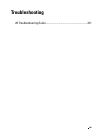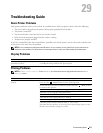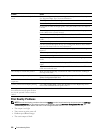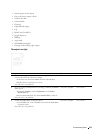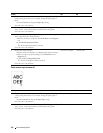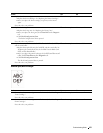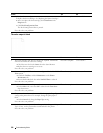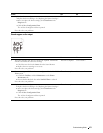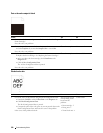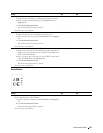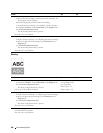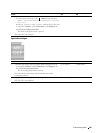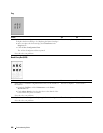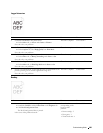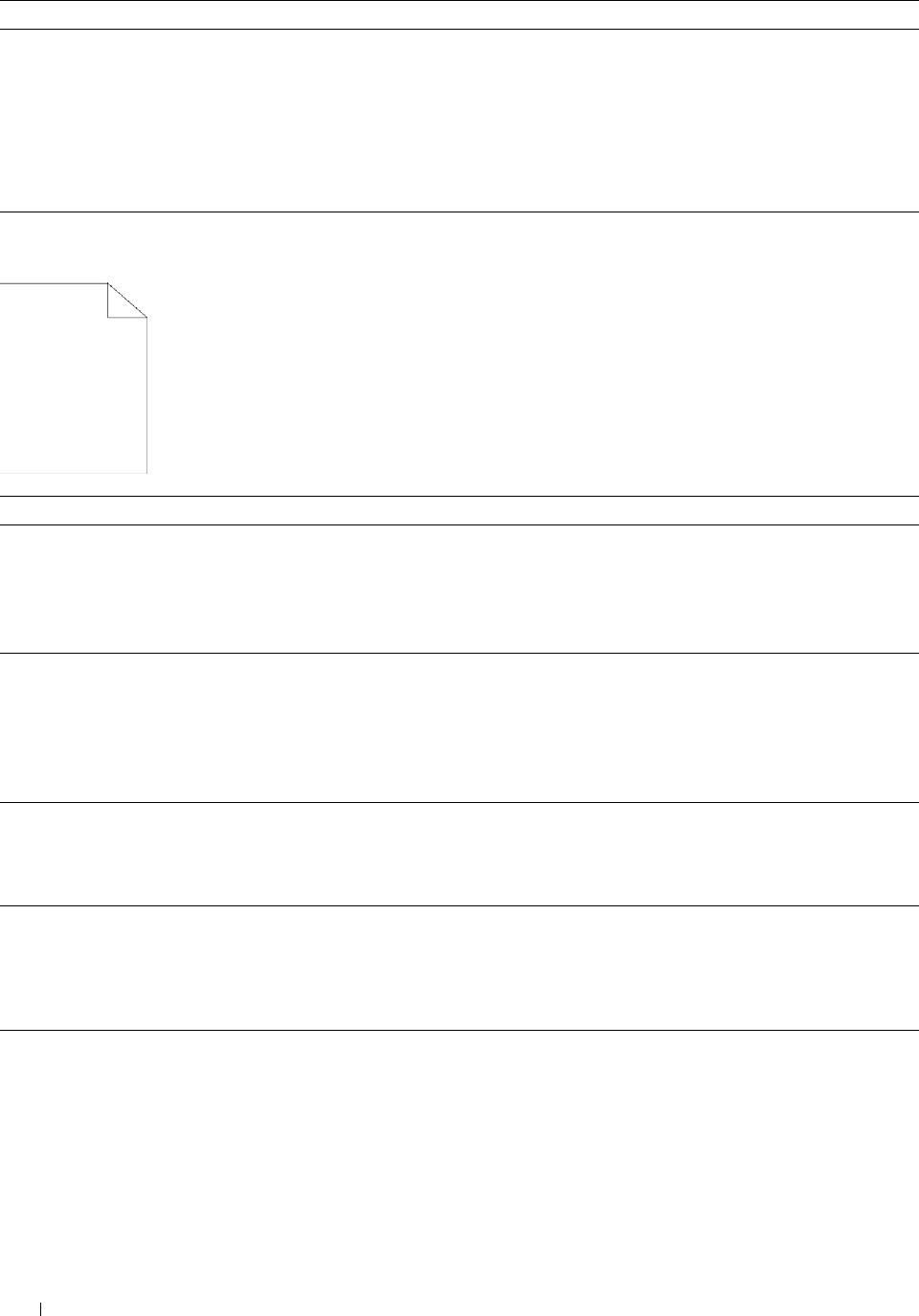
Action Yes No
3 Replace the drum cartridges.
a
Replace the drum cartridges. See "Replacing the Drum Cartridges."
b
After you replace the drum cartridges, click
Chart Print
on the
Diagnosis
tab.
c
Click
Pitch Configuration Chart
.
The task is complete. Contact Dell.
The Pitch Configuration Chart is printed.
Does this solve your problem?
The entire output is blank
Action Yes No
1 The toner cartridges may be low or need to be replaced. Confirm the
amount of toner left in each toner cartridge.
a
Check the toner level in the
Status
tab in the Status Monitor.
The task is complete. Go to action 2.
b
Replace the toner cartridges as necessary.
Does this solve your problem?
2 If you are using non-Dell brand toner cartridges, enable the Non-Dell
Toner option.
a
Launch the
Tool Box
, and click
Maintenance
on the
Printer
Maintenance
tab.
The task is complete. Go to action 3.
b
Ensure that the
On
check box under
Non-Dell Toner
is selected.
Does this solve your problem?
3 Disable the Toner Saver in the printer driver.
a
On the
Others
tab, ensure that
Off
is selected in the
Toner Saver
drop-down menu.
The task is complete. Go to action 4.
Does this solve your problem?
4 The print media surface may be uneven. Try changing the Paper Type
setting in the printer driver. For example, change the plain paper to
thick.
The task is complete. Go to action 5.
a
On the
General
tab, change the
Paper Type
setting.
Does this solve your problem?
5 Verify that the correct print media is being used. See "Supported Paper
Types." If not, use the print media recommended for the printer.
The task is complete. Go to action 6.
Does this solve your problem?
Troubleshooting Guide 376