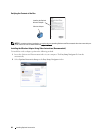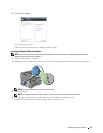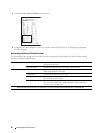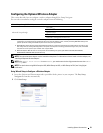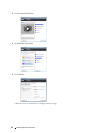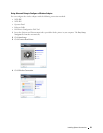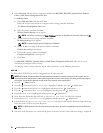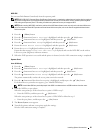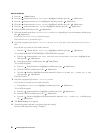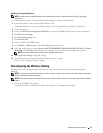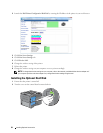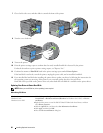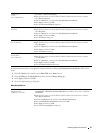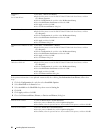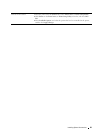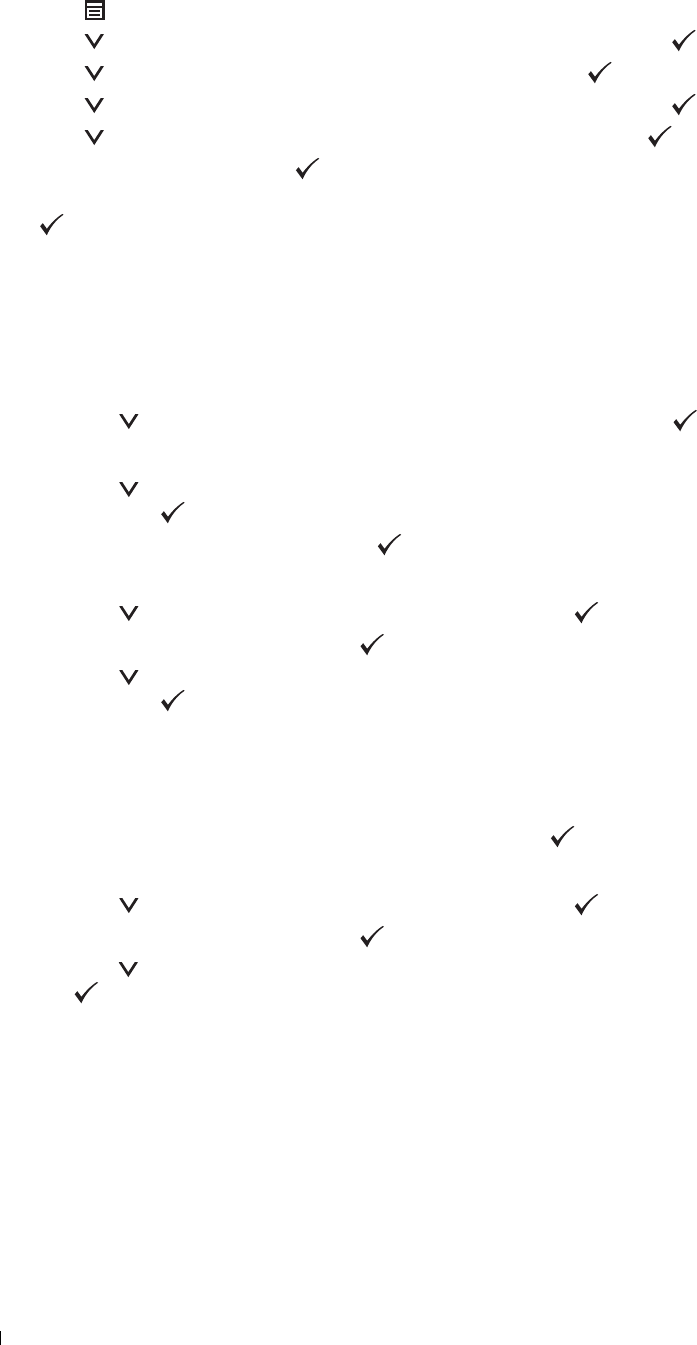
Manual SSID Setup
1
Press the
(Menu)
button.
2
Press the button until
Admin Settings
is highlighted, and then press the
(Set)
button.
3
Press the button until
Network
is highlighted, and then press the
(Set)
button.
4
Press the button until
Wireless Setup
is highlighted, and then press the
(Set)
button.
5
Press the button until
Manual Setup
is highlighted, and then press the
(Set)
button.
6
Enter the SSID, and then press the
(Set)
button.
7
Select the network mode from
Infrastructure
and
Ad-hoc
depending on your environment, and then press
the
(Set)
button.
If you select
Infrastructure
, proceed to step 8.
If you select
Ad-hoc
, proceed to step 9.
8
Select the encryption type from
No Security
,
Mixed mode PSK
,
WPA-PSK-TKIP
,
WPA2-PSK-AES
, or
WEP
.
If you do not set security for your wireless network:
• Press the
button until
No Security
is highlighted, and then press the
(Set)
button.
To use Mixed mode PSK, WPA-PSK-TKIP, or WPA2-PSK-AES encryption:
a
Press the button until
Mixed mode PSK
,
WPA-PSK-TKIP
, or
WPA2-PSK-AES
is highlighted, and
then press the
(Set)
button.
b
Enter the pass phrase, and then press the
(Set)
button.
To use WEP encryption:
a
Press the button until
WEP
is highlighted, and then press the
(Set)
button.
b
Enter the WEP key, and then press the
(Set)
button.
c
Press the button to highlight the desired transmit key from
Auto
or
WEP Key 1
to
WEP Key 4
, and
then press the
(Set)
button.
Proceed to step 10.
9
Select the encryption type from
No Security
or
WEP
.
If you do not set security for your wireless network:
• Ensure that
No Security
is highlighted, and then press the
(Set)
button.
To use WEP encryption:
a
Press the button until
WEP
is highlighted, and then press the
(Set)
button.
b
Enter the WEP key, and then press the
(Set)
button.
c
Press the button to highlight the desired transmit key from
WEP Key 1
to
WEP Key 4
, and then press
the
(Set)
button.
10
The
Restart System
screen appears.
11
Turn off the printer, and turn it on again to apply the settings.
Wireless LAN connection setting is complete.
Installing Optional Accessories 56