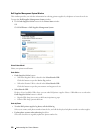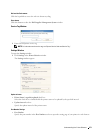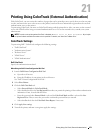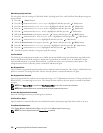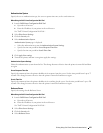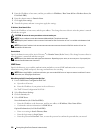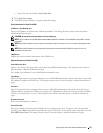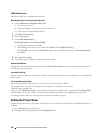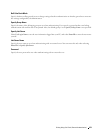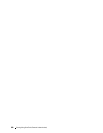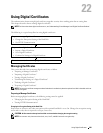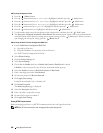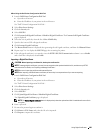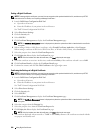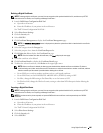LDAP Authentication
Specify the LDAP server authentication method.
When Using the Dell Printer Configuration Web Tool
1
Launch
Dell Printer Configuration Web Tool
.
a
Open the web browser.
b
Enter the IP address of your printer in the web browser.
See "Dell™ Printer Configuration Web Tool.
"
2
Select
Print Server Settings
.
3
Click the
Security
tab.
4
Select
LDAP Authentication
.
LDAP Authentication (for ColorTrack PRO)
:
• Confirm the authentication method.
• When adding a text string to the UserID, select
Enable
for
Use Added Text String
.
• When
Enable
is selected for
Use Added Text String
, enter the additional text string in
Text String Added to
User Name
.
5
Click
Apply New settings
.
6
Turn off the printer, and turn it on again to apply the settings.
Authentication Method
Displays the current LDAP authentication method. Direct Authentication executes server authentication with the
UserID and password entered.
Use Added Text String
Specify whether to add a text string to the UserID. The change becomes effective after the printer is turned off and
then on again.
Text String Added to User Name
When using an added string for the user name, specify the text string to be added.
For example: if the user name is "abcde@myhost.example.com", normally you must enter
"abcde@myhost.example.com".
However if Use Added Text String is set to Enable, and "@myhost.example.com" is specified in Text String Added
to User Name, only the data "abcde" must be entered with the printer driver, thus simplifying the entry task.
The change becomes effective after the printer is turned off and then on again.
Setting the Printer Driver
To print using ColorTrack, set the printer driver. Once set, the settings of the printer driver are enabled until they are
changed.
1
Open
Properties
of the printer driver.
2
Configure the following settings from the
Configuration
tab.
Printing Using ColorTrack (External Authentication) 278