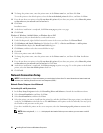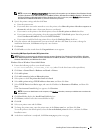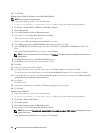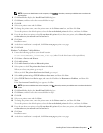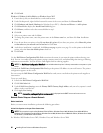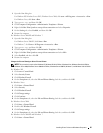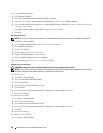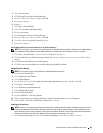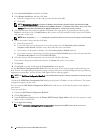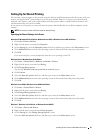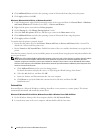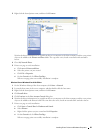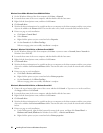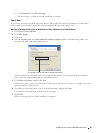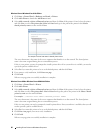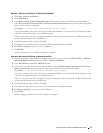2
Select
Network Installation
, and then click
Next
.
3
Select
Remote Installation
, and then click
Next
.
a
Enter the computer name, user ID, and password, and then click
Add
.
b
Click
Next
.
NOTE:
Windows Security Alert
may appear on Windows Vista, Windows Vista 64-bit Edition, Windows Server 2008,
Windows Server 2008 64-bit Edition, Windows Server 2008 R2, Windows 7, or Windows 7 64-bit Edition. In this case, select
Unblock (Allow access
for Windows Server 2008 R2 and Windows 7), and then continue the procedure.
4
Select a printer from the printer list, and then click
Next
. If the target printer is not displayed on the list, click
Refresh
to refresh the list or click
Add Printer
to add a printer to the list manually. You may specify the IP address
and port name at this point.
NOTE: When using AutoIP, 0.0.0.0 is displayed in the installer. Before you continue, you must enter a valid IP address.
5
Specify the printer settings, and then click
Next
.
a
Enter the printer name.
b
If you want other users on the network to access this printer, select the
Share this printer with other
computers on the network
, and then enter a share name that users can identify.
c
If you want to set the printer as default, select the
Set this printer as default
check box.
d
If you want to restrict color printing, select the appropriate
Dell ColorTrack
option. Enter the password when
Color-Password Enabled
is selected for
Dell ColorTrack
.
6
Select the software and documentation you want to install, and then click
Next
.
If you want to change the installation destination, click
Input
and specify a new location.
7
Click
Install
.
8
Click
Finish
to exit the wizard when the
Congratulations!
screen appears.
Use the Dell Printer Configuration Web Tool to monitor the status of your network printer without leaving your
desk. You can view and/or change the printer settings, monitor toner level, and acknowledge the timing of ordering
replacement consumables. You can click the Dell supplies link for ordering supplies.
NOTE: The
Dell Printer Configuration Web Tool
is not available when the printer is directly connected to a computer or a print
server.
To launch the Dell Printer Configuration Web Tool, type the printer's IP address in your web browser. The printer
configuration appears on the screen.
You can set up the Dell Printer Configuration Web Tool to send you an e-mail when the printer needs supplies or
intervention.
To set up e-mail alerts:
1
Launch the
Dell Printer Configuration Web Tool
.
2
Click
E-Mail Alert
link.
3
Under
E-Mail Server Settings
, enter the
Primary SMTP Gateway
,
Reply Address
, and your or key operator's e-mail
address in the e-mail list box.
4
Click
Apply New Settings
.
NOTE:
Connection pending until printer sends an alert
is displayed on the SMTP server until an error occurs.
Installing Printer Drivers on Windows
®
Computers 90