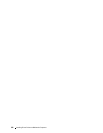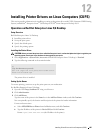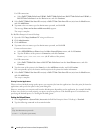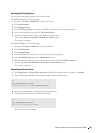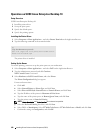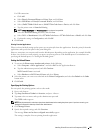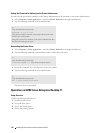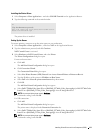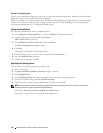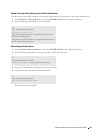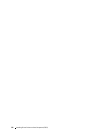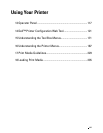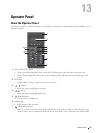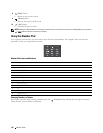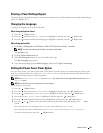Printing From the Applications
When you have finished setting up the queue you can print jobs from the applications. Start the print job from the
application, and specify the queue in the print dialog box.
However, sometimes you can print only from the default queue depending on the application (for example Mozilla).
In these cases, before you start printing, set queue you want to print to as the default queue. For information on
specifying the default queue, see "Setting the Default Queue."
Setting the Default Queue
You can set the default queue when you add the printer.
1
Select
Computer
→
More Applications...
, and select
YaST
on the Application Browser.
2
Type the administrator password, and click
Continue
.
YaST Control Center
is activated.
3
Select
Hardware
on
YaST Control Cente
r, and select
Printer
.
The
Printer Configurations
dialog box opens.
4
Click
Edit
.
A dialog box to modify the specified queue opens.
5
Confirm that the printer you want to set is selected in the
Connection
list.
6
Select the
Default Printer
check box.
7
Confirm the settings, and click
OK
.
Specifying the Printing Options
You can specify the printing options such as color mode.
1
Open a web browser.
2
Ty pe
http://localhost:631/admin
in
Location
, and press <Enter>.
3
Click
Manage Printers
.
4
Click
Set Printer Options
of the printer for which you want to specify the printing options.
5
Specify the required settings, and click
Set Printer Options
.
6
Ty pe
root
as the user name, type the administrator password, and click
OK
.
NOTE:
Set the password for authority as the printer administrator before setting the printer queue. If you have not set it, go to
"Setting the Password for Authority as the Printer Administrator."
The message
Printer xxx has been configured successfully.
appears.
The setting is complete. Execute printing from the application.
Installing Printer Drivers on Linux Computers (CUPS) 112