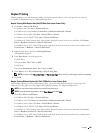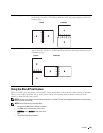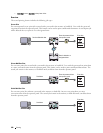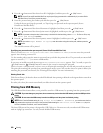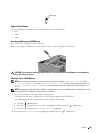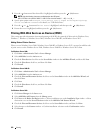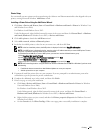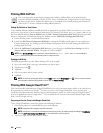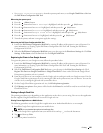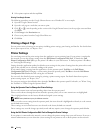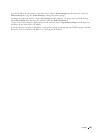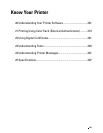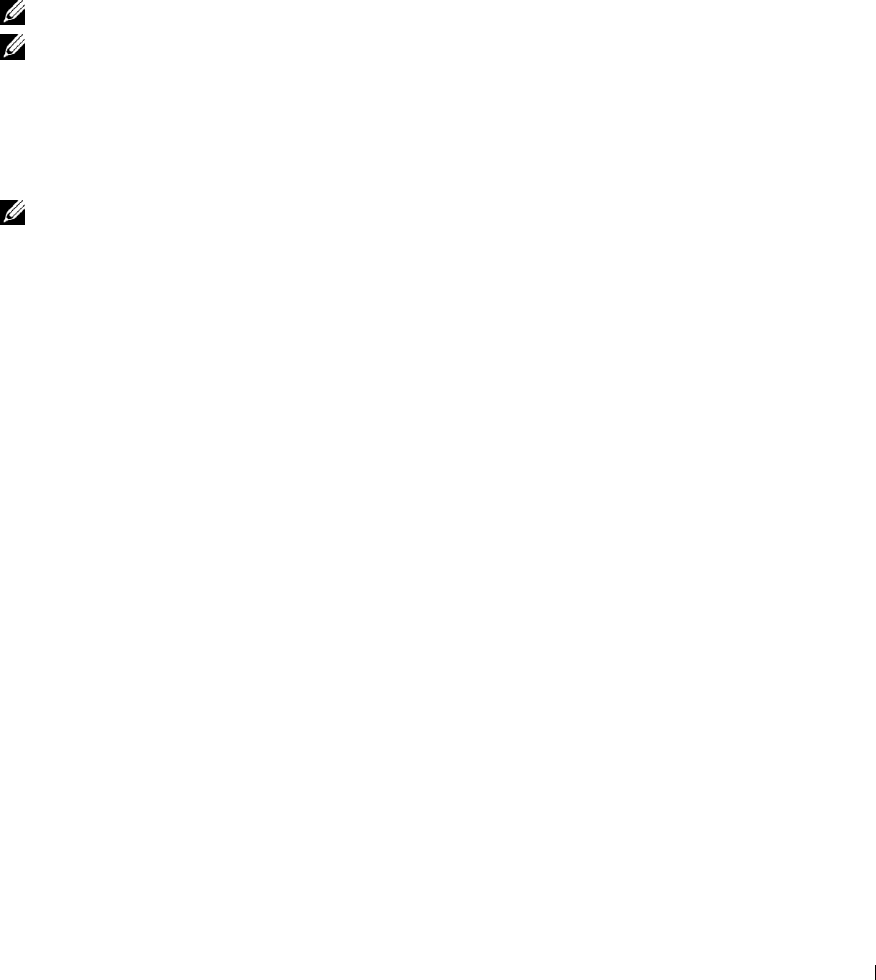
Printer Setup
You can install your new printer on the network using the
Software and Documentation
disc that shipped with your
printer, or using Microsoft Windows’
Add Printer
wizard.
Installing a Printer Driver Using the Add Printer Wizard
1
Click
Start
→
Devices and Printers
(
Start
→
Control Panel
→
Hardware and Sound
→
Printers
for Windows Vista
and Windows Server 2008).
For Windows 8 and Windows Server 2012:
Under Desktop mode, right-click the bottom left corner of the screen, and then click
Control Panel
→
Hardware
and Sound
(
Hardware
for Windows Server 2012)
→
Devices and Printers
.
2
Click
Add a printer
to launch the
Add Printer
wizard.
3
Select
Add a network, wireless or Bluetooth printer
.
4
In the list of available printers, select the one you want to use, and then click
Next
.
NOTE: In the list of available printers, the WSD printer is displayed in the form of
http://IP address/ws
/.
NOTE: If no WSD printer is displayed in the list, enter the printer's IP address manually to create a WSD printer. To enter
the printer's IP address manually, follow the instructions below.
For Windows Server 2008 R2, to create a WSD printer, you must be a member of Administrators group.
1. Click The printer that I want isn't listed.
2. Select Add a printer using a TCP/IP address or hostname and click Next.
3. Select Web Services Device from Device type.
4. Enter the printer's IP address in the Hostname or IP address text box and click Next.
NOTE: Before installing the driver using the Add Printer wizard on Windows Server 2008 R2 or Windows 7, perform one of
the following:
• Establish the Internet connection so that Windows Update can scan your computer.
• Add the printer driver to your computer.
5
If prompted, install the printer driver on your computer. If you are prompted for an administrator password or
confirmation, type the password or provide confirmation.
6
Complete the additional steps in the wizard, and then click
Finish
.
7
Print a test page to verify print installation.
a
Click
Start
→
Devices and Printers
(
Start
→
Control Panel
→
Hardware and Sound
→
Printers
for Windows
Vista and Windows Server 2008).
For Windows 8 and Windows Server 2012:
Under Desktop mode, right-click the bottom left corner of the screen, and then click
Control Panel
→
Hardware and Sound
(
Hardware
for Windows Server 2012)
→
Devices and Printers
.
b
Right-click the printer you just created, and then click
Printer properties
(
Properties
for Windows Vista and
Windows Server 2008).
c
On the
General
tab, click
Print Test Page
. When a test page prints successfully, installation is complete.
Printing 253