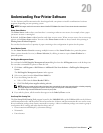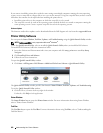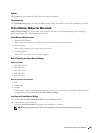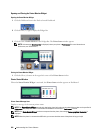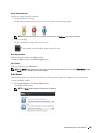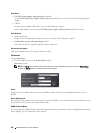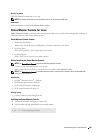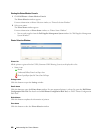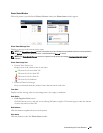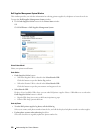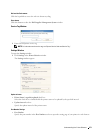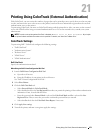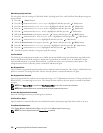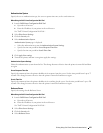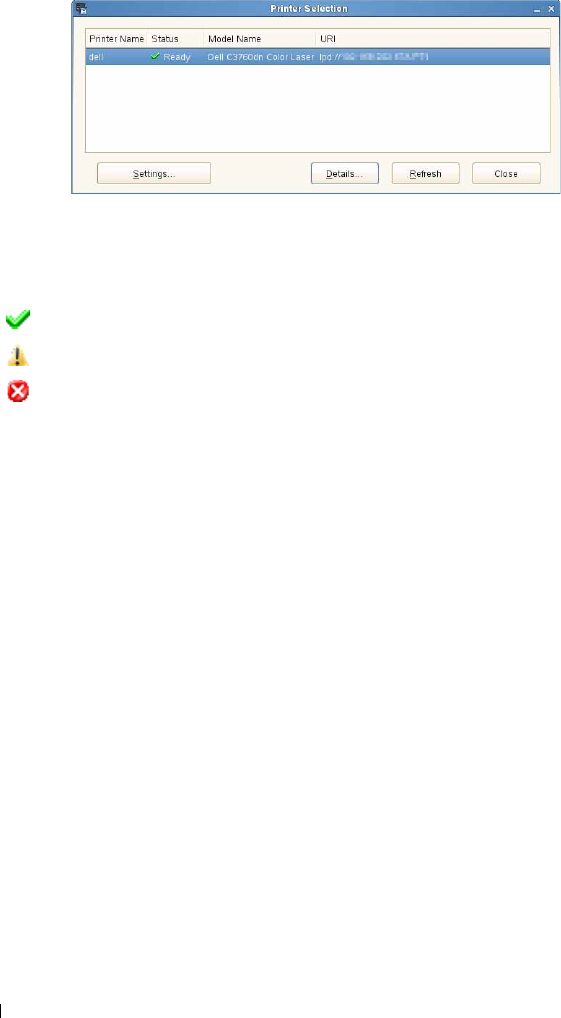
Starting the Status Monitor Console
1
Click
Dell Printers
→
Status Monitor Console
The
Printer Selection
window appears.
For more information on Printer Selection window, see "Printer Selection Window."
2
Select your printer.
The
Printer Status
window appears.
For more information on
Printer Status
window, see "Printer Status Window."
• You can order supplies from the
Dell Supplies Management System
window. See "Dell Supplies Management
System Window."
Printer Selection Window
Printers list
All the printers registered in the CUPS (Common UNIX Printing System) are displayed in a list.
• Status icons:
Ready
Unknown/Offline/Toner Low/Paper Low
Door Open/Paper Jam/No Toner/Out Of Paper
Settings button
Click this button to open the Settings window.
Details button
Click this button to open the Printer Status window. If a non-supported printer is selected, it opens the Dell Printer
Configuration Web Tool. For details on the Dell Printer Configuration Web Tool, see "Dell™ Printer Configuration
Web Tool."
Refresh button
Click this button to update the information of printers.
Close button
Click this button to close the
Printer Selection
window
.
Understanding Your Printer Software 268