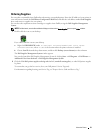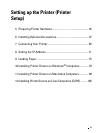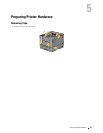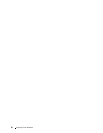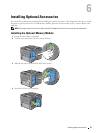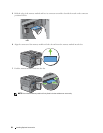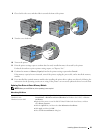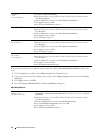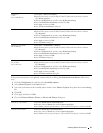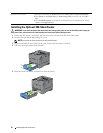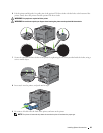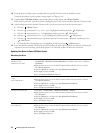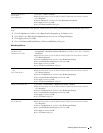8
Close the left side cover, and then slide it towards the front of the printer.
9
Turn the screw clockwise.
10
Turn on the printer.
11
Print the printer settings report to confirm that the newly installed memory is detected by the printer.
For details about how to print a printer settings report, see "Report / List."
12
Confirm the amount of
Memory Capacity
listed in the printer settings report under
General
.
If the memory capacity has not increased, turn off the printer, unplug the power cable, and re-install the memory
module.
13
If you installed the optional memory module after installing the printer driver, update your driver by following the
instructions for the operating system you are using. If the printer is on a network, update the driver for each client.
Updating Your Driver to Detect Memory Module
NOTE: When you use XPS driver, driver updating is not required.
When Using PCL Driver
Microsoft
®
Windows
®
8/ 1
Under Desktop mode, right-click the bottom left corner of the screen, and then click
Windows 8 x64/
Control Panel
→
Hardware and Sound
(
Hardware
for Windows Server 2012)
→
Devices
Windows Server
®
2012
and Printers
.
2
Right-click the printer icon of the Dell C3760n/C3760dn Color Laser Printer, and then
select
Printer properties
.
3
Click the
Options
tab, and then select
Get Information from Printer
.
4
Click
Apply
, and then click
OK
.
5
Close the
Devices and Printers
dialog box.
Installing Optional Accessories 39