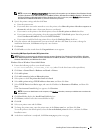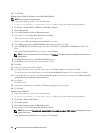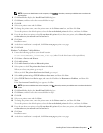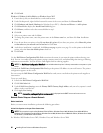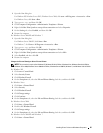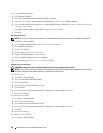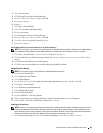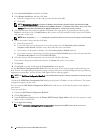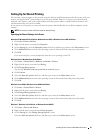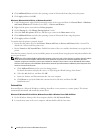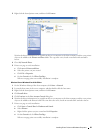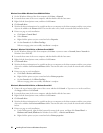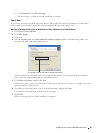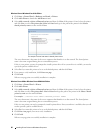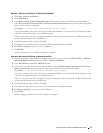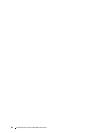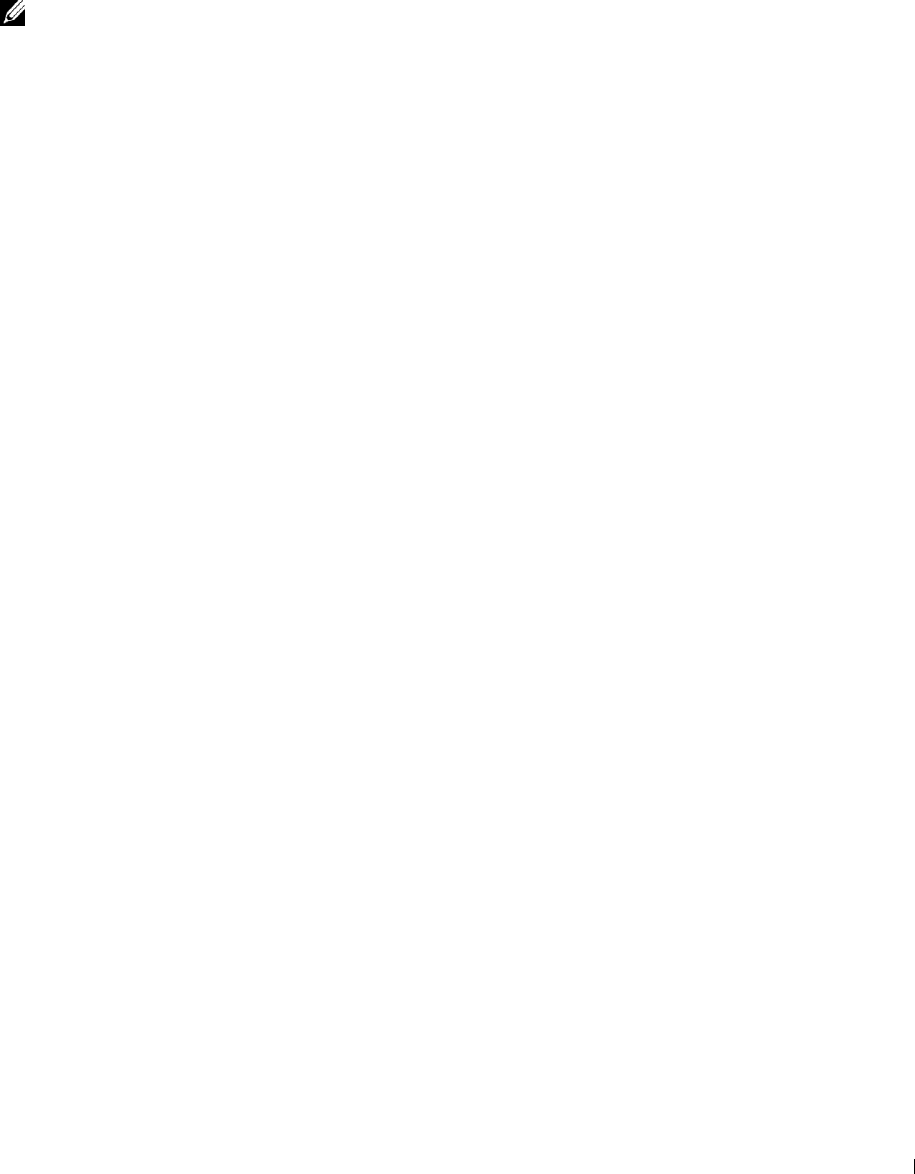
Setting Up for Shared Printing
You can share your new printer on the network using the
Software and Documentation
disc that comes with your
printer, or using Microsoft
®
point-and-print or peer-to-peer method. However, if you use one of the Microsoft
methods, some features, such as the status monitor and other printer utilities, installed with the
Software and
Documentation
disc, may not be available.
If you want to use the printer on a network, share the printer and install its drivers on all the computers on the
network.
NOTE: You need to purchase an Ethernet cable for shared printing.
Specifying the Shared Settings of the Printer
Windows XP, Windows XP 64-bit Edition, Windows Server 2003, or Windows Server 2003 x64 Edition
1
Click
start
→
Printers and Faxes
.
2
Right-click the printer icon and select
Properties
.
3
On the
Sharing
tab, select the
Share this printer
check box, and then type a name in the
Share name
text box.
4
Click
Additional Drivers
and select the operating systems of all network clients that print to the printer.
5
Click
OK
.
If you are missing files, you are prompted to insert the server operating system CD.
Windows Vista or Windows Vista 64-bit Edition
1
Click
Start
→
Control Panel
→
Hardware and Sound
→
Printers
.
2
Right-click the printer icon and select
Sharing
.
3
Click
Change sharing options
.
The message
Windows needs your permission to continue
appears.
4
Click
Continue
.
5
Select the
Share this printer
check box, and then type a name in the
Share name
text box.
6
Click
Additional Drivers
and select the operating systems of all network clients that print to the printer.
7
Click
OK
.
Windows Server 2008 or Windows Server 2008 64-bit Edition
1
Click
Start
→
Control Panel
→
Printers
.
2
Right-click the printer icon and select
Sharing
.
3
Click
Change Sharing Options
if exists.
4
Select the
Share this printer
check box, and then type a name in the
Share name
text box.
5
Click
Additional Drivers
and select the operating systems of all network clients that print to the printer.
6
Click
OK
.
Windows 7, Windows 7 64-bit Edition, or Windows Server 2008 R2
1
Click
Start
→
Devices and Printers
.
2
Right-click the printer icon and select
Printer properties
.
3
On the
Sharing
tab, click
Change Sharing Options
if exists.
Select the
Share this printer
check box, and then type a name in the
Share name
text box.
Installing Printer Drivers on Windows
®
Computers 91