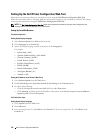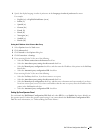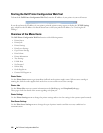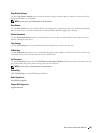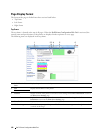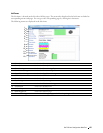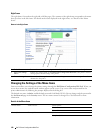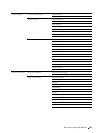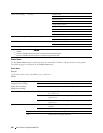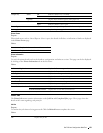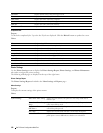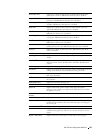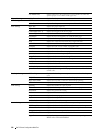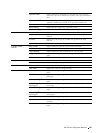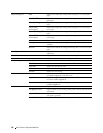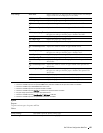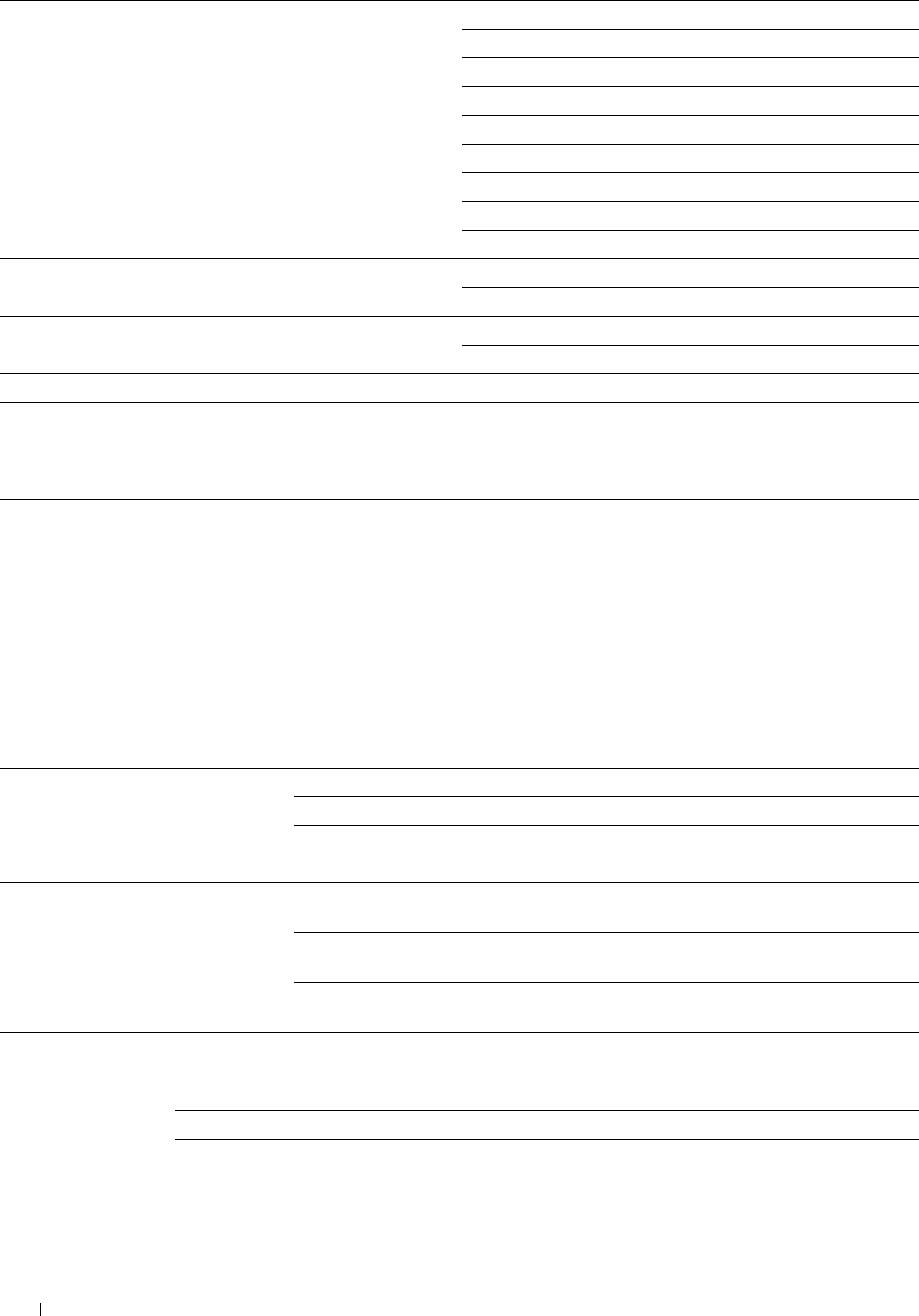
"Print Server Settings" "Security" "Set Password"
"Authentication System"
"Kerberos Server"
"LDAP Server"
"LDAP Authentication"
"SSL/TLS"
"IPsec"
"802.1x"
*3
"IP Filter (IPv4)"
"Copy Printer Settings" "Copy Printer Settings" "Copy Printer Settings"
"Copy Printer Settings Report"
"Print Volume" "Print Volume" "Print Volume"
"Dell ColorTrack"
"Tray Settings" "Tray Settings"
*1
This item is available only when RAM Disk is enabled with the optional 512MB memory module installed or the optional hard disk is
installed.
*2
This item is available only when the printer is connected using the wireless network.
*3
This item is available only when the printer is connected using an Ethernet cable.
Printer Status
Use the Printer Status menu to check the status of consumables, hardware, and specifications of the printer.
The following pages are displayed in the Printer Status menu.
Printer Status
Purpose:
To check the status of the consumables, trays, and covers.
Va lue s :
Cyan Toner Cartridge
OK Indicates that there is enough amount of toner for use.
Magenta Toner Cartridge
Replace Soon Indicates that the toner needs to be replaced soon.
Yellow Toner Cartridge
Replace Now Indicates that the toner needs to be replaced now.
Black Toner Cartridge
Consumables Status OK Indicates that the status of the drum cartridge and/or waste toner
box is OK for use.
Replace Soon Indicates that the drum cartridge and/or waste toner box needs to be
replaced soon.
Replace Now Indicates that the drum cartridge and/or waste toner box needs to be
replaced now.
Paper Trays Status OK Indicates that there is some paper in the tray but the quantity is
unknown.
Add Paper Indicates that there is no paper in the tray.
Capacity Displays the maximum capacity of the paper tray.
Size Displays the size of paper in the tray.
Dell™ Printer Configuration Web Tool
130