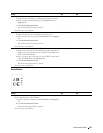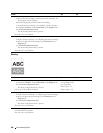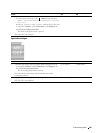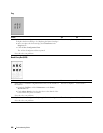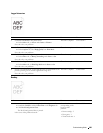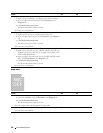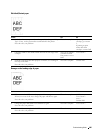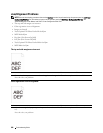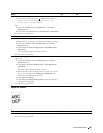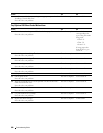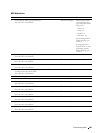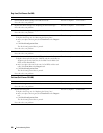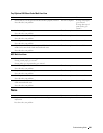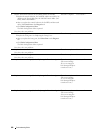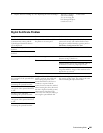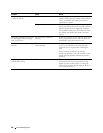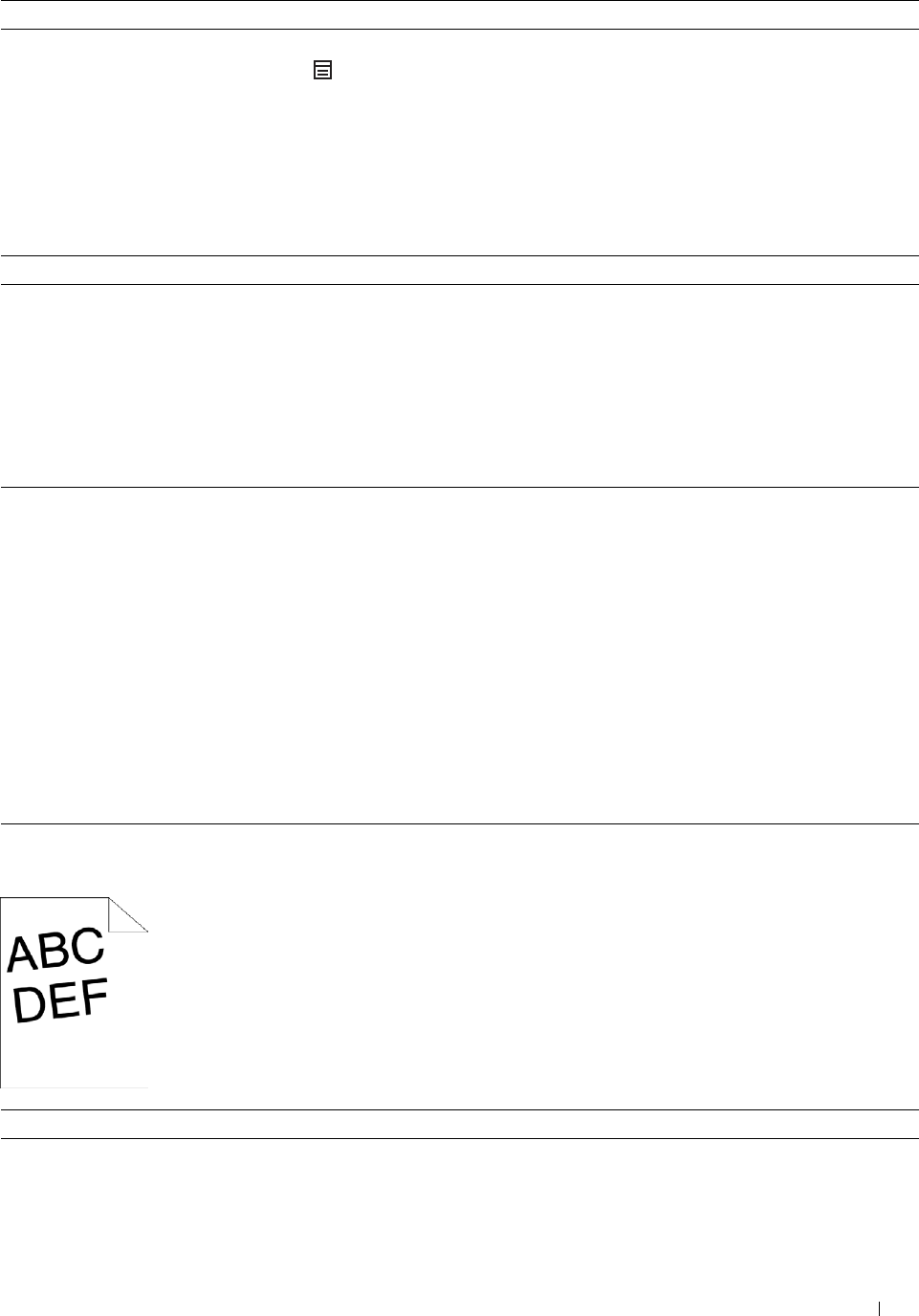
2
Action Yes No
Execute auto color registration adjustment. The task is complete. Go to action 3.
a
On the operator panel, press the
(Menu)
button and select
Admin Settings
→
Maintenance
→
Color Reg
Adjust
→
Auto Correct
→
Start
.
OR
a
Launch the
Tool Box
, and click
Maintenance
on the
Printer
Maintenance
tab.
b
Click
Start
under
Auto Correct
in
Color Registration Adjustments
.
Does this solve your problem?
3 Do you have spare drum cartridges? Go to action 4a. Go to action 4b.
4a Replace the drum cartridges.
a
Replace the drum cartridges. See "Replacing the Drum Cartridges."
b
Launch the
Tool Box
, and click
Maintenance
on the
Printer
Maintenance
tab.
The task is complete. Contact Dell.
c
Click
Start
under
Print Color Regi Chart
in
Color Registration
Adjustments
.
The Color Regi Configuration Chart is printed.
Does this solve your problem?
4b Print the Color Regi Configuration Chart and manually correct the color
registration.
a Launch the
Tool Box
, and click Maintenance on the Printer
Maintenance tab.
The task is complete. Contact Dell.
b
Click
Start
under
Print Color Regi Chart
in
Color Registration
Adjustments
.
The Color Regi Configuration Chart is printed.
c
Identify the offset values from the chart and specify each value for
process, left, and right colors in
Registration Adjustments
. See
"Adjusting Color Registration" for details.
d
Click
Apply New Settings
.
e Click
Start
under
Print Color Regi Chart
to print the Color Regi
Configuration Chart again.
Does this solve your problem?
Images are skewed
Action Yes No
1 Adjust the paper guides properly. The task is complete. Go to action 2.
Does this solve your problem?
Troubleshooting Guide
387