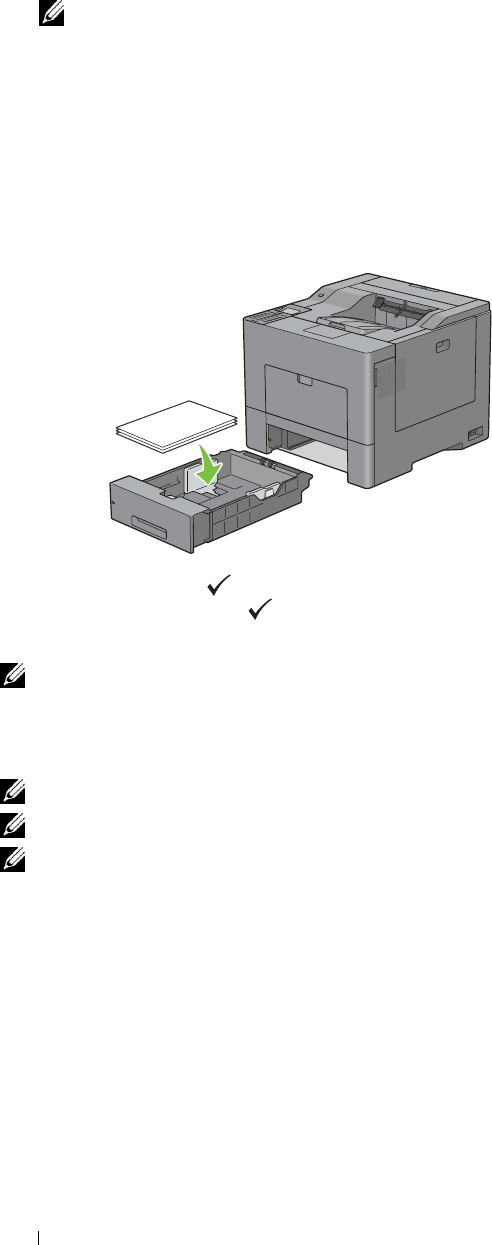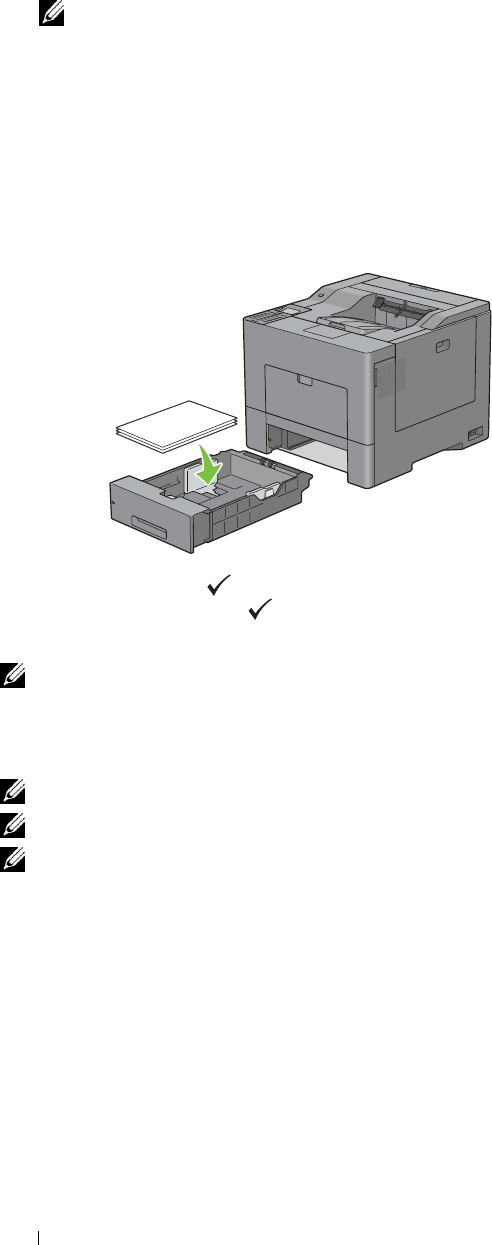
7
2
Right-click the printer and select
Printing Preferences
.
The
General
tab appears.
3
From
Paper Source
, select
Tray1
,
Tray2
, or
MPF
.
4
From
Duplex
, select
Flip on Short Edge
or
Flip on Long Edge
.
NOTE: For details on the Flip on Short Edge and Flip on Long Edge options, see
"
Flip on Short Edge
"
and
"
Flip on Long Edge.
"
5
Click
OK
.
When you click the
Print
button on your printer driver, a window that shows the instructions for manual duplex
printing appears and the even-numbered pages of your document are printed from the printer. If your document
consists of six pages, its even-numbered pages are printed in the order of page 6, 4, and then 2. After the
even-numbered pages are printed, a message
Insert Output to Tray 1
(
Tray 2
or
MPF
) (
071-920
,
072-920
, or
075-920
) appears on the operator panel
.
6
Remove the stack of output from the output tray. Load the stack back into the tray without turning it over (with
the blank side face up).
A message
Press to Continue Printing
(
071-921
,
072-921
, or
075-921
) appears on the
operator panel. Press the
(Set)
button.
The odd-numbered pages are printed in the order of page 1, 3, and then 5.
NOTE: You cannot duplex print mix-sized documents.
Using Booklet Print (Dell C3760n and Dell C3760dn Models)
To use the booklet print feature, select the Enable check box of the Booklet Printing in the Layout tab.
NOTE: When the XPS or PS driver is used, booklet print is not available.
NOTE: When using the Booklet Print feature on the Dell C3760n Color Laser Printer, Auto in Paper Source is not available.
NOTE: You must select Flip on Long Edge in the Duplex when using the Booklet Print feature.
Printing
246