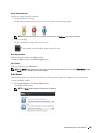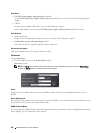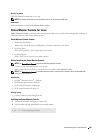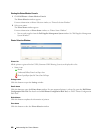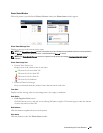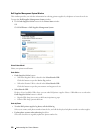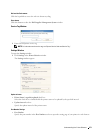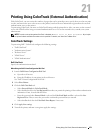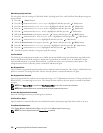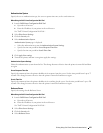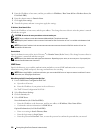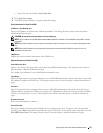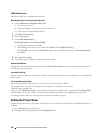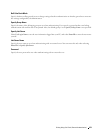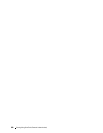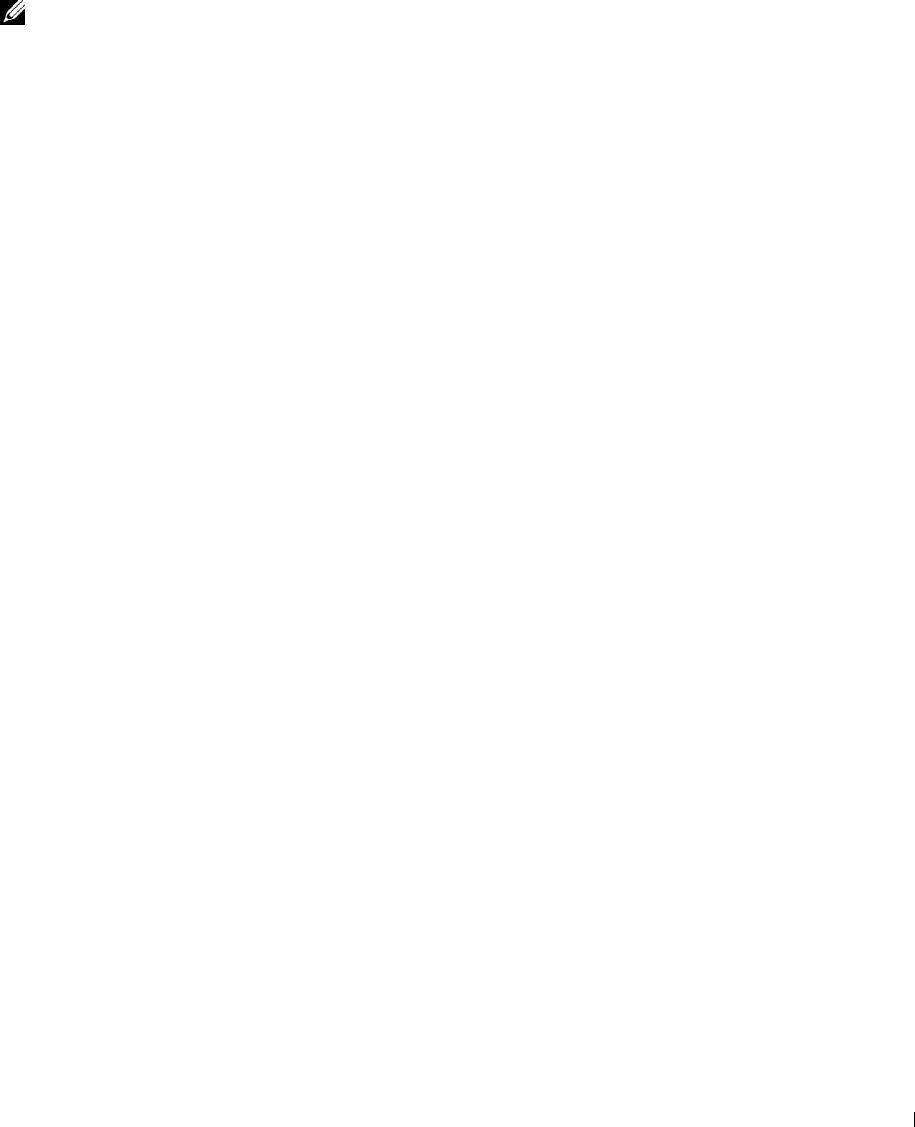
21
Printing Using ColorTrack (External Authentication)
With ColorTrack, you can restrict the number of pages that can be printed per user, specify the users who can print
in color, and restrict the users who can access the printer, based on the user information registered on the external
authentication server or the printer.
To print using ColorTrack, you must set ColorTrack Settings and the printer driver. Also, you must set the external
server with ColorTrack for using an external authentication server. To set the external server, consult your system
administrator.
NOTE: To restrict color printing when ColorTrack is disabled, set Auto Color To Mono Print to On. All print jobs
are printed in black and white even when color is specified. For details, see "Auto Color To Mono Print."
ColorTrack Settings
To print using Dell™ ColorTrack, configure the following settings.
• "Dell ColorTrack"
• "Authentication System"
• "Kerberos Server"
• "LDAP Server"
• "LDAP Authentication"
Dell ColorTrack
Specify the authentication method.
When Using the Dell Printer Configuration Web Tool
1
Launch
Dell Printer Configuration Web Tool
.
a
Open the web browser.
b
Enter the IP address of your printer in the web browser.
See "Dell™ Printer Configuration Web Tool.
"
2
Select
Print Volume
.
3
Click the
Dell ColorTrack
tab.
• Select
External Mode
for
ColorTrack Mode
.
• Select the
On
check box for
Non Registered User
when you permit the printing of data with no authentication
information. If not, clear the
On
check box.
• Enter the password when
External Mode
is selected for
ColorTrack Mode
and
On
is selected for
Non
Registered User
. Then, re-enter the password to confirm the password that you entered.
• Select the On check box for ColorTrack Error Report, if necessary.
4
Click
Apply New settings
.
5
Turn off the printer, and turn it on again to apply the settings.
Printing Using ColorTrack (External Authentication) 273