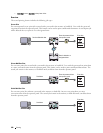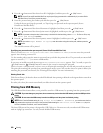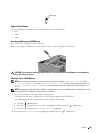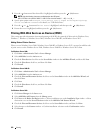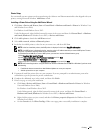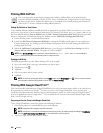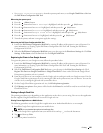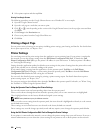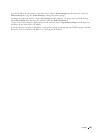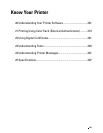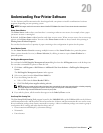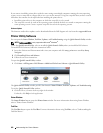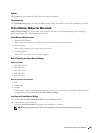5
Select printer options and then tap
Print
.
Printing From Google Chrome
The following procedure uses the Google Chrome browser on a Windows PC as an example.
1
Open the Google Chrome browser.
2
Open the web page or e-mail that you want to print.
3
Click or (varies depending on the version of the Google Chrome browser) in the top right corner and then
click
Print
.
4
Click
Change
in the
Destination
area.
5
Choose your printer from the Google Cloud Print area.
6
Click
Print
.
Printing a Report Page
You can print a variety of settings for your printer including printer settings, panel setting, and font list. For details about
how to print reports or lists, see "Report / List."
Printer Settings
You can change most of the print settings from the application you are printing from. If your printer is attached to
the network, you can also change settings from the Dell Printer Configuration Web Tool. To launch the Dell
Printer Configuration Web Tool, type the printer's IP address in your web browser. To find your printer's IP address,
see
"
Verifying the IP Settings.
"
Settings from the application update the default system settings for the printer. Settings from the printer driver only
apply to the job that you are currently sending to the printer.
If you cannot change a setting from the application, use the operator panel, Tool Box or the Dell Printer
Configuration Web Tool. Changing a system setting from the operator panel, Tool Box or from the Dell Printer
Configuration Web Tool makes that setting the user default.
You can verify the detailed system settings by printing a printer settings report. For details about how to print a
printer settings report, see "
Report / List
."
You can reset settings to their default values from the Tool Box or the operator panel. For details, see "When Using
the Tool Box" or "When Using the Operator Panel."
Using the Operator Panel to Change the Printer Settings
You can select menu items and corresponding values from the operator panel.
When you first browse through the menus from the operator panel, you see some menu items are highlighted.
These highlighted items are the factory default and original system settings.
NOTE: Factory defaults may vary for different countries.
When you select a new setting from the operator panel, the item selected is highlighted to identify it as the current
user default menu setting.
These settings are active until new ones are selected or the factory defaults are restored.
Driver settings may override changes previously made and may require you to change the operator panel defaults.
Using the Dell Printer Configuration Web Tool to Change the Printer Settings
If your printer is connected to the network, you can change the printer settings from your web browser. If you are a
network administrator, you can clone the system settings of one printer to one or all the printers on the network.
256
Printing