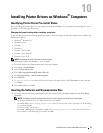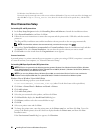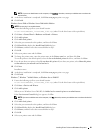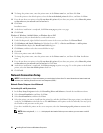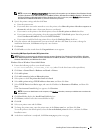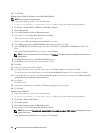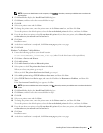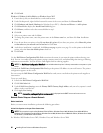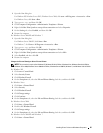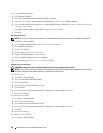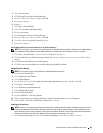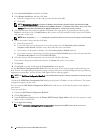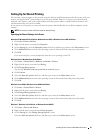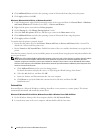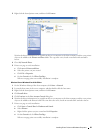16
Click
Finish
.
Windows 8, Windows 8 64-bit Edition, or Windows Server 2012
1
Extract the zip file you downloaded to your desired location.
2
Under Desktop mode, right-click the bottom left corner of the screen, and then click
Control Panel
.
3
Click
Hardware and Sound
(
Hardware
for Windows Server 2012)
→
Devices and Printers
→
Add a printer
.
4
Click
Have Disk
to display the
Install From Disk
dialog box.
5
Click
Browse
, and then select the extracted folder in step 1.
6
Click
OK
.
7
Select your printer name and click
Next
.
8
To change the printer name, enter the printer name in the
Printer name
box, and then click
Next
. Installation
starts.
9
If you do not share your printer, select
Do not share this printer
. If you share your printer, select
Share this printer
so that others on your network can find and use it
. Click
Next
.
10
As the driver installation is completed, click
Print a test page
to print a test page. To use this printer as the default
printer, select the
Set as the default printer
check box.
11
Click
Finish
.
Use the Dell Printer Configuration Web Tool to monitor the status of your network printer without leaving your
desk. You can view and/or change the printer settings, monitor toner level, and acknowledge the timing of ordering
replacement consumables. You can click the Dell supplies link for ordering supplies.
NOTE:
The
Dell Printer Configuration Web Tool
is not available when the printer is directly connected to a computer or a print
server.
To launch the Dell Printer Configuration Web Tool, type the printer's IP address in your web browser. The printer
configuration appears on the screen.
You can set up the Dell Printer Configuration Web Tool to send you an e-mail when the printer needs supplies or
intervention.
To set up e-mail alerts:
1
Launch the
Dell Printer Configuration Web Tool
.
2
Click
E-Mail Alert
link.
3
Under
E-Mail Server Settings
, enter the
Primary SMTP Gateway
,
Reply Address
, and your or key operator's e-mail
address in the e-mail list box.
4
Click
Apply New Settings
.
NOTE:
Connection pending until printer sends an alert
is displayed on the SMTP server until an error occurs.
Network Printer Setup on a Remote Network
Before Installation
Before you start remote installation, perform the following procedures.
Allow Print Spooler to Accept Client Connections
NOTE: This procedure is required for Windows XP 64-bit Edition, Windows Server 2003, Windows Server 2003 x64 Edition,
Windows Vista, Windows Vista 64-bit Edition, Windows Server 2008, Windows Server 2008 64-bit Edition, Windows Server 2008
R2, Windows 7, and Windows 7 64-bit Edition.
For Windows XP, Windows Server 2003, Windows Vista, and Windows Server 2008:
Installing Printer Drivers on Windows
®
Computers 86