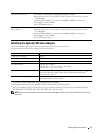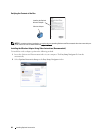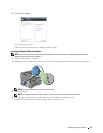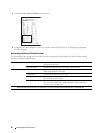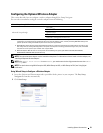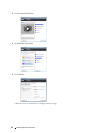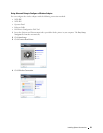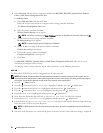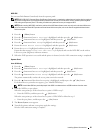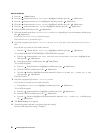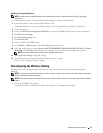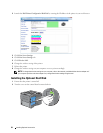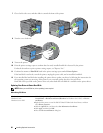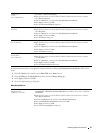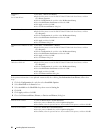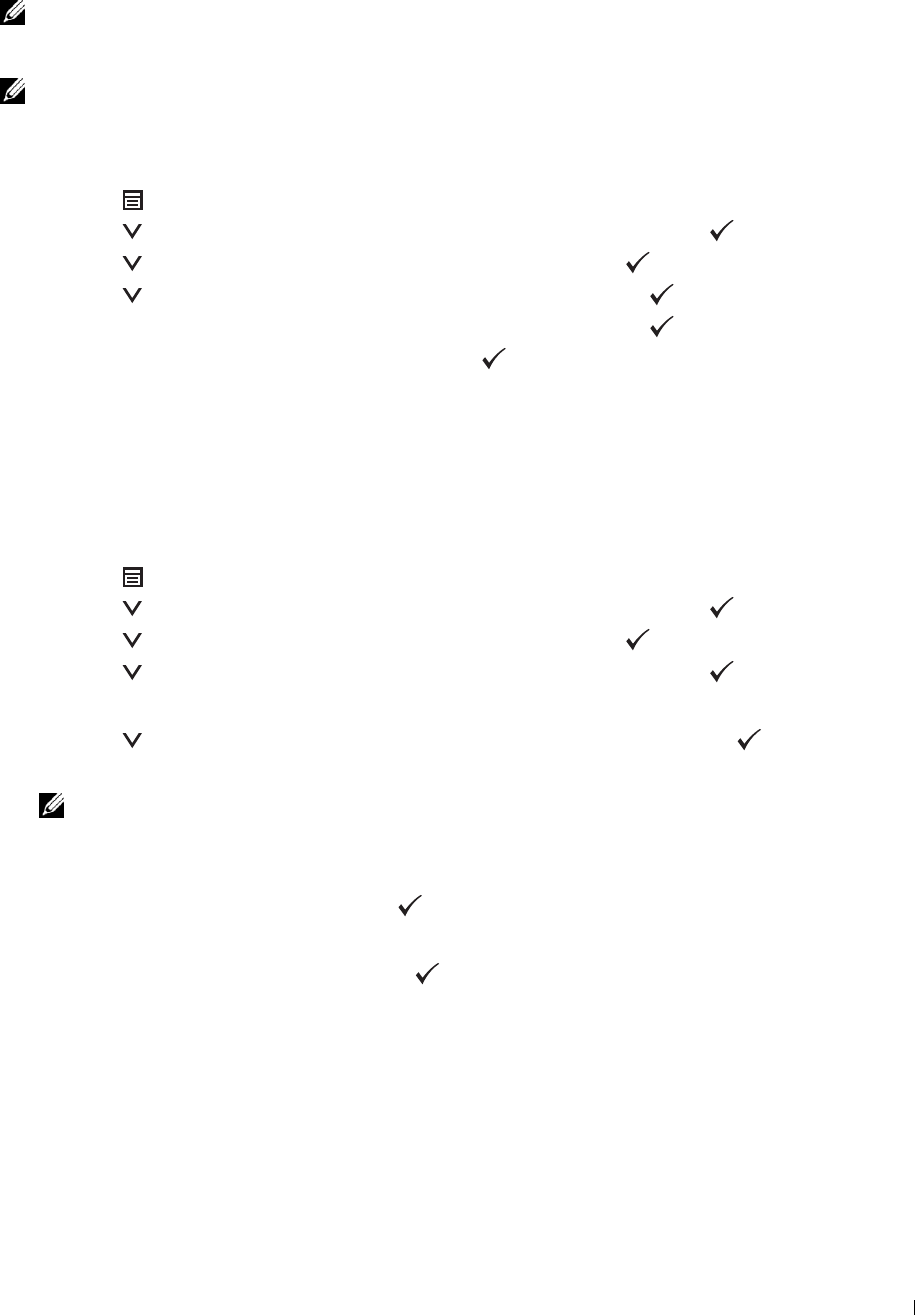
WPS-PBC
You can start Push Button Control only from the operator panel.
NOTE: WPS-PBC (Wi-Fi Protected Setup-Push Button Configuration) is a method to authenticate and register devices required
for wireless configuration by pressing the button provided on the access point via wireless routers, and then performing WPS-
PBC setting on the operator panel. This setting is available only when the access point supports WPS.
NOTE: Before starting WPS-PBC, confirm the position of the WPS button (button name may vary) on the wireless LAN access
point. For information about WPS operation on the wireless LAN access point, refer to the manual supplied with the wireless
LAN access point.
1
Press the
(Menu)
button.
2
Press the button until
Admin Settings
is highlighted, and then press the
(Set)
button.
3
Press the button until
Network
is highlighted, and then press the
(Set)
button.
4
Press the button until
WPS Setup
is highlighted, and then press the
(Set)
button.
5
Ensure that
Push Button Control
is highlighted, and then press the
(Set)
button.
6
Ensure that
Start
is highlighted, and then press the
(Set)
button.
Ensure that the message
Please wait WPS Setting
is displayed, and start the WPS-PBC on the wireless
LAN access point (Registrar) within two minutes.
7
When the WPS operation is successful and the printer is rebooted, wireless LAN connection setting is completed.
Operator Panel
Auto SSID Setup
1
Press the
(Menu)
button.
2
Press the button until
Admin Settings
is highlighted, and then press the
(Set)
button.
3
Press the button until
Network
is highlighted, and then press the
(Set)
button.
4
Press the button until
Wireless Setup
is highlighted, and then press the
(Set)
button.
The printer automatically searches the access points on wireless network.
5
Press the button until the desired access point is highlighted, and then press the
(Set)
button.
If the desired access point does not appear, go to "Manual SSID Setup."
NOTE: Some hidden SSID may not be displayed. If the SSID is not detected turn on SSID broadcast from the router.
6
Enter the WEP key or pass phrase.
When the encryption type of the selected access point is WEP in step 5:
• Enter the WEP key, and then press the
(Set)
button.
When the encryption type of the selected access point is WPA, WPA2 or Mixed in step 5:
• Enter the pass phrase, and then press the
(Set)
button.
7
The
Restart System
screen appears.
8
Turn off the printer, and turn it on again to apply the settings.
Wireless LAN connection setting is complete.
Installing Optional Accessories 55