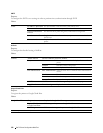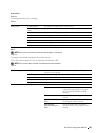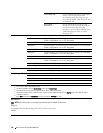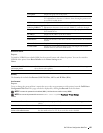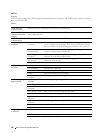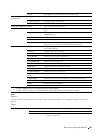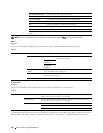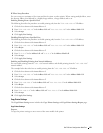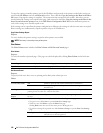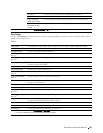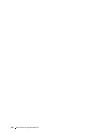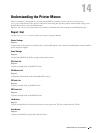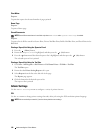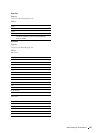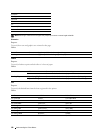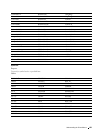132
Dell™ Printer Configuration Web Tool
To copy the settings to another printer, specify the IP address and password of the printer to which the settings are
copied in the IP Address
text box and Password text box. Then, click the Copy the settings to the Host in the above
list button. Copying the settings is complete. The connection time-out period is 60 seconds. After that, you can
check whether the settings were copied to this page. And you need to check the Copy the settings to the Host in the
above list and reboot the printer menu of the Dell Printer Configuration Web Tool in the destination printer to
verify if the settings were actually copied or not.
If the settings can be copied but the printer configuration is different, the settings of only the same items are copied.
Printer settings are simultaneously copied to printers of up to 10 IP addresses.
Copy Printer Settings Report
Purpose:
To verify whether the printer setting is copied to other printers successfully.
NOTE:
The history is cleared by turning off the printer.
Print Volume
The Print Volume menu includes the Print Volume and Dell AccessControl pages.
Print Volume
Purpose:
To verify the number of printed pages. This page can also be displayed by clicking Print Volume in the left frame.
Va lues:
Dell AccessControl
Purpose:
To specify which users have access to printing and to limit print volume per user.
Va lues:
Printer Page Count Displays the total number of pages printed since the printer was shipped from the factory.
Paper Used
Displays the number of pages printed for each paper size.
AccessControl Mode Off Enables to print the data with no authentication information.
On Restricts printing based on the print user information registered in the
internal server.
Non Registered User Sets whether to permit the printing of data with no authentication information. To permit the
printing for non-account user, select the check box.
AccessControl Error
Report
Sets whether to automatically print error-related information if printing using AccessControl results in
an error.
User Registration
*1
Click Edit User Registration to display the Edit Print User Registration page.
• To register a user, click
Create
to open the
Print User Settings
page.
• To delete a user, click
Delete
to open the
Delete User
page.
Clicking
Back
returns the screen to the status prior to deleting the user.
• To confirm or change the registered user, click
Confirm / Change
to open the
Print User Settings
page.
User Registration No.
Displays the user registration number. The
Delete User
button is displayed
when the user is already registered.
User Name
Sets the user name.