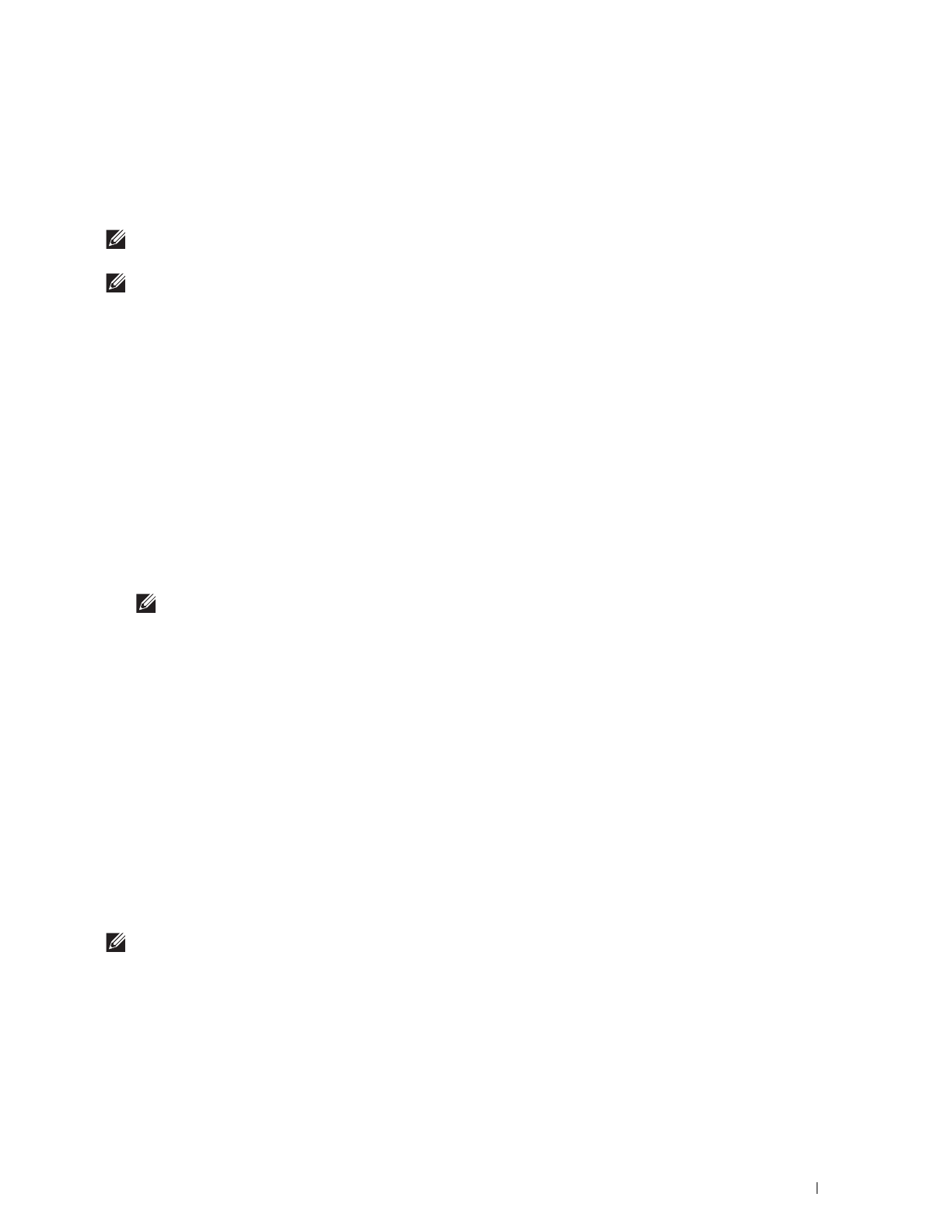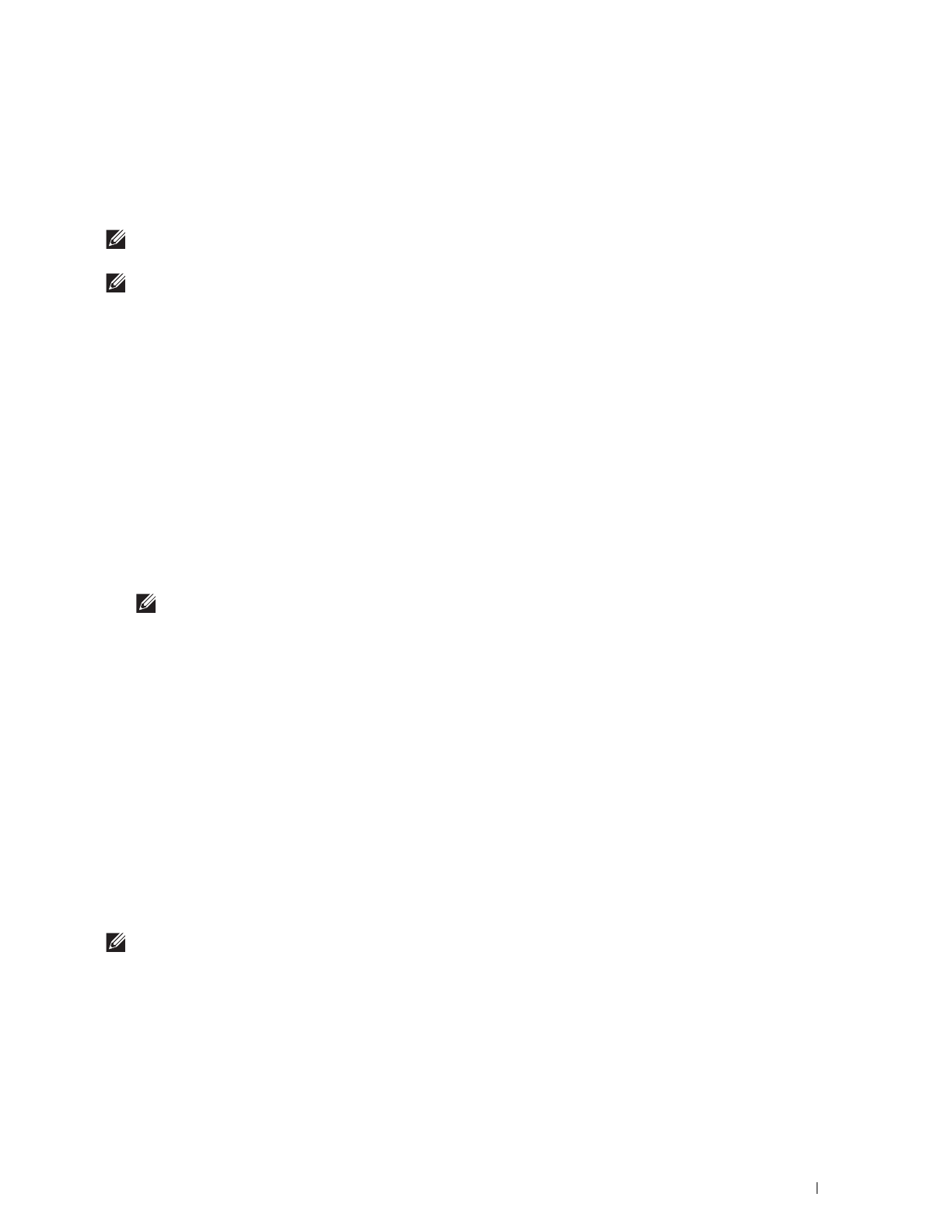
Using Digital Certificates
231
• For an SSL Server, switch to another certificate such as a self-signed certificate.
• For Wireless LAN, change the Wireless Security setting to other than WPA-Enterprise before deleting the
certificate.
Exporting a Digital Certificate
NOTE:
To manage digital certificates, you must set up HTTPS communication. For details, see "Preparing to Manage
Certificates."
NOTE:
Since the secret key is not exported, an imported PKCS#12 format certificate can be exported only as a PKCS#7
certificate.
1
Launch
Dell Printer Configuration Web Tool
.
a
Open the web browser.
b
Enter the IP address of your printer in the web browser.
See "Dell™ Printer Configuration Web Tool.
"
2
Select
Print Server Settings
.
3
Click the
Security
tab.
4
Select
SSL/TLS
.
5
Click
Certificate Management
to display the
Certificate Management
page.
6
Select the category from the
Category
list.
7
Select the purpose of use from the
Certificate Purpose
list.
8
Click
Display the List
to display the
Certificate List
page.
NOTE:
If the list includes more than 20 certificates, click Next to display the next page.
9
Select the certificate to be exported.
10
Click
Certificate Details
to display the
Certificate Details
page.
11
To export the selected certificate, click
Export This Certificate
.
Setting the Features
You can set various security features using digital certificates.
See the following for details:
• "Setting the SSL-use Server Certificate (HTTP/IPP)"
• "Setting SMTP-SSL/TLS Communication"
• "Setting for Wireless LAN WPA-Enterprise (EAP-TLS)"
• "Setting for Wireless LAN WPA-Enterprise (PEAPV0-MS-CHAPV2, EAP-TTLS PAP, EAP-TTLS CHAP)"
Setting the SSL-use Server Certificate (HTTP/IPP)
NOTE:
To manage digital certificates, you must set up HTTPS communication. For details, see "Preparing to Manage
Certificates."
1
Import the certificate to be used with the SSL-use server. For more information, see "Importing a Digital
Certificate."
2
Set the certificate to be used with the SSL-use server. For more information, see "Setting a Digital Certificate."
3
Confirm whether the certificate is set correctly. For more information, see "Confirming the Settings of a Digital
Certificate."