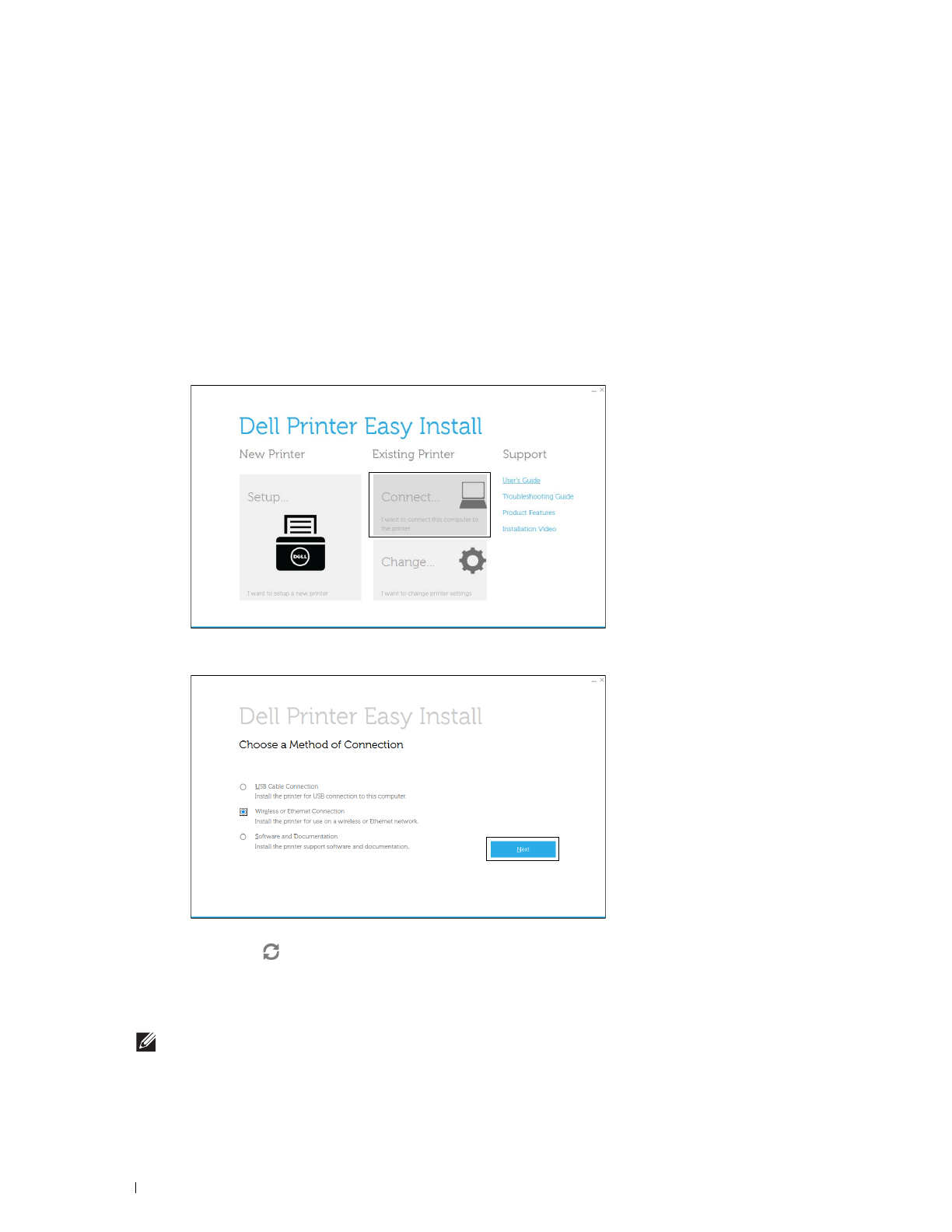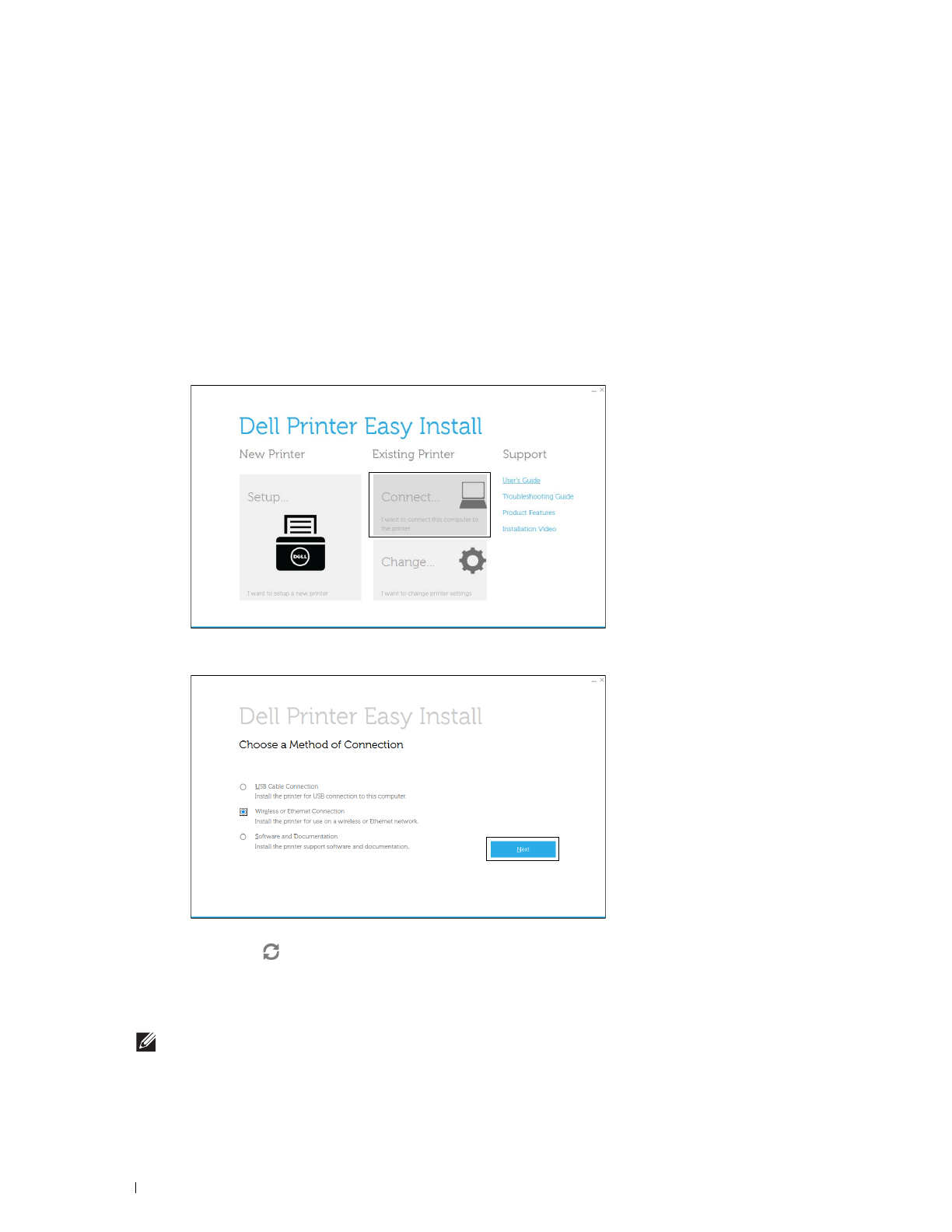
72
Installing Printer Drivers on Windows
®
Computers
12
If you do not share your printer, select
Do not share this printer
. If you share your printer, select
Share this printer
so that others on your network can find and use it
. Click
Next
.
13
As the driver installation is completed, click
Print a test page
to verify installation. To use this printer as the default
printer, select the
Set as the default printer
check box.
14
Click
Finish
.
Network Connection Setup
For installing PCL and PS printer driver
1
Start the
Dell Printer Easy Install
program, following the procedures shown in "Starting Dell Printer Easy Install."
2
In the main menu window of
Dell Printer Easy Install
, click
Connect
.
3
Select
Wireless or Ethernet Connection
, and then click
Next
.
4
Select the printer you want to install from the printer list, and then click
Next
. If the target printer is not displayed
on the list, click the (Refresh) button to refresh the list or click
add printer manually
to add a printer to the list
manually. You may specify the IP address and port name at this point.
If you have installed this printer on the server computer, select the
I am setting up this printer on a server
check
box.
NOTE:
When using AutoIP,
0.0.0.0
is displayed in the installer. Before you can continue, you must enter a valid IP
address.