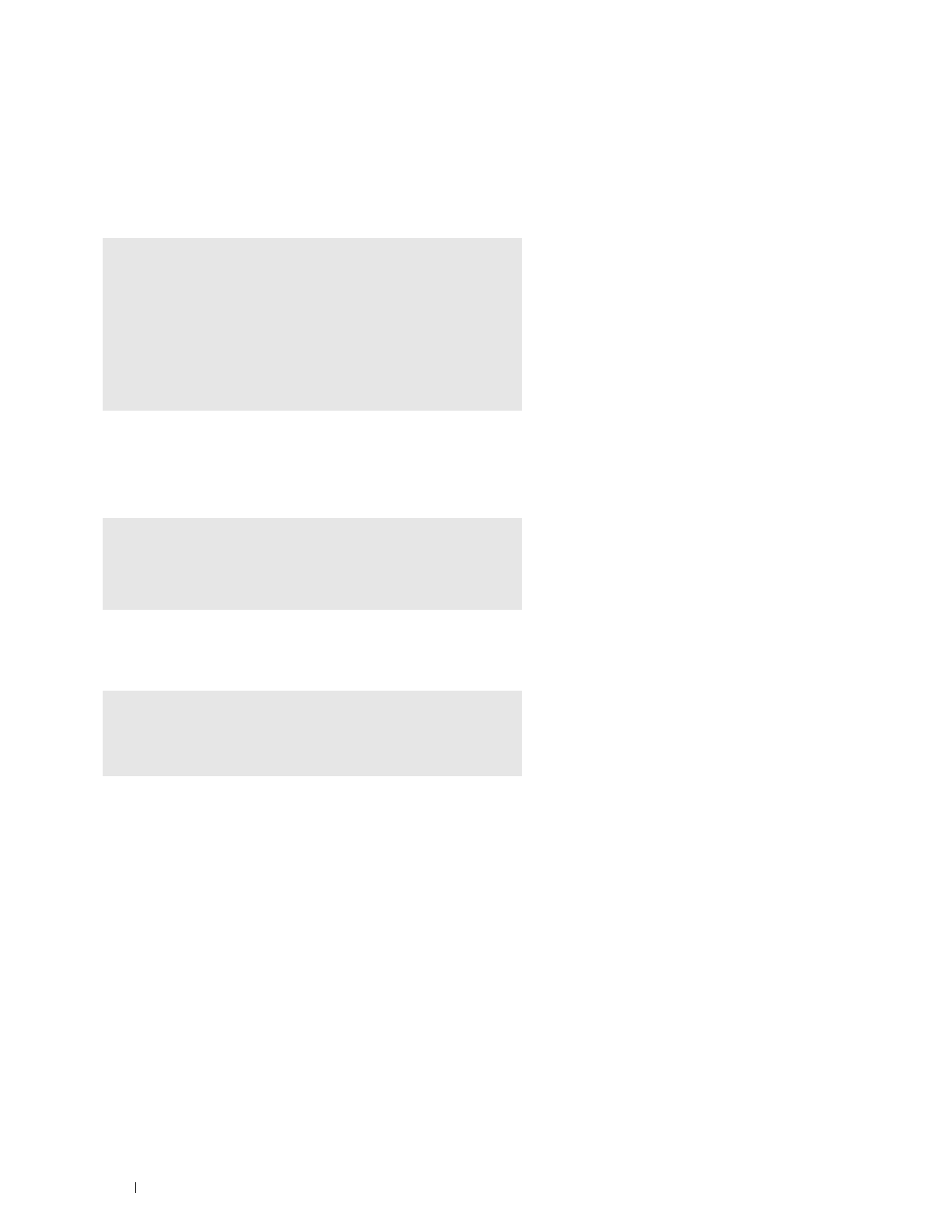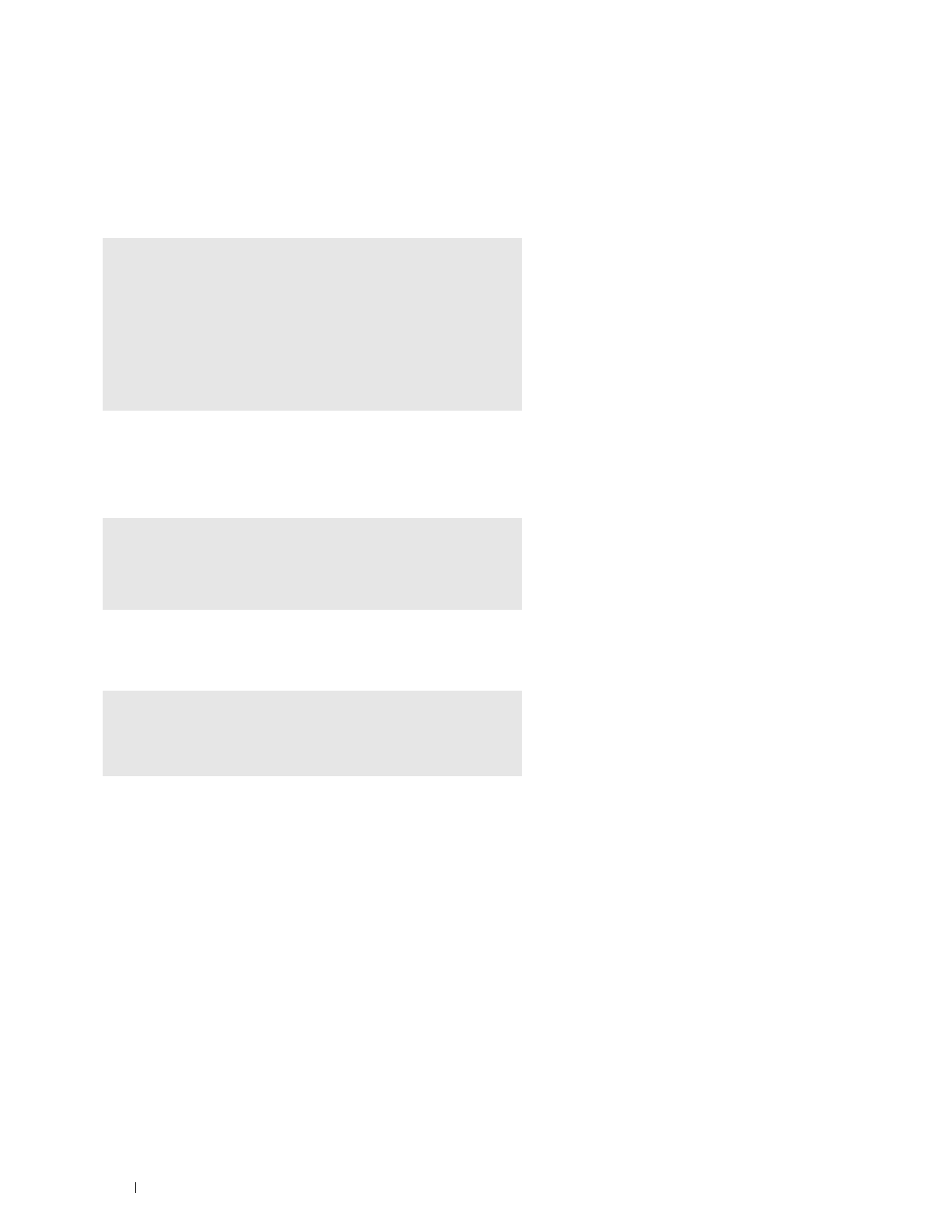
88
Installing Printer Drivers on Linux Computers (CUPS)
Setting the Password for Authority as the Printer Administrator
You must set the password for authority as the printer administrator to do operations as the printer administrator.
1
Select
Computer
More Applications...
and select
GNOME Terminal
on the Application Browser.
2
Type the following command in the terminal window.
Uninstalling the Printer Driver
1
Select
Computer
More Applications...
and select
GNOME Terminal
on the Application Browser.
2
Type the following command in the terminal window to delete the print queue.
3
Repeat the command above for all queues for the same model.
4
Type the following command in the terminal window.
The printer driver is uninstalled.
Operation on Ubuntu 12.04 LTS
Setup Overview
1
Install the printer driver.
2
Set up the print queue.
3
Specify the default queue.
4
Specify the printing options.
Installing the Printer Driver
1
Click
Dash Home
, and enter
terminal
in the
Search
text box.
2
Click
Terminal
in the
Applications
category of the search results.
su
(Type the administrator password)
lppasswd -g sys -a root
(Type the password for authority as the printer administrator after
the Enter password prompt.)
(Retype the password for authority as the printer administrator after
the Enter password again prompt.)
su
(Type the administrator password)
/usr/sbin/lpadmin -x (Type the printer queue name)
su
(Type the administrator password)
rpm -e Dell-Printer-S2810dn