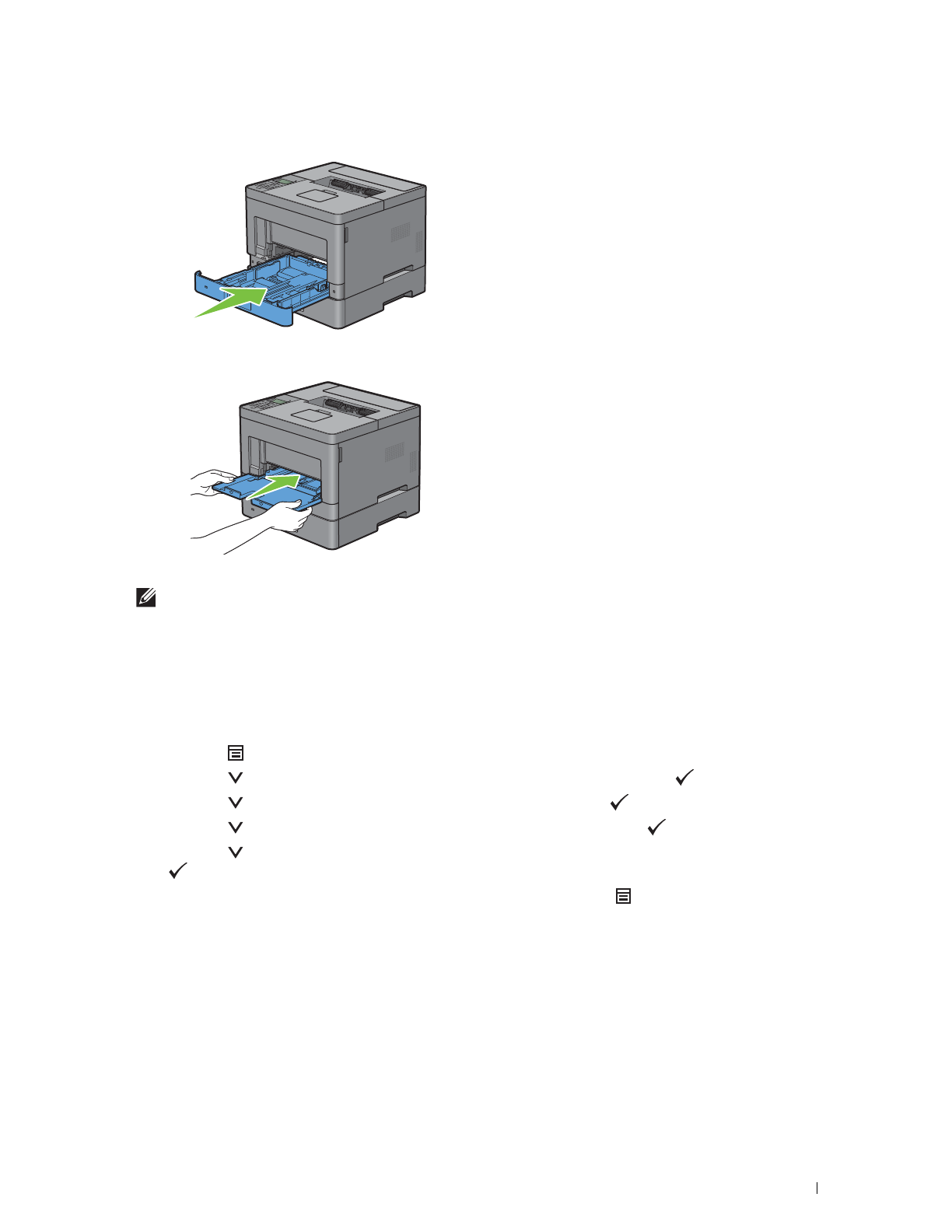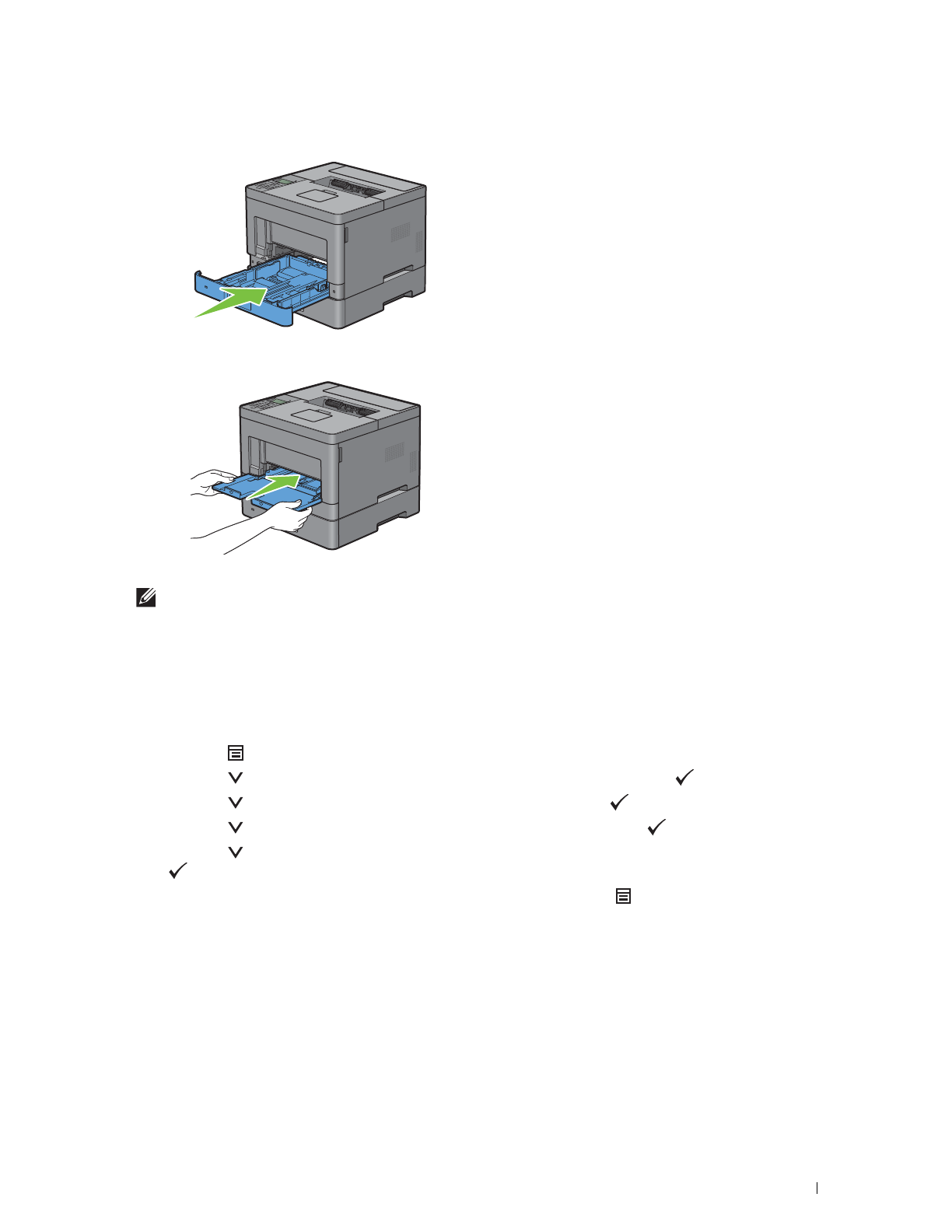
Installing Optional Accessories
39
10
Insert tray1 into the printer, and push until it stops.
11
Insert the MPF into the printer, push until it stops, and close the MPF cover.
12
Re-connect all cables into the rear of the printer, and turn on the printer.
NOTE:
The printer will automatically detect the attached tray but will not detect the paper type.
13
Print the printer settings report to confirm that the optional 550-sheet feeder is installed correctly.
For details about how to print a printer settings report, see "Report / List."
14
Confirm
Tray2 (550 Sheet Feeder)
is listed in the printer settings report under
Printer Options
.
If the feeder is not listed, turn off the printer, unplug the power cable, and re-install the optional 550-sheet feeder.
15
After loading paper in the optional 550-sheet feeder, specify the paper type from the operator panel.
a
Press the
(Menu)
button.
b
Press the button until
Tray Settings
is highlighted, and then press the
(Set)
button.
c
Press the button until
Tray 2
is highlighted, and then press the
(Set)
button.
d
Press the button until
Paper Type
is highlighted, and then press the
(Set)
button.
e
Press the button until the paper type for the optional 550-sheet feeder is displayed, and then press the
(Set)
button.
f
Confirm that the selected paper type is highlighted, and then press the
(Menu)
button.
16
If you installed the optional 550-sheet feeder after installing the printer driver, update your driver by following the
instructions for each operating system. If the printer is on a network, update the driver for each client.