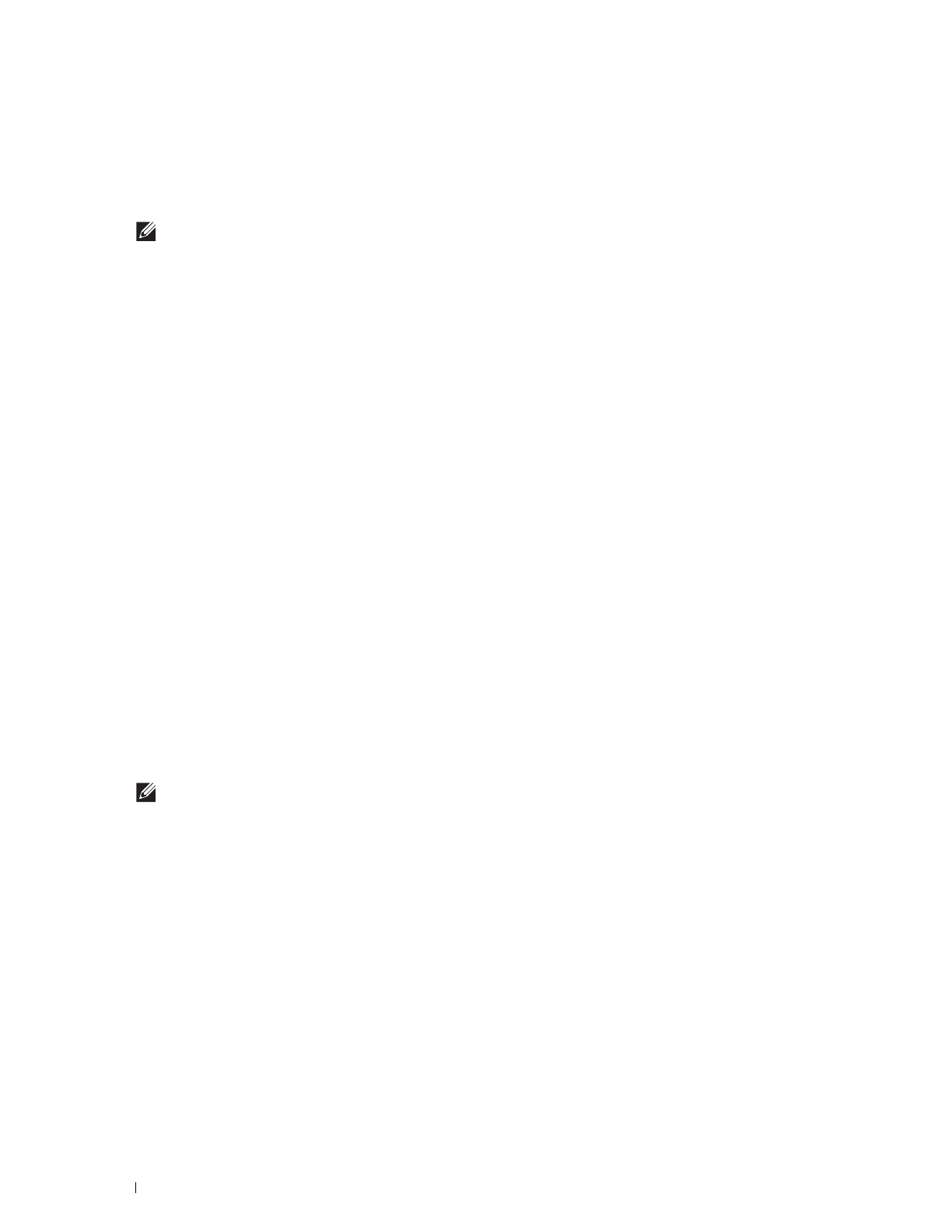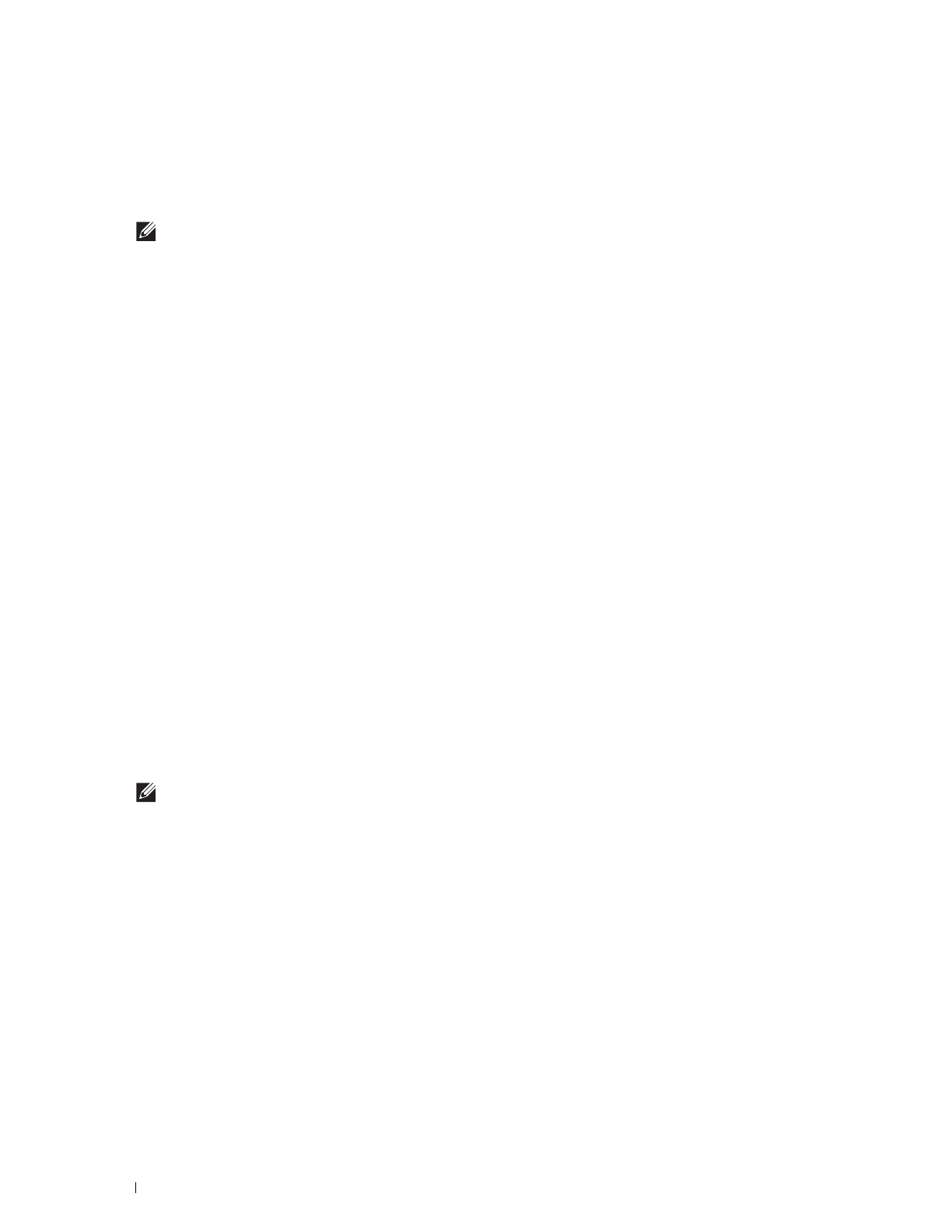
80
Installing Printer Drivers on Macintosh Computers
5
Select
Line Printer Daemon - LPD
for
Protocol
.
6
Type the IP address for the printer in the
Address
area.
7
For Mac OS X 10.5, Mac OS X 10.6, and OS X 10.7: Select
Dell Printer S2810dn v3012 PS vX.X
for
Print Using
.
For OS X 10.8, OS X 10.9, and OS X 10.10: Select
Dell Printer S2810dn v3012 PS vX.X
for
Use
.
NOTE:
When printing is set up using IP printing, the queue name is displayed as blank. You do not need to specify it.
8
Click
Add
.
9
Specify the options that have been installed on the printer, and then click
Continue
.
10
For Mac OS X 10.5 and Mac OS X 10.6: Confirm that the printer is displayed in the
Print & Fax
dialog box.
For OS X 10.7 and OS X 10.8: Confirm that the printer is displayed in the
Print & Scan
dialog box.
For OS X 10.9 and OS X 10.10: Confirm that the printer is displayed in the
Printers & Scanners
dialog box.
When Using Bonjour
1
Turn on the printer.
2
Ensure that Macintosh computer and the printer are connected via network.
If you use wired connection, connect the LAN cable between the printer and the network.
If you use wireless connection, ensure that wireless connection is configured properly on your Macintosh computer
and the printer.
3
For Mac OS X 10.5 and Mac OS X 10.6: Open the
System Preferences
, and click
Print & Fax
.
For OS X 10.7 and OS X 10.8: Open the
System Preferences
, and click
Print & Scan
.
For OS X 10.9 and OS X 10.10: Open the
System Preferences
, and click
Printers & Scanners
.
4
Click the Plus (+) sign, select
Add Printer or Scanner
(
Add Other Printer or Scanner
for OS X 10.7), and select
Default
.
For Mac OS X 10.5 and Mac OS X 10.6, just click the Plus (+) sign and select
Default
.
5
Select the printer connected via Bonjour from the
Name
(
Printer Name
for Mac OS X 10.5, Mac OS X 10.6, and
OS X 10.7)
list.
6
For Mac OS X 10.5, Mac OS X 10.6, and OS X 10.7:
Name
and
Print Using
are automatically entered.
For OS X 10.8, OS X 10.9, and OS X 10.10:
Name
and
Use
are automatically entered.
NOTE:
If "AirPrint Printer" is automatically selected for Print Using (or Use), select "Dell Printer S2810dn v3012 PS vX.X"
manually.
7
Click
Add
.
8
Specify the options that have been installed on the printer, and then click
Continue
.
9
For Mac OS X 10.5 and Mac OS X 10.6: Confirm that the printer is displayed in the
Print & Fax
dialog box.
For OS X 10.7 and OS X 10.8: Confirm that the printer is displayed in the
Print & Scan
dialog box.
For OS X 10.9 and OS X 10.10: Confirm that the printer is displayed in the
Printers & Scanners
dialog box.
Configuring Settings
All the optional accessories are verified as installed
.
1
For Mac OS X 10.5 and Mac OS X 10.6: Open the
System Preferences
, and click
Print & Fax
.
For OS X 10.7 and OS X 10.8: Open the
System Preferences
, and click
Print & Scan
.
For OS X 10.9 and OS X 10.10: Open the
System Preferences
, and click
Printers & Scanners
.