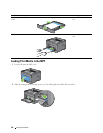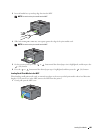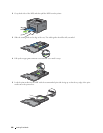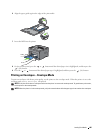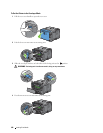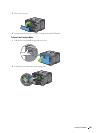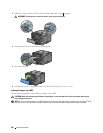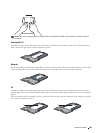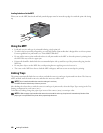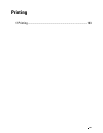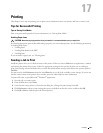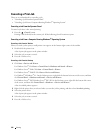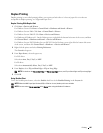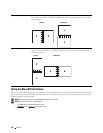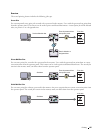190
Loading Print Media
Loading Letterhead in the MPF
When you use the MPF, letterhead and hole punched paper must be inserted top edge first with the print side facing
up.
Using the MPF
• Load only one size and type of print media during a single print job.
• To achieve the best possible print quality, use only high-quality print media that is designed for use in laser printer.
For more guidelines on print media, see "Print Media Guidelines."
• Do not add or remove print media when there is still print media in the MPF or when the printer is printing from
the MPF. This may result in a paper jam.
• Print media should be loaded with the recommended print side up and the top of the print media going into the
MPF first.
• Do not place objects on the MPF. Also, avoid pressing down or applying excessive force on it.
• The icons on the MPF show how to load the MPF with paper, and how to turn an envelope for printing.
Linking Trays
The printer automatically links the trays when you load the same size and type of print media in them. The first tray
will be utilized until the media runs out, and then the next tray will be used.
NOTE:
The print media should be the same size and type in each tray.
The MPF cannot be linked to any of the tray sources.
After loading the selected trays with the same size and type of print media, select the Paper Type setting in the Tray
Settings component for each source (tray).
To disable tray linking change the paper type in one of the sources (trays) to a unique value.
NOTE:
If different types of print media of the same size are loaded in each tray, the printer will automatically link them if the
paper type is not specified in the printer driver properties/preferences.