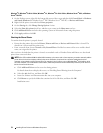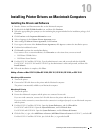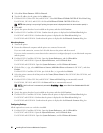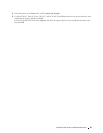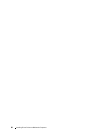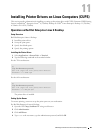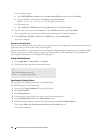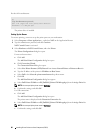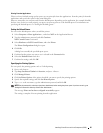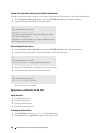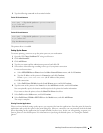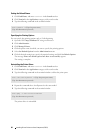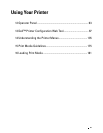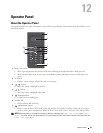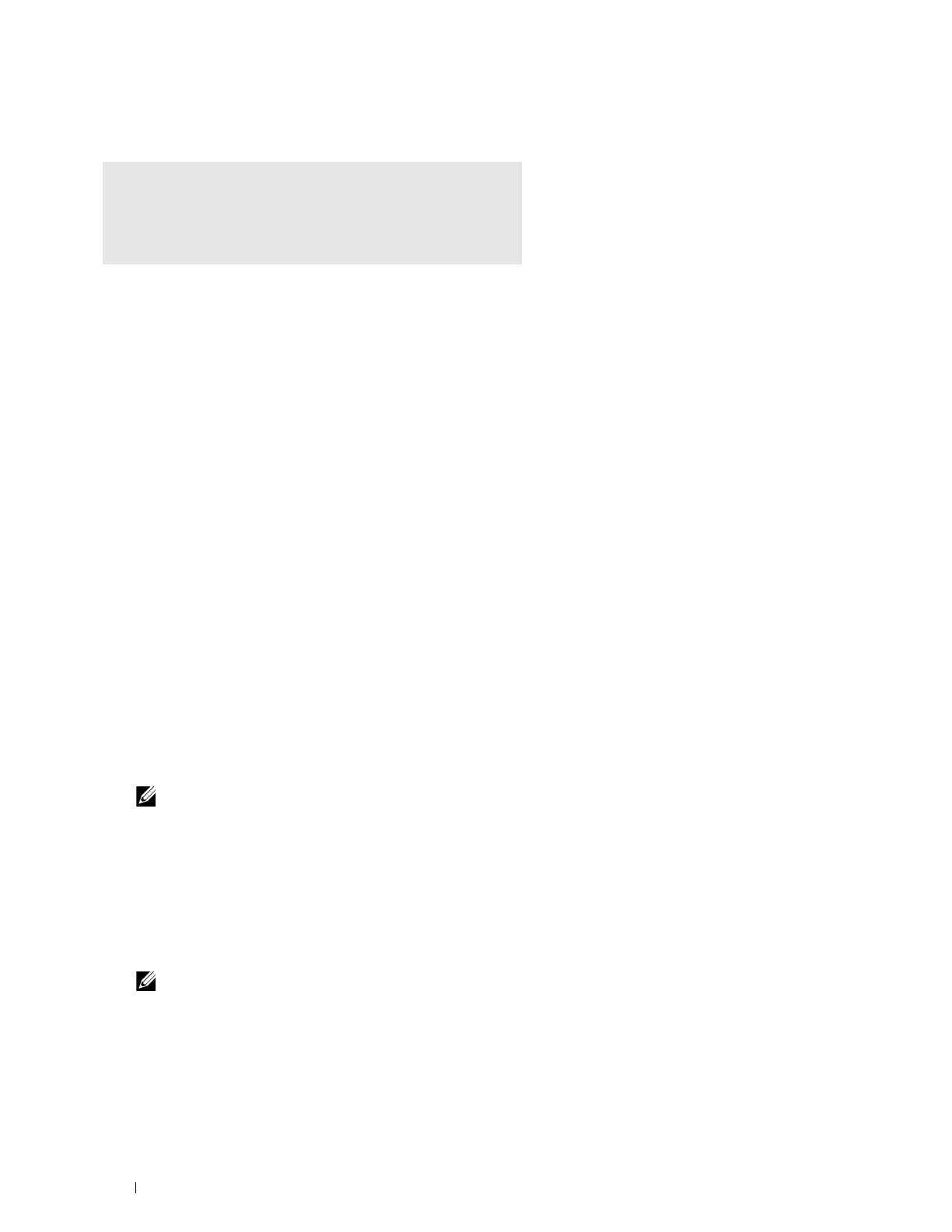
86
Installing Printer Drivers on Linux Computers (CUPS)
For the 64-bit architecture
The printer driver is installed.
Setting Up the Queue
To execute printing, you must set up the print queue on your workstation.
1
Select
Computer
More Applications...
,
and
select
YaST
on the Application Browser.
2
Type the administrator password, and click
Continue
.
YaST Control Center
is activated.
3
Select
Hardware
on
YaST Control Center
, and select
Printer
.
The
Printer Configurations
dialog box opens.
For network connections:
a
Click
Add
.
The
Add New Printer Configuration
dialog box opens.
b
Click
Connection Wizard
.
The
Connection Wizard
dialog box opens.
c
Select
Line Printer Daemon (LPD) Protocol
from
Access Network Printer or Printserver Box via
.
d
Type the IP address of the printer in
IP Address or Host Name:
.
e
Select
Dell
in the
Select the printer manufacturer:
drop-down menu.
f
Click
OK
.
The
Add New Printer Configuration
dialog box appears.
g
Select
Dell Printer S2810dn vx.x PS [Dell/Dell_Printer-S2810dn.ppd.gz]
from the
Assign Driver
list.
NOTE:
You can specify the printer
name in
Set Name:
.
h
Confirm the settings, and click
OK
.
For USB connections:
a
Click
Add
.
The
Add New Printer Configuration
dialog box opens.
The printer name is displayed in the
Determine Connection
list.
b
Select
Dell Printer S2810dn vx.x PS [Dell/Dell_Printer-S2810dn.ppd.gz]
from the
Assign Driver
list.
NOTE:
You can specify the printer name in Set Name:.
c
Confirm the settings, and click
OK
.
su
(Type the administrator password)
rpm –ivh (Type the file path)/Dell-Printer-
S2810dn-*.*-*.x86_64.rpm