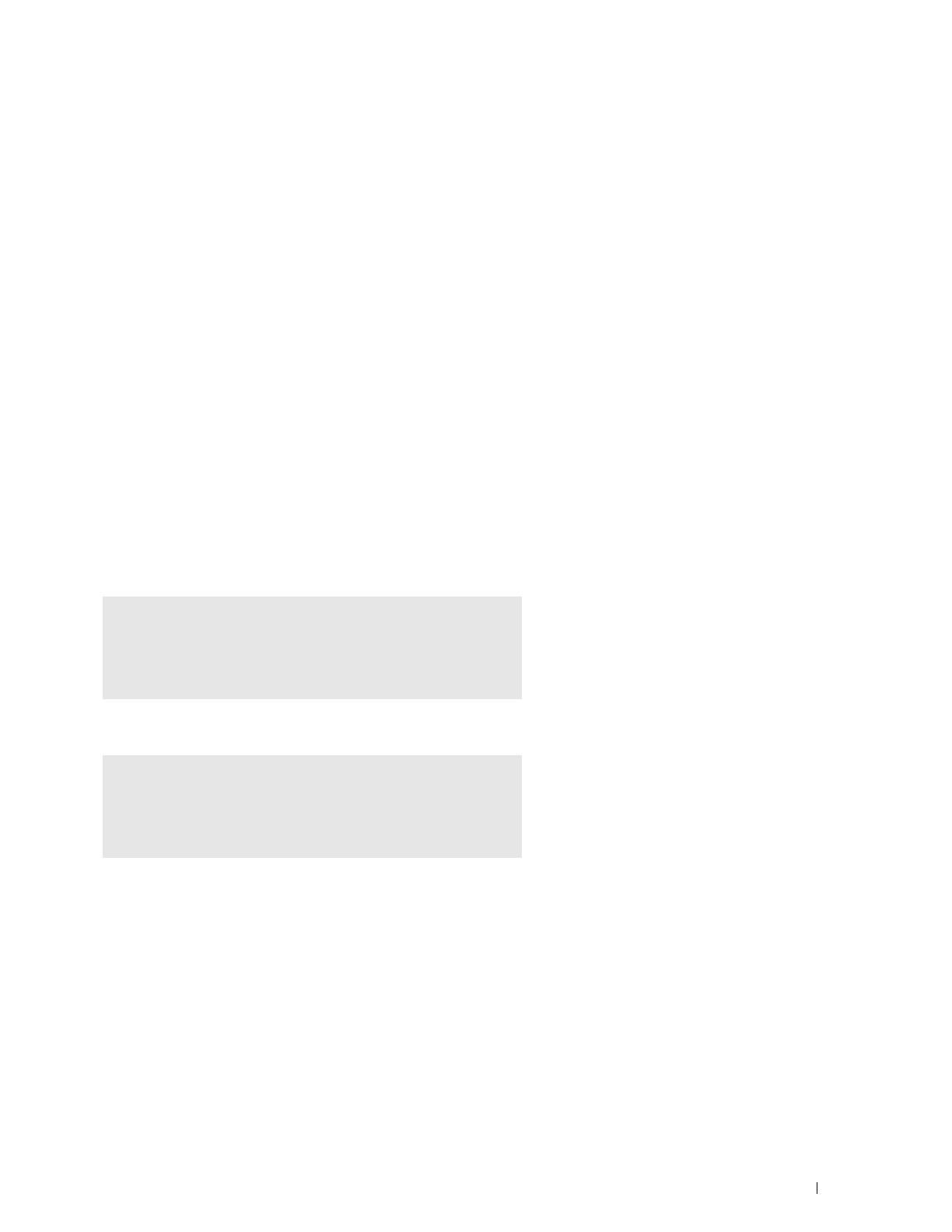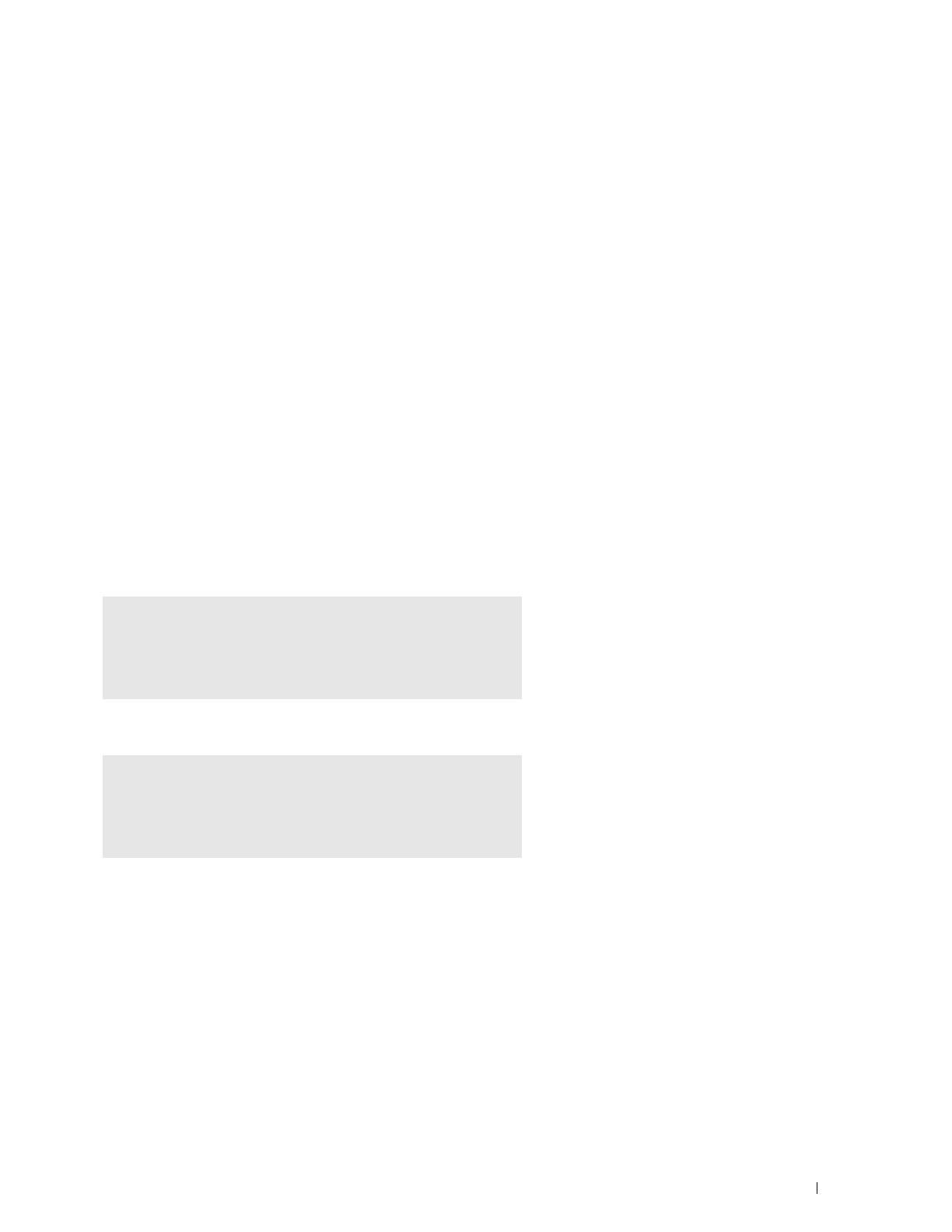
Installing Printer Drivers on Linux Computers (CUPS)
83
11
Installing Printer Drivers on Linux Computers (CUPS)
This section provides information for installing or setting up the printer driver with CUPS (Common UNIX Printing
System) on Red Hat
®
Enterprise Linux
®
6 (32/64bit) Desktop or SUSE
®
Linux Enterprise Desktop 11 (32/64bit),
or Ubuntu 12.04 LTS (32/64bit).
Operation on Red Hat Enterprise Linux 6 Desktop
Setup Overview
Red Hat Enterprise Linux 6 Desktop:
1
Install the printer driver.
2
Set up the print queue.
3
Specify the default queue.
4
Specify the printing options.
Installing the Printer Driver
1
Select
Applications
System Tools
Terminal
.
2
Type the following command in the terminal window.
For the 32-bit architecture
For the 64-bit architecture
The printer driver is installed.
Setting Up the Queue
To execute printing, you must set up the print queue on your workstation.
For Red Hat Enterprise Linux 6 Desktop:
1
Open the URL
"http://localhost:631"
using a web browser.
2
Click
Administration
.
3
Click
Add Printer
.
4
Ty pe
root
as the user name, type the administrator password, and click
OK
.
su
(Type the administrator password)
rpm -ivh (Type the file path)/Dell-Printer-
S2810dn-*.*-*.i686.rpm
su
(Type the administrator password)
rpm –ivh (Type the file path)/Dell-Printer-
S2810dn-*.*-*.x86_64.rpm