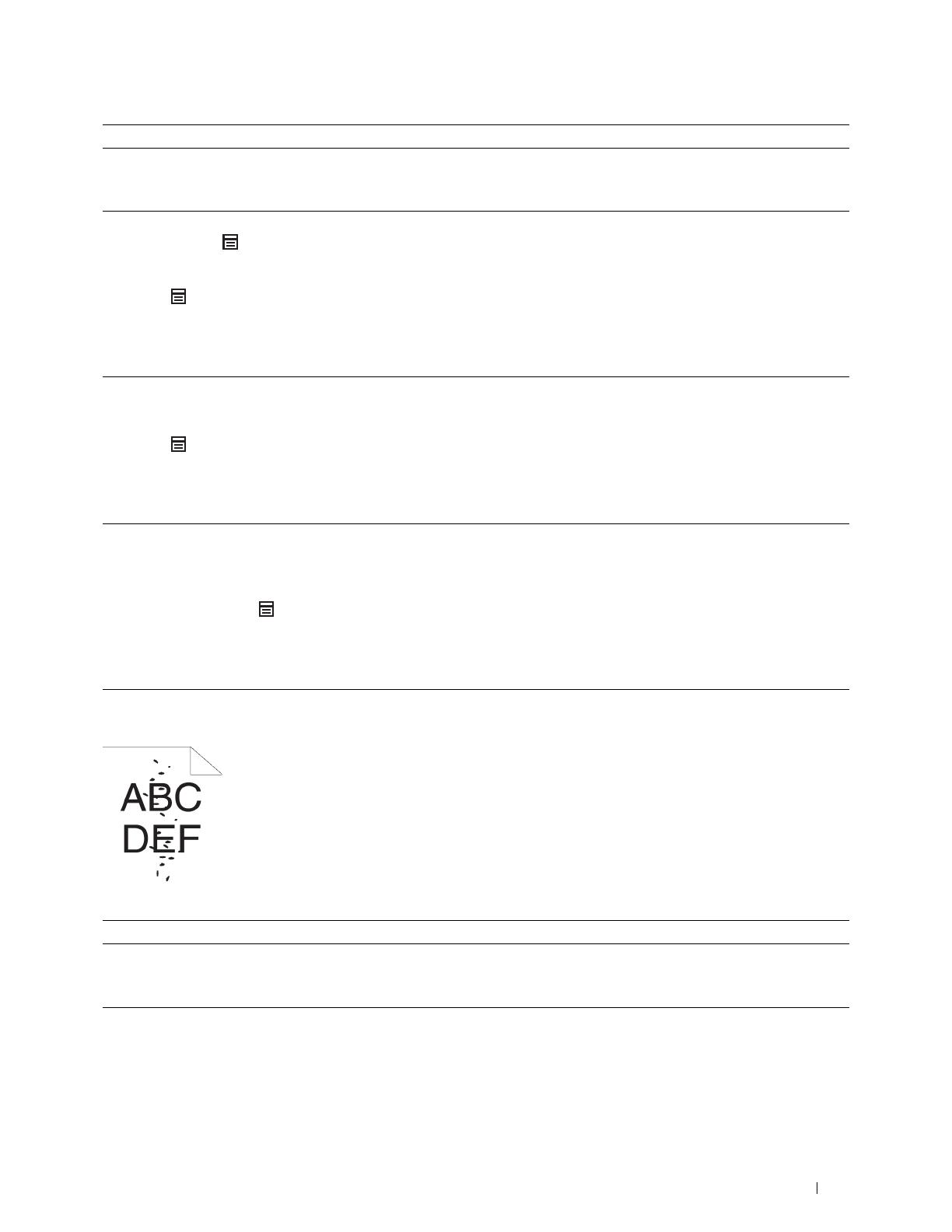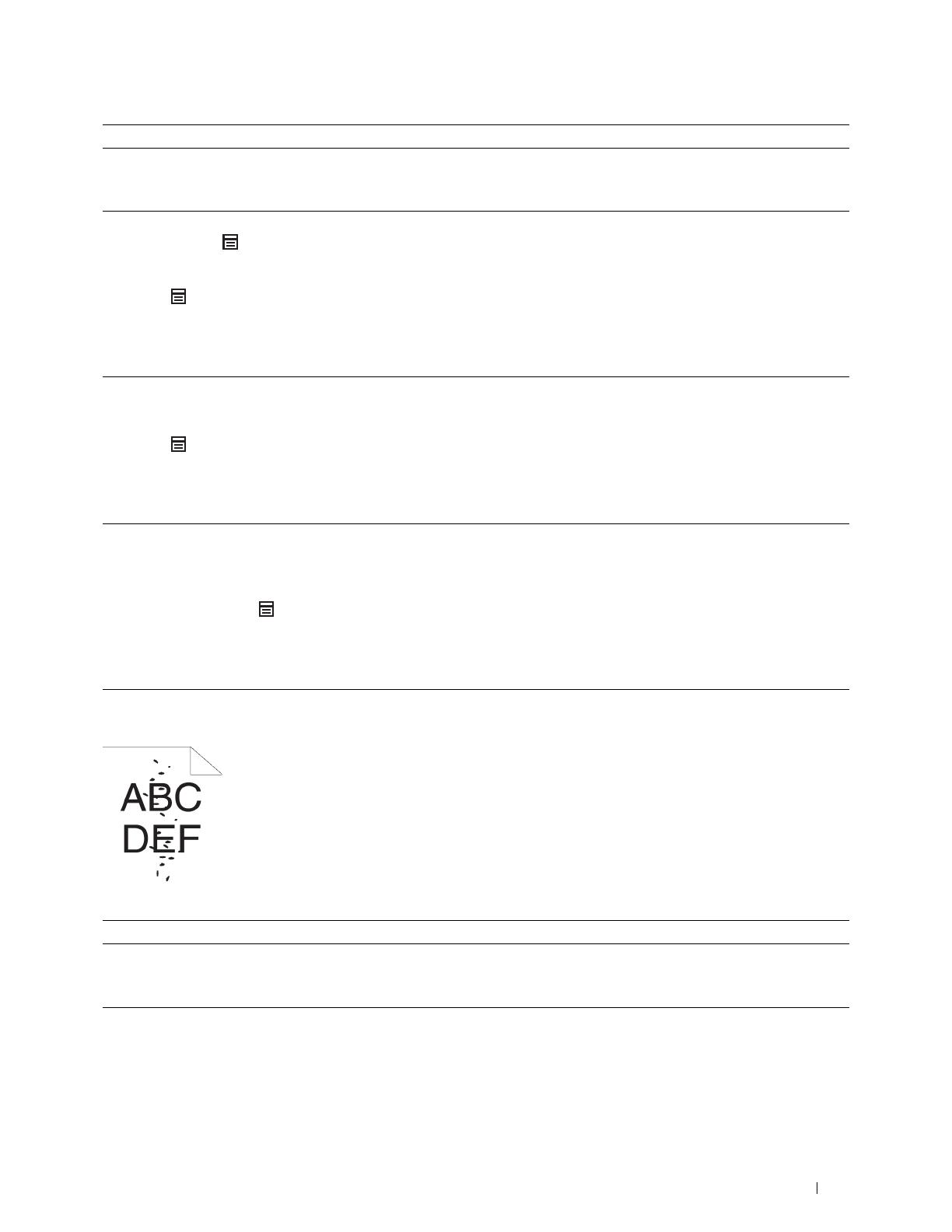
Troubleshooting Guide
293
Random spots/Blurred images
2 Verify that the correct print media is being used. See "Supported Paper
Types." If not, use the print media recommended for the printer.
Does this solve your problem?
The task is complete. Go to action 3.
3 Clean the transfer unit.
a
Press the (
Menu
) button and select
Admin Settings
Maintenance
Clean Transfer Unit
.
b
After you clean the transfer unit, Press the
(
Menu
) button.
c
Select
Report/List
Demo Page
.
The demo page is printed.
Does this solve your problem?
The task is complete. Go to action 4.
4
Replace the drum cartridge.
a
Replace the drum cartridge. See "Replacing the Drum Cartridge."
b
After you replace the drum cartridge, Press the
(
Menu
) button.
c
Select
Report/List
Demo Page
.
The demo page is printed.
Does this solve your problem?
The task is complete. Go to action 5.
5
Replace the fusing unit, the transfer unit, and the retard roller.
a
Replace the fusing unit, the transfer unit, and the retard roller. See
"Replacing the Fusing Unit, the Transfer Unit, and the Retard Roller."
b
After you replace the fusing unit, the transfer unit, and the retard
roller, Press the (Menu) button.
c
Select
Report/List
Demo Page
.
The demo page is printed.
Does this solve your problem?
The task is complete. Contact Dell.
Action Yes No
1
Ensure that the toner cartridge is installed correctly. See "Installing a
Toner Cartridge."
Does this solve your problem?
The task is complete. Go to action 2.
2
Ensure that the drum cartridge is installed correctly. See "Installing a
Drum Cartridge."
Does this solve your problem?
The task is complete. Go to action 3.
Action Yes No