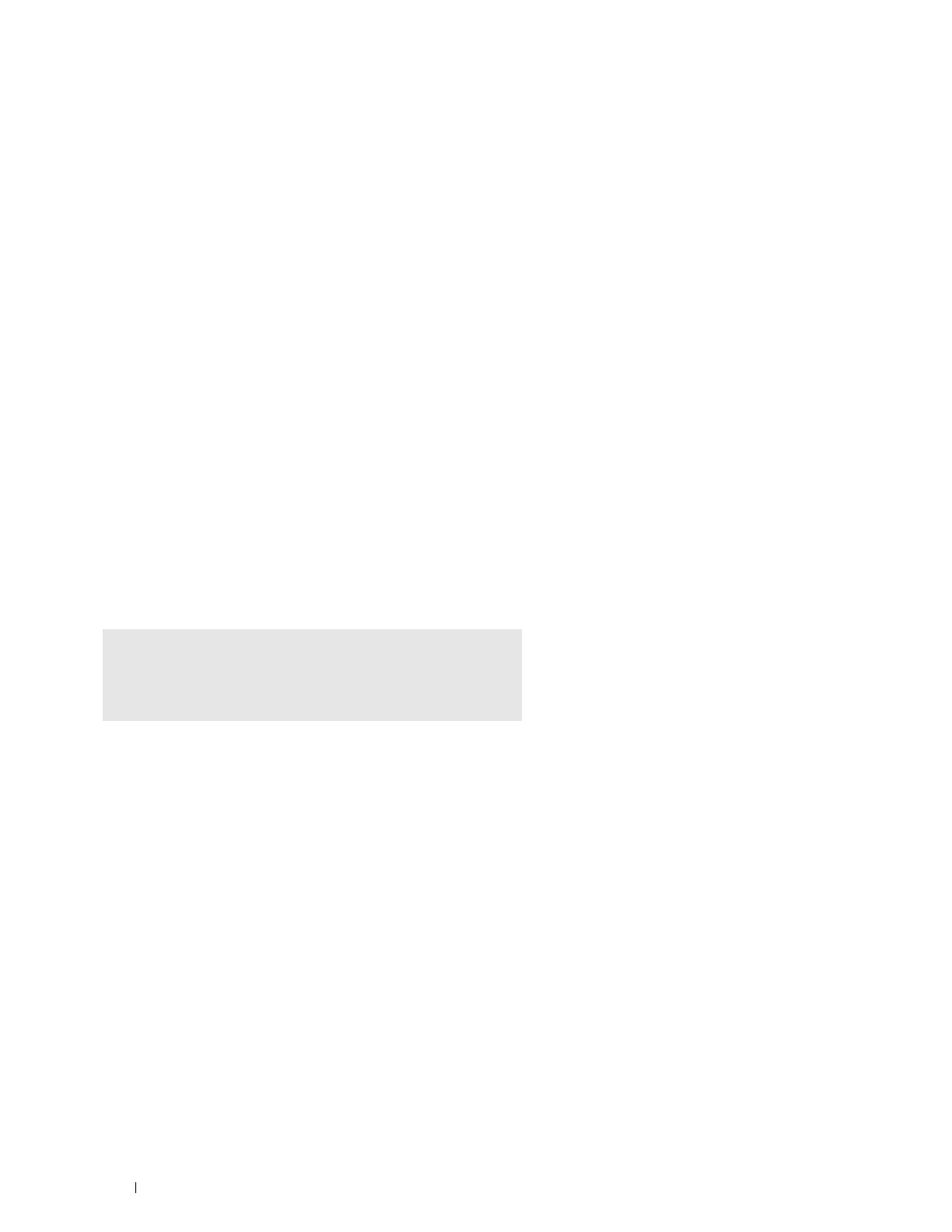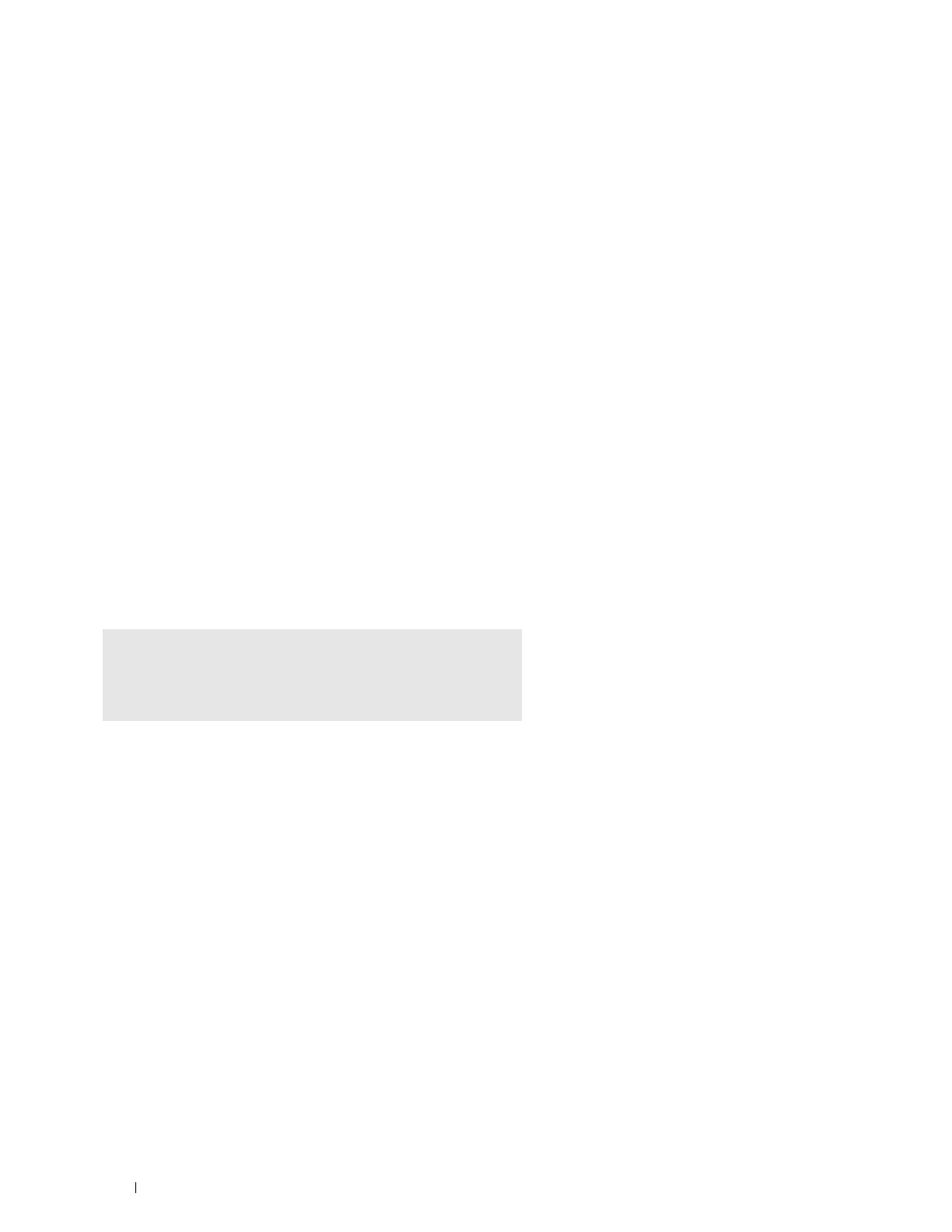
84
Installing Printer Drivers on Linux Computers (CUPS)
For network connections:
a
Select
LPD/LPR Host or Printer
from the
Other Network Printers
menu, and click
Continue
.
b
Type the IP address of the printer in
Connection
, and click
Continue
.
Format:
lpd://xxx.xxx.xxx.xxx
(the IP address of the printer)
For USB connections:
a
Select
Dell Printer S2810dn
from the
Local Printers
menu, and click
Continue
.
5
Type the name of the printer in the
Name
box in the
Add Printer
window, and click
Continue
.
You can optionally specify the location and description of the printer for further information.
6
Select
Dell Printer S2810dn vx.x PS
from the
Model
menu, and click
Add Printer
.
The setup is complete.
Printing From the Applications
When you have finished setting up the queue, you can print jobs from the applications. Start the print job from the
application, and specify the queue in the print dialog box.
However, sometimes you can print only from the default queue depending on the application (for example Mozilla).
In these cases, before you start printing, set queue you want to print to as the default queue. For information on
specifying the default queue, see "Setting the Default Queue."
Setting the Default Queue
1
Select
Applications
System Tools
Term inal
.
2
Type the following command in the terminal window.
Specifying the Printing Options
You can specify the printing options such as 2-sided printing.
For Red Hat Enterprise Linux 6 Desktop:
1
Open the URL
"http://localhost:631"
using a web browser.
2
Click
Administration
.
3
Click
Manage Printers
.
4
Click the queue name for which you want to specify the printing options.
5
Select
Set Default Options
from the
Administration
menu.
6
Click the desired setting item, specify the required settings, and click
Set Default Options
.
The message
Printer xxx default options have been set successfully.
appears.
The setting is complete.
su
(Type the administrator password)
lpadmin -d (Type the queue name)