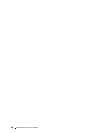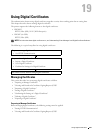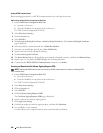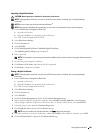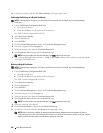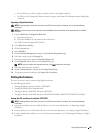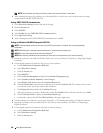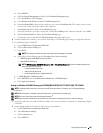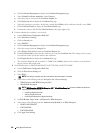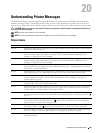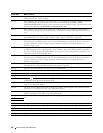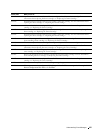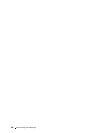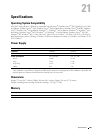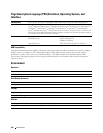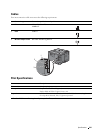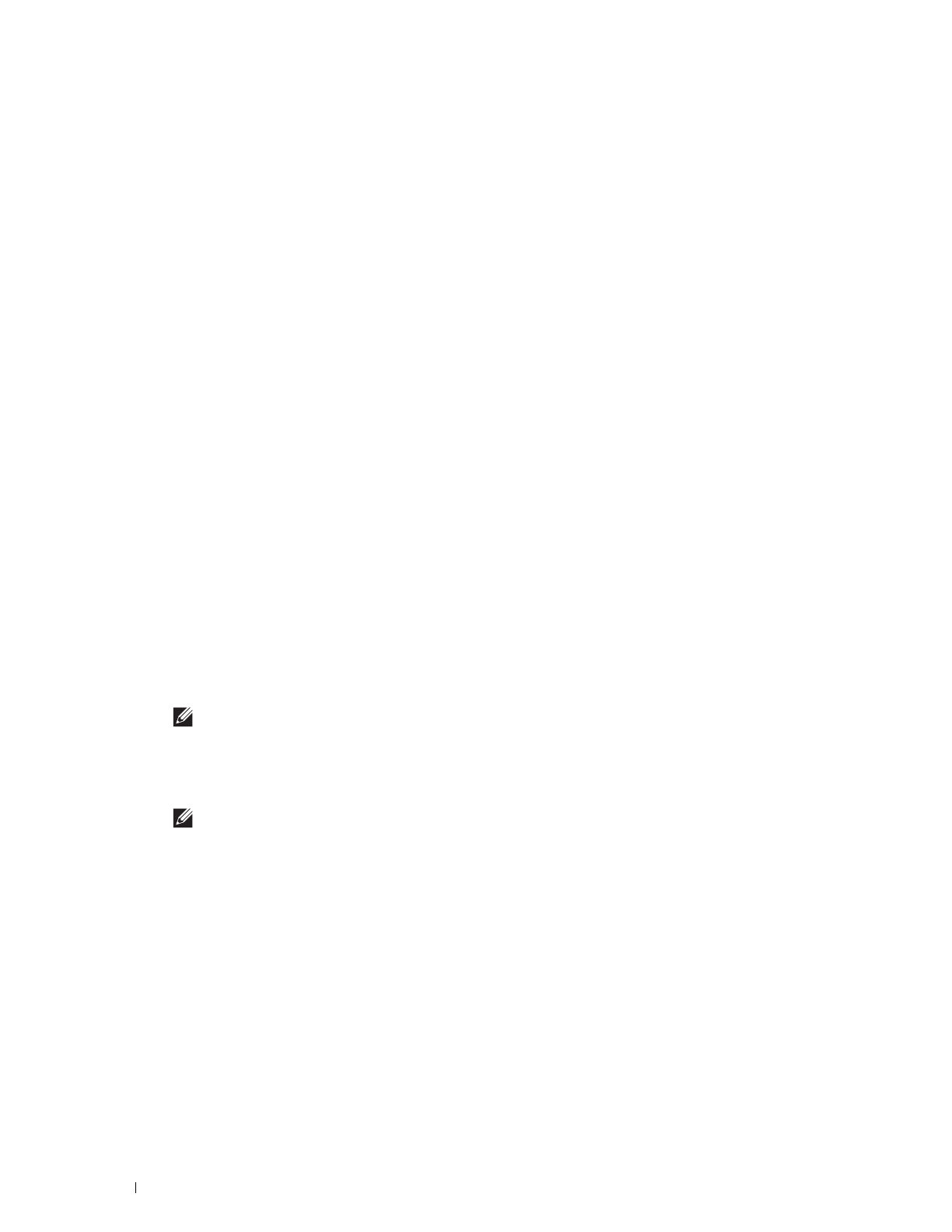
234
Using Digital Certificates
e
Click
Certificate Management
to display the
Certificate Management
page.
f
Select
Trusted Certificate Authorities
within
Category
.
g
Select the purpose of use from the
Certificate Purpose
list.
h
Click
Display the List
to display the
Certificate List
page.
i
Select the certificate to associate. At this time, confirm that
Va li dity
of the certificate selected is set to
Valid
.
j
Click
Certificate Details
to display the
Certificate Details
page.
k
Confirm the content, and click
Use This Certificate
at the upper-right corner.
3
Confirm whether the certificate is set correctly.
a
Launch
Dell Printer Configuration Web Tool
.
b
Select
Print Server Settings
.
c
Click the
Security
tab.
d
Select
SSL/TLS
.
e
Click
Certificate Management
to display the
Certificate Management
page.
f
Select the category from the
Category
list.
g
Select
Wireless LAN (Server)
from the
Certificate Purpose
list.
h
From
Certificate Order
, select how the certificates are sorted in
Certificate List
. This setting is not necessary
if you do not need to specify the order for the certificates.
i
Click
Display the List
to display the
Certificate List
page.
j
The certificate displayed with an asterisk as "
*Valid
" in the
Validity
column is the certificate associated with
the use purpose and actually used.
4
Set WPA-Enterprise for PEAPV0-MS-CHAPV2, EAP-TTLS PAP, or EAP-TTLS CHAP.
a
Launch
Dell Printer Configuration Web Tool
.
b
Click the
Print Server Settings
tab.
c
Select
Wi-Fi
.
NOTE:
This setting is available only when the optional wireless adapter is installed.
d
Select either of the following from the
Encryption list
of
Secure Settings
.
• WPA-Enterprise-AES/WPA2-Enterprise-AES
•Mixed Mode Enterprise
NOTE:
WPA-Enterprise-AES/WPA2-Enterprise-AES or Mixed Mode Enterprise becomes available only when the
following steps are set correctly.
• Importing a Digital Certificate
• Setting a Digital Certificate
• Confirming the Settings of a Digital Certificate
e
Set
EAP-Identity
,
Login Name
, and
Password
of
WPA-Enterprise
.
f
Select either of the following from the
Authentication Method
list of
WPA-Enterprise
:
• PEAPV0 MS-CHAPV2
•EAP-TTLS PAP
•EAP-TTLS CHAP
g
Click
Apply New Settings
.