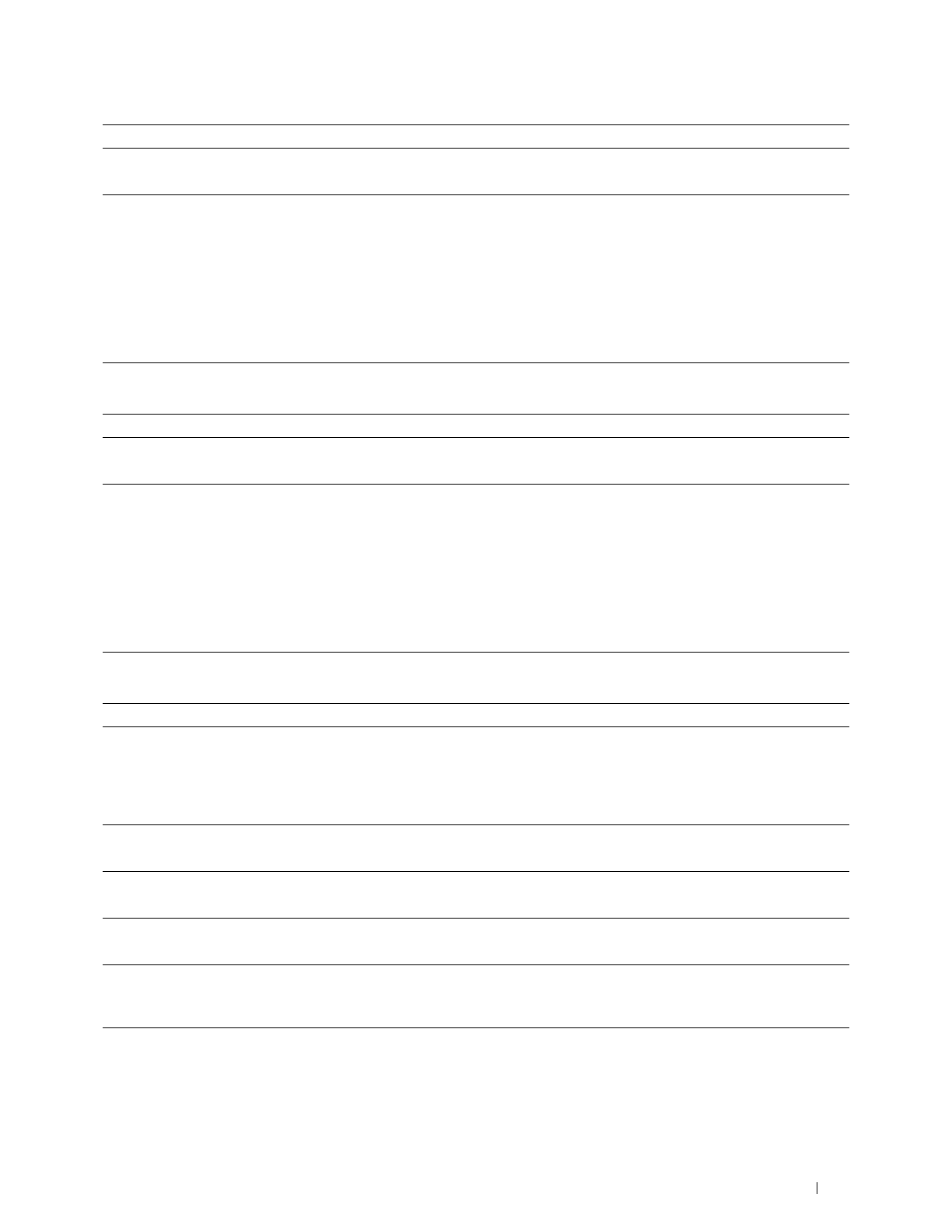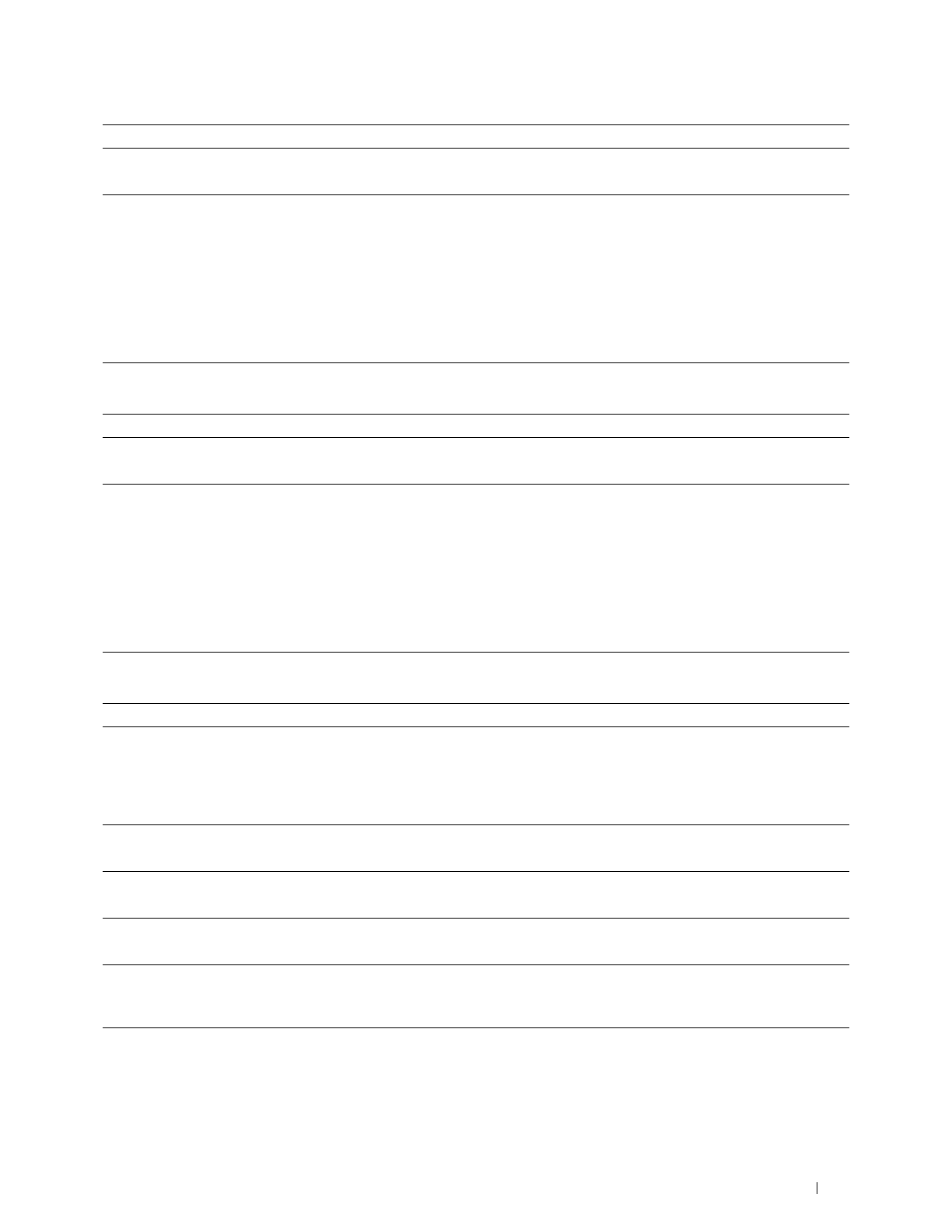
Troubleshooting Guide
309
Exit Jam (Exit Sensor Off JAM)
Tray1/Optional 550-Sheet Feeder Multi-feed Jam
3 Ensure that the fusing unit is set properly.
Does this solve your problem?
The task is complete. Go to action 4.
4 Replace the fusing unit, the transfer unit, and the retard roller.
a
Replace the fusing unit, the transfer unit, and the retard roller. See
"Replacing the Fusing Unit, the Transfer Unit, and the Retard Roller."
b
After you replace the fusing unit, Launch the
Tool Box
.
c
Click
Chart Print
on the
Diagnosis
tab.
d
Click
Pitch Configuration Chart
.
The Pitch Configuration Chart is printed.
Does this solve your problem?
The task is complete. Contact Dell.
Action Yes No
1
Ensure the fusing unit is installed correctly.
Does this solve your problem?
The task is complete. Go to action 2.
2
Replace the fusing unit, the transfer unit, and the retard roller.
a
Replace the fusing unit, the transfer unit, and the retard roller. See
"Replacing the Fusing Unit, the Transfer Unit, and the Retard Roller."
b
After you replace the fusing unit, Launch the
Tool Box
.
c
Click
Chart Print
on the
Diagnosis
tab.
d
Click
Pitch Configuration Chart
.
The Pitch Configuration Chart is printed.
Does this solve your problem?
The task is complete. Contact Dell.
Action Yes No
1
Ensure that tray1 or the optional 550-sheet feeder is properly inserted.
Does this solve your problem?
The task is complete. If using Rough Surface
paper, go to action 2.
If using other type of
print media, go to
action 3.
2
Load Rough Surface paper one sheet at a time.
Does this solve your problem?
The task is complete. Go to action 4.
3
Use print media that is not damp.
Does this solve your problem?
The task is complete. Go to action 4.
4
Fan the print media.
Does this solve your problem?
The task is complete. Go to action 5.
5
Wipe the retard roller in tray1 or the optional 550-sheet feeder where the
multi-feed occurred with a cloth moistened with water.
Does this solve your problem?
The task is complete. Contact Dell.
Action Yes No