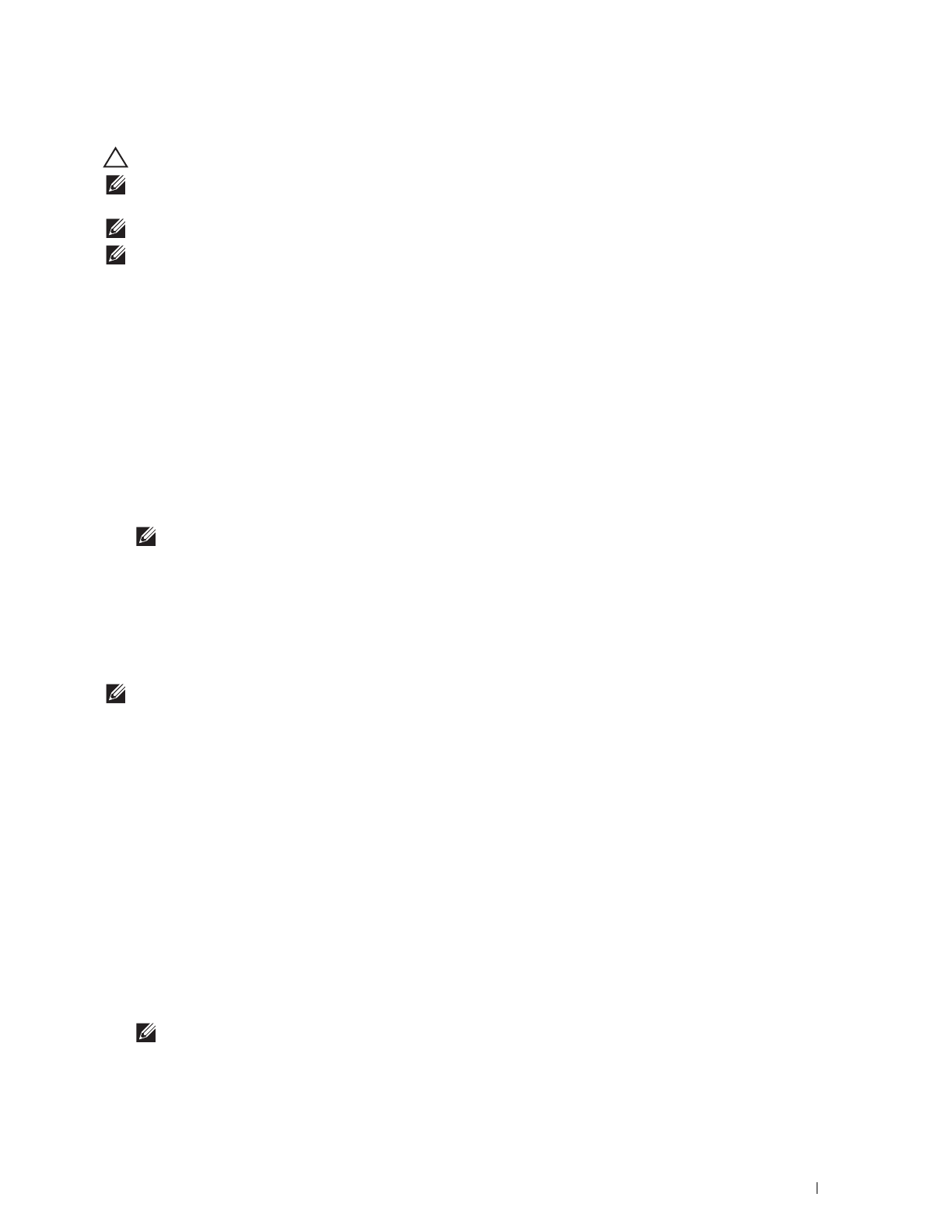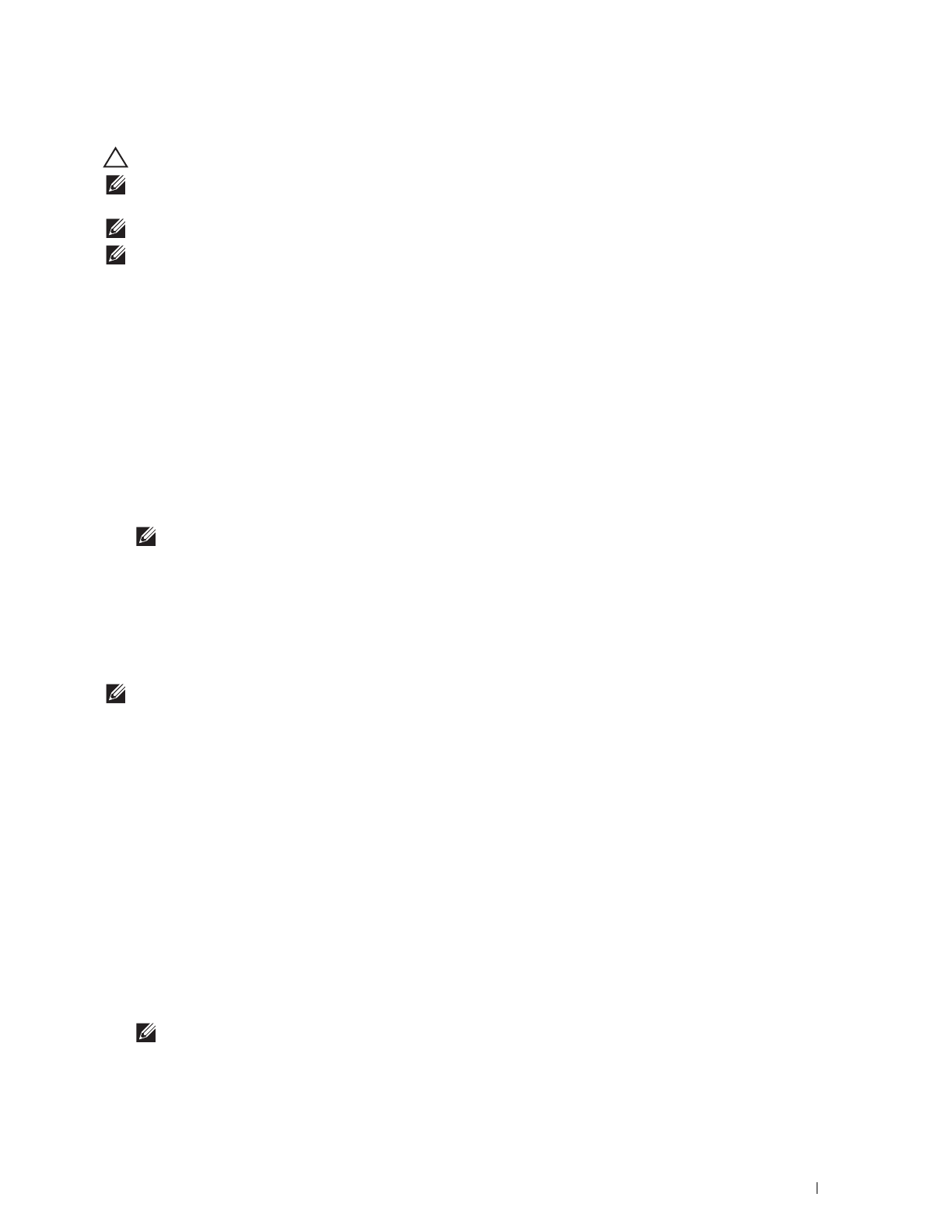
Using Digital Certificates
229
Importing a Digital Certificate
CAUTION:
Before importing a certificate file, back up the certificate file.
NOTE:
To manage digital certificates, you must set up HTTPS communication. For details, see "Preparing to Manage
Certificates."
NOTE:
Be sure to import the certificate with Internet Explorer
®
.
NOTE:
After importing a PKCS#12 format certificate, the secret key is not exported even if you execute exporting.
1
Launch
Dell Printer Configuration Web Tool
.
a
Open the web browser.
b
Enter the IP address of your printer in the web browser.
See "Dell™ Printer Configuration Web Tool.
"
2
Select
Print Server Settings
.
3
Click the
Security
tab.
4
Select
SSL/TLS
.
5
Click
Upload Signed Certificate
of
Machine Digital Certificate
.
The
Upload Signed Certificate
page is displayed.
6
Enter a password.
NOTE:
The password is not necessary when importing a PKCS#7 format certificate, which is having the filename extension
of.p7b.
7
Re-enter the password again to confirm it.
8
Click
Browse
of
File Name,
and select the file to be imported.
9
Click
Import
to import the certificate.
Setting a Digital Certificate
NOTE:
To manage digital certificates, you must set up HTTPS communication. For details, see "Preparing to Manage
Certificates."
1
Launch
Dell Printer Configuration Web Tool
.
a
Open the web browser.
b
Enter the IP address of your printer in the web browser.
See "Dell™ Printer Configuration Web Tool.
"
2
Select
Print Server Settings
.
3
Click the
Security
tab.
4
Select
SSL/TLS
.
5
Click
Certificate Management
to display the
Certificate Management
page.
6
When setting a Wireless LAN (Server) certificate, select
Trusted Certificate Authorities
within
Category
.
When setting a certificate of SSL Server, SSL Client, IPsec, or Wireless LAN (Client), select
Local Device.
7
Select the purpose of use from the
Certificate Purpose
list.
8
Click
Display the List
to display the
Certificate List
page.
NOTE:
If the list includes more than 20 certificates, click Next to display the next page.
9
Select the certificate to associate. At this time, confirm that
Va li dity
of the certificate selected is set to
Valid
.
10
Click
Certificate Details
to display the
Certificate Details
page.