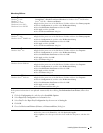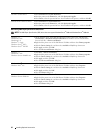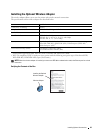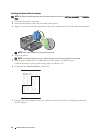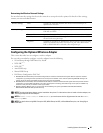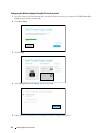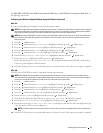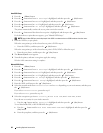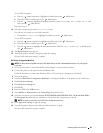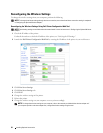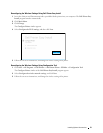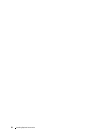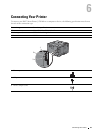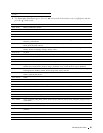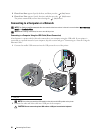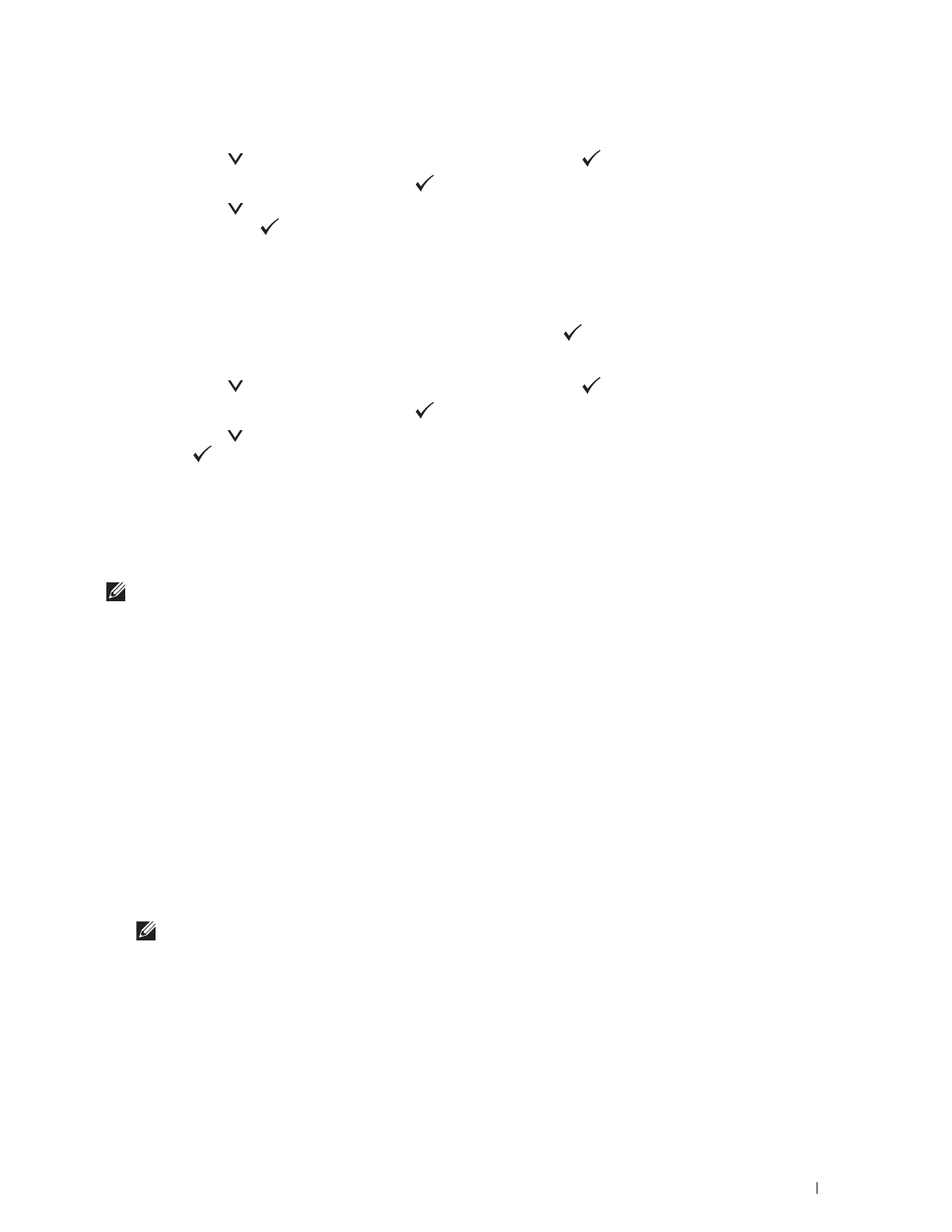
Installing Optional Accessories
49
To use WEP encryption:
a
Press the button until
WEP
is highlighted, and then press the
(Set)
button.
b
Enter the WEP key, and then press the
(Set)
button.
c
Press the button to highlight the desired transmit key from
Auto
or
WEP Key 1
to
WEP Key 4
, and
then press the
(Set)
button.
Proceed to step 11.
10
Select the encryption type from
No Security
or
WEP
.
If you do not set security for your wireless network:
•Ensure that
No Security
is highlighted, and then press the
(Set)
button.
To use WEP encryption:
a
Press the button until
WEP
is highlighted, and then press the
(Set)
button.
b
Enter the WEP key, and then press the
(Set)
button.
c
Press the button to highlight the desired transmit key from
WEP Key 1
to
WEP Key 4
, and then press
the
(Set)
button.
11
The
Restart System
screen appears.
12
Turn off the printer, and turn it on again to apply the settings.
Wireless LAN connection setting is complete.
Dell Printer Configuration Web Tool
NOTE:
For details about using WPA-Enterprise-AES, WPA2-Enterprise-AES or Mixed Mode Enterprise, see "Using Digital
Certificates."
1
Ensure that the printer is turned off and the wireless adapter is connected to the printer.
2
Connect the printer to the network with an Ethernet cable.
For details about how to connect the Ethernet cable, see "Connecting to a Computer or a Network."
3
Turn on the printer.
4
Launch the
Dell Printer Configuration Web Tool
by entering the IP address of the printer in your web browser.
5
Click
Print Server Settings
.
6
Click
Print Server Settings
tab.
7
Click
Wi-Fi
.
8
Enter the SSID in the
SSID
text box.
9
Select
Ad-Hoc
or
Infrastructure
in the
Network Type
drop-down list box.
10
Select the encryption type from
No Security
,
WEP, WPA-PSK-AES/WEP2-PSK AES
, and
Mixed Mode PSK
in
the
Encryption
drop-down list box, and then set each item for the encryption type selected.
NOTE:
For details on each item, see "Dell™ Printer Configuration Web Tool."
11
Click
Apply New Settings
to apply the settings.
12
Turn off the printer, disconnect the Ethernet cable and turn it on again.
Wireless LAN connection setting is complete.