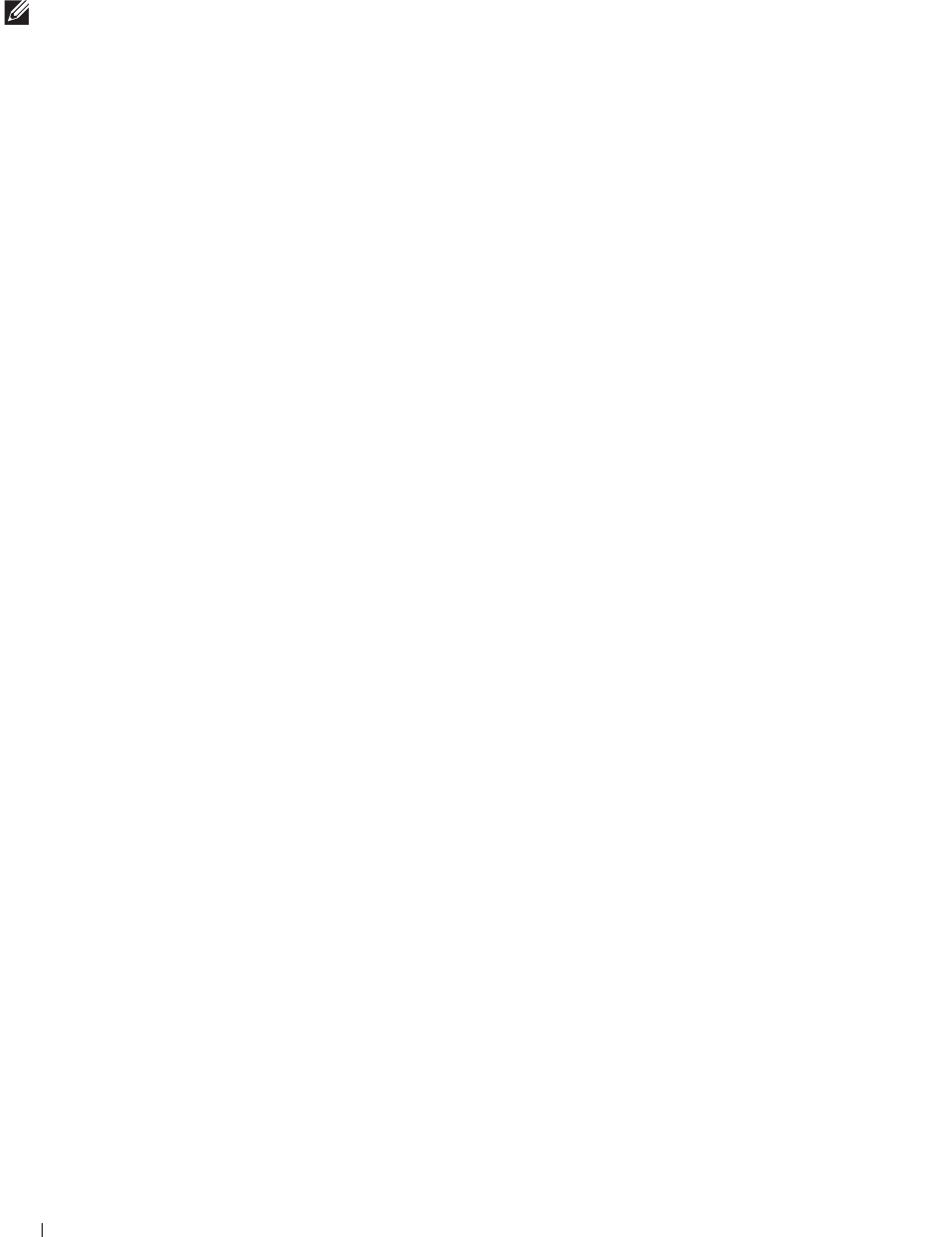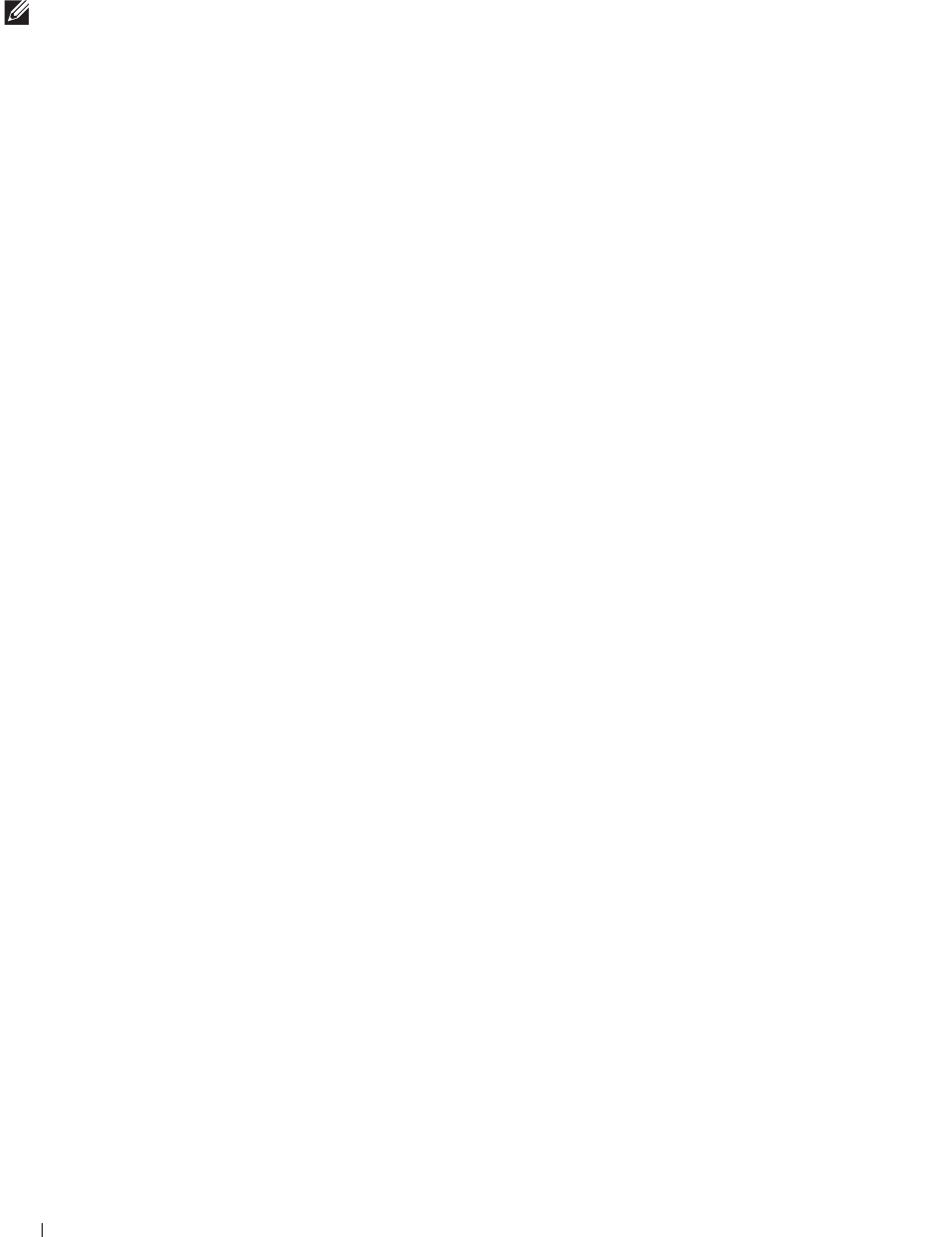
210
Printing
Using the Operator Panel to Change the Printer Settings
You can select menu items and corresponding values from the operator panel.
When you first browse through the menus from the operator panel, you see some menu items are highlighted.
These highlighted items are the factory default and original system settings.
NOTE:
Factory defaults may vary for different countries.
When you select a new setting from the operator panel, the item selected is highlighted to identify it as the current
user default menu setting.
These settings are active until new ones are selected or the factory defaults are restored.
Driver settings may override changes previously made and may require you to change the operator panel defaults.
Using the Dell Printer Configuration Web Tool to Change the Printer Settings
If your printer is connected to the network, you can change the printer settings from your web browser. If you are a
network administrator, you can clone the system settings of one printer to one or all the printers on the network.
Type the IP address of your printer in your web browser. Choose Printer Settings from the topics list. From the
Printer Settings tab, select the System Settings to change the printer settings.
To change the paper type and size, choose Tray Settings from the topics list. To change the AccessControl settings,
choose Print Volume from the topics list, and then select the Dell AccessControl tab.
To copy your system settings to another printer on the network, choose Copy Printer Settings from the topics list,
and then type the other printer's IP address.
If you do not know your printer's IP address, see the printer
settings report or display the TCP/IP settings
. For details
about how to find your printer's IP address, see "Verifying the IP Settings."