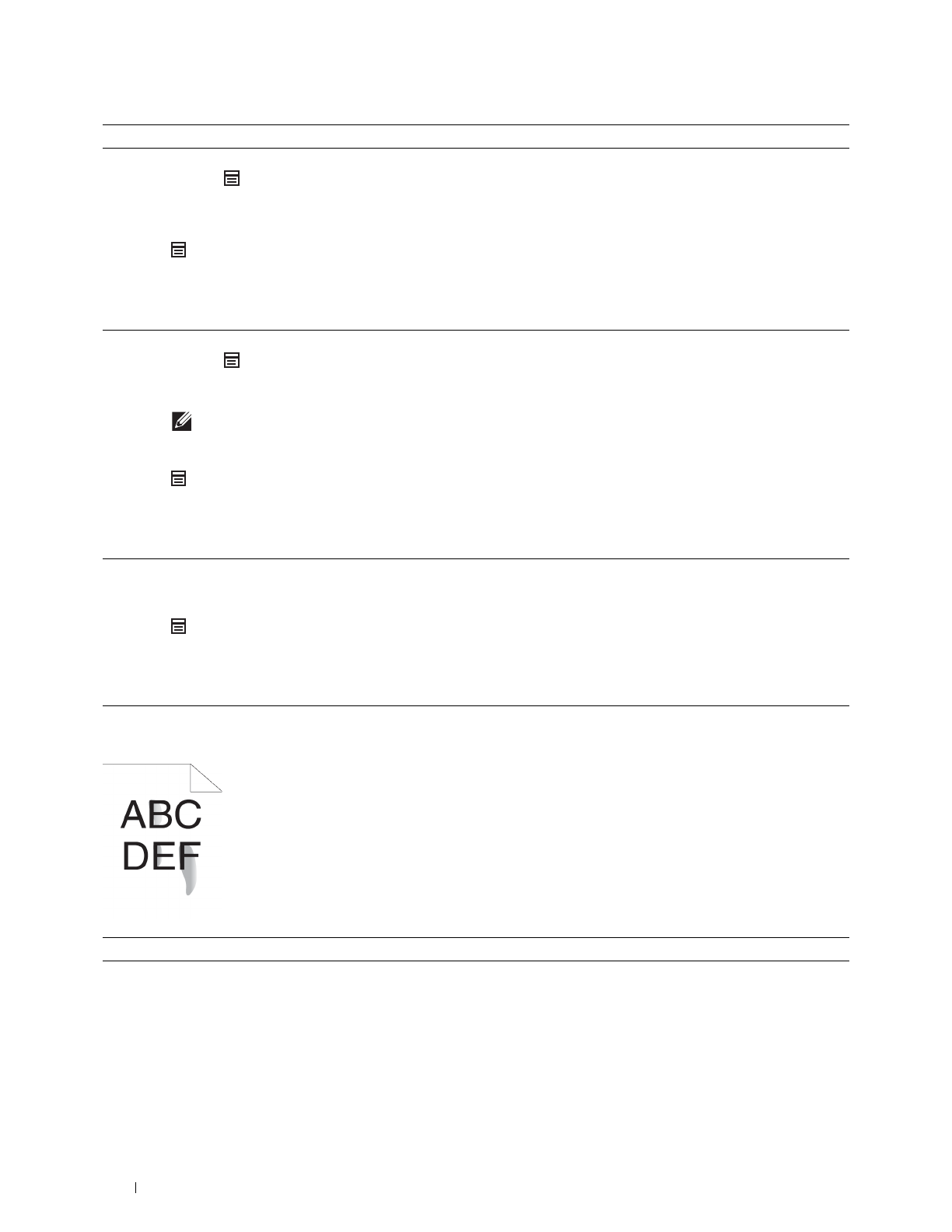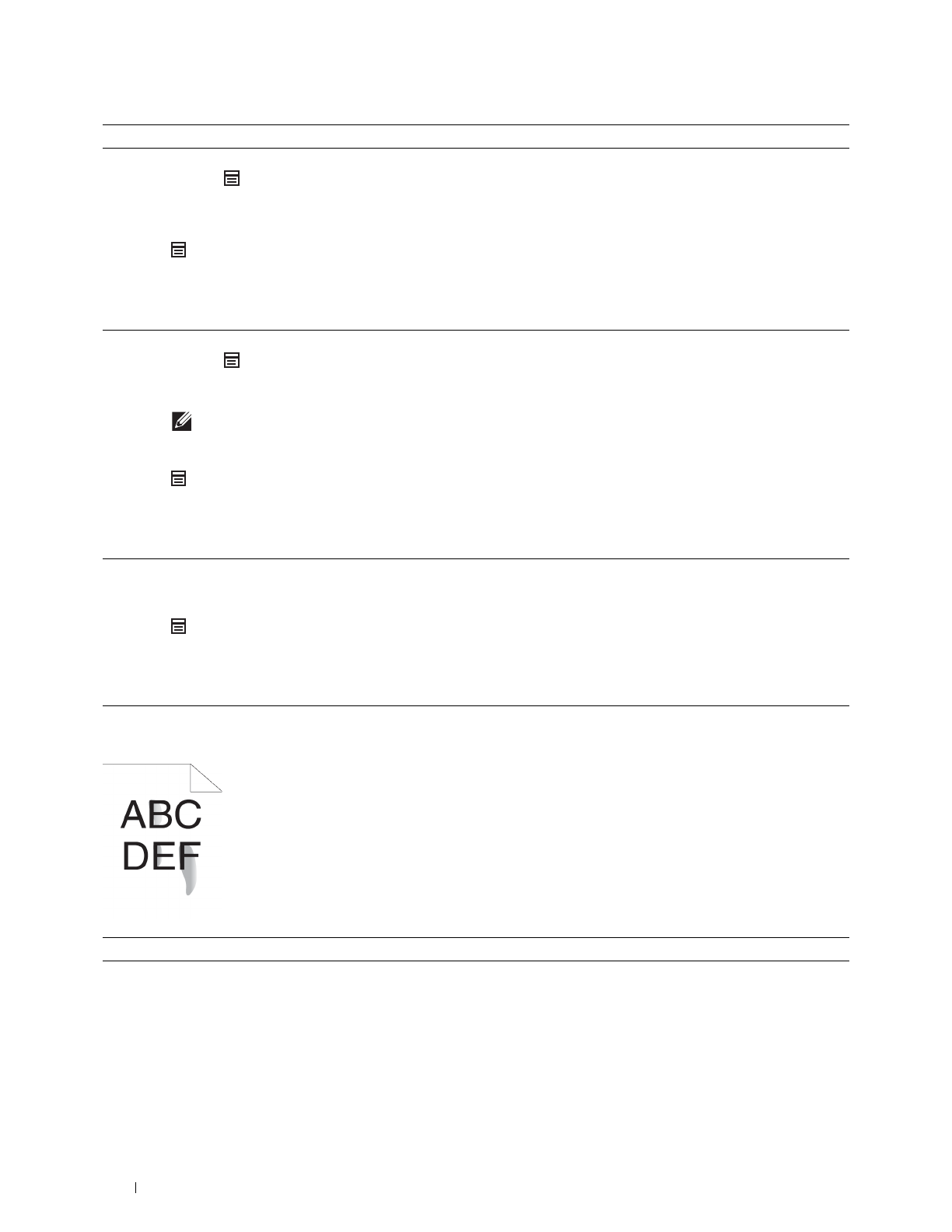
292
Troubleshooting Guide
Toner smears or print comes off
6 Stir the developer in the drum cartridge.
a
Press the (
Menu
) button and select
Admin Settings
Maintenance
Clean
Developer
.
b
After you stir the developer in the drum cartridge, Press the
(
Menu
) button.
c
Select
Report/List
Demo Page
.
The demo page is printed.
Does this solve your problem?
The task is complete. Go to action 7.
7
Clean the toner in the drum cartridge.
a
Press the (
Menu
) button and select
Admin Settings
Maintenance
Toner
Refresh
.
NOTE:
Toner Refresh feature uses the toner, and shorten the
life of the toner cartridge and the drum cartridge.
b
After you refresh the toner in the drum cartridge, Press the
(
Menu
) button.
c
Select
Report/List
Demo Page
.
The demo page is printed.
Does this solve your problem?
The task is complete. Go to action 8.
8
Replace the drum cartridge.
a
Replace the drum cartridge. See "Replacing the Drum Cartridge."
b
After you replace the drum cartridge, Press the
(
Menu
) button.
c
Select
Report/List
Demo Page
.
The demo page is printed.
Does this solve your problem?
The task is complete. Contact Dell.
Action Yes No
1
The print media surface may be uneven. Try changing the
Paper Type
setting in the printer driver. For example, change the plain paper to
thick.
a
On the
General
tab, change the
Paper Type
setting.
Does this solve your problem?
The task is complete. Go to action 2.
Action Yes No