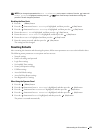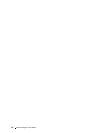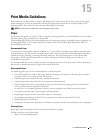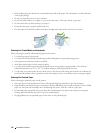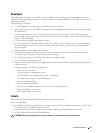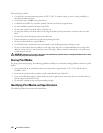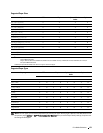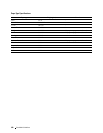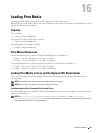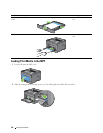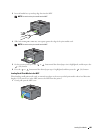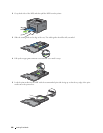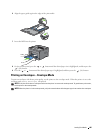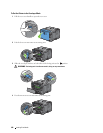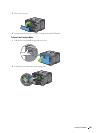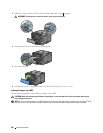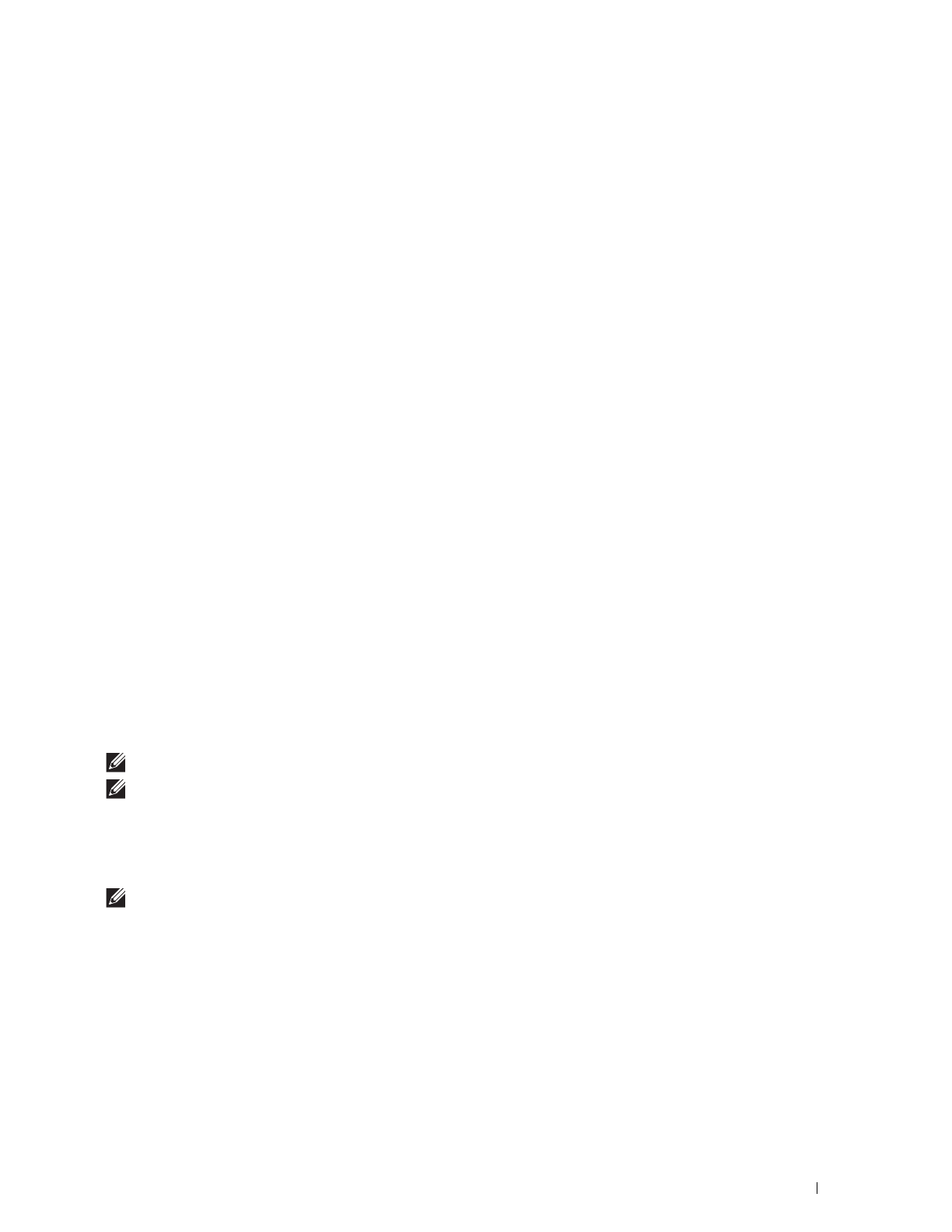
Loading Print Media
181
16
Loading Print Media
Loading print media properly helps prevent jams and ensures trouble-free printing.
Before loading any print media, identify the recommended print side of the print media. This information is usually
indicated on the print media package.
Capacity
Tray1 can hold:
• 250 sheets of the standard paper.
The optional 550-sheet feeder (tray2) can hold:
• 550 sheets of the standard paper.
The multipurpose feeder (MPF) can hold:
• 50 sheets of the standard paper.
Print Media Dimensions
The maximum dimensions of print media that the MPF and tray1 can handle are:
• Width — 76.2 mm (3.00 inches) to 215.9 mm (8.5 inches)
• Length — 127 mm (5.00 inches) to 355.6 mm (14.00 inches)
The maximum dimensions of print media that the optional 550-sheet feeder can handle are:
• Width — 139.7 mm (5.5 inches) to 215.9 mm (8.5 inches)
• Length — 210 mm (8.27 inches) to 355.6 mm (14.00 inches)
Loading Print Media in Tray1 and the Optional 550-Sheet Feeder
This section describes how to load letterhead. For details about loading print media other than letterhead, see
"Loading Paper."
NOTE:
To avoid paper jams, do not remove the tray while printing is in progress.
NOTE:
Use only laser print media. Do not use ink jet paper in the printer.
Loading Letterhead (Pre-Printed and Pre-Punched Paper)
The pre-printed paper such as letterhead and pre-punched paper must be inserted top edge first with the print side
facing up as shown below.
NOTE:
Set Letterhead 2 Sided or
Letterhead Duplex Mode
to Enable and Paper Type to
Letterhead, Preprinted, or Prepunched from the operator panel or the printer driver even when you print on a single
side of letterhead, pre-printed, or pre-punched paper.