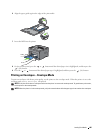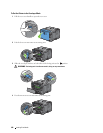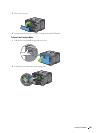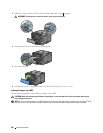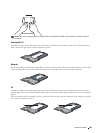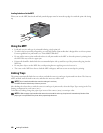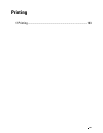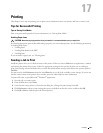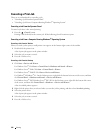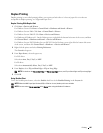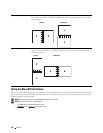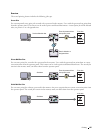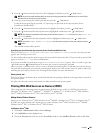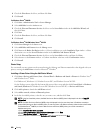Printing
193
17
Printing
This chapter covers tips for printing, how to print certain information from your printer, and how to cancel a job.
Tips for Successful Printing
Tips on Storing Print Media
Store your print media properly. For more information, see
"
Storing Print Media.
"
Avoiding Paper Jams
CAUTION:
Before buying large quantities of any print media, it is recommended that you try a sample first.
By selecting appropriate print media and loading it properly, you can avoid paper jams. See the following instructions
on loading print media:
•"Loading Paper"
• "Loading Print Media in the MPF"
•"Avoiding Jams"
If you encounter a paper jam, see
"
Clearing Jams.
"
Sending a Job to Print
Install the printer driver to use all the features of the printer. When you choose Print from an application, a window
representing the printer driver opens. Select the appropriate settings for the specific job that you are sending to
print. Print settings selected from the driver override the default menu settings selected from the operator panel or
Tool Box.
You may need to click Preferences from the initial Print box to see all of the available system settings. If you are not
familiar with a feature in the printer driver window, open the online Help for more information.
To print a file from a typical
Microsoft
®
Windows
®
application:
1
Open the file you want to print.
2
From the
File
menu, select
Print
.
3
Verify that the correct printer is selected in the dialog box. Change the print settings if needed.
4
Click
Preferences
to adjust system settings that are not available from the first screen, and then click
OK
.
5
Click
OK
or
Print
to send the job to the selected printer.