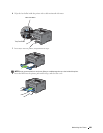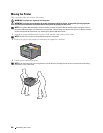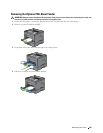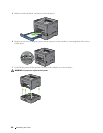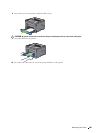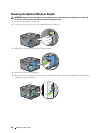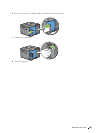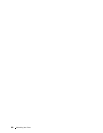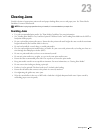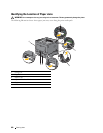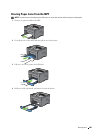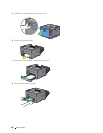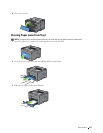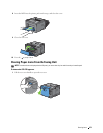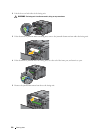Clearing Jams
267
23
Clearing Jams
Careful selection of appropriate print media and proper loading allow you to avoid paper jams. See
"
Print Media
Guidelines
"
for more information.
NOTE:
Before buying large quantities of any print media, it is recommended to try a sample first.
Avoiding Jams
• Use only recommended print media. See "
Print Media Guidelines
" for more information.
• See "Loading Print Media in Tray1 and the Optional 550-Sheet Feeder" and "Loading Print Media in the MPF" to
load print media properly.
• Do not overload the print media sources. Ensure that the print media stack height does not exceed the maximum
height indicated by the load-line labels in the tray.
• Do not load wrinkled, creased, damp, or curled print media.
• Flex, fan, and straighten print media before you load it. If a jam occurs with print media, try feeding one sheet at a
time through the multipurpose feeder (MPF).
• Do not use print media that you have cut or trimmed yourself.
• Do not mix print media sizes, weights, or types in the same print media source.
• Ensure that the recommended print side is face up when you insert the print media.
• Keep print media stored in an acceptable environment. For more information, see
"
Storing Print Media.
"
• Do not remove the feeding tray during a print job.
• Push tray1 or the optional 550-sheet feeder (tray2) in firmly after loading.
• Ensure that all cables that connect to the printer are correctly attached.
• Overtightening the guides may cause jams.
• Wipe the retard rollers in the tray or MPF with a cloth that is slightly dampened with water if jams caused by
misfeeding paper occur frequently.