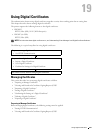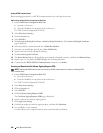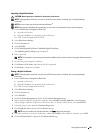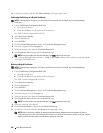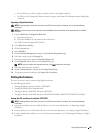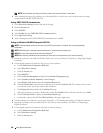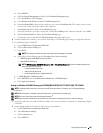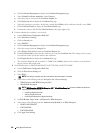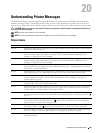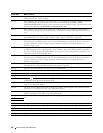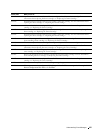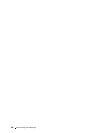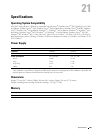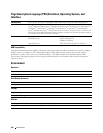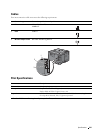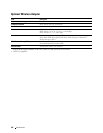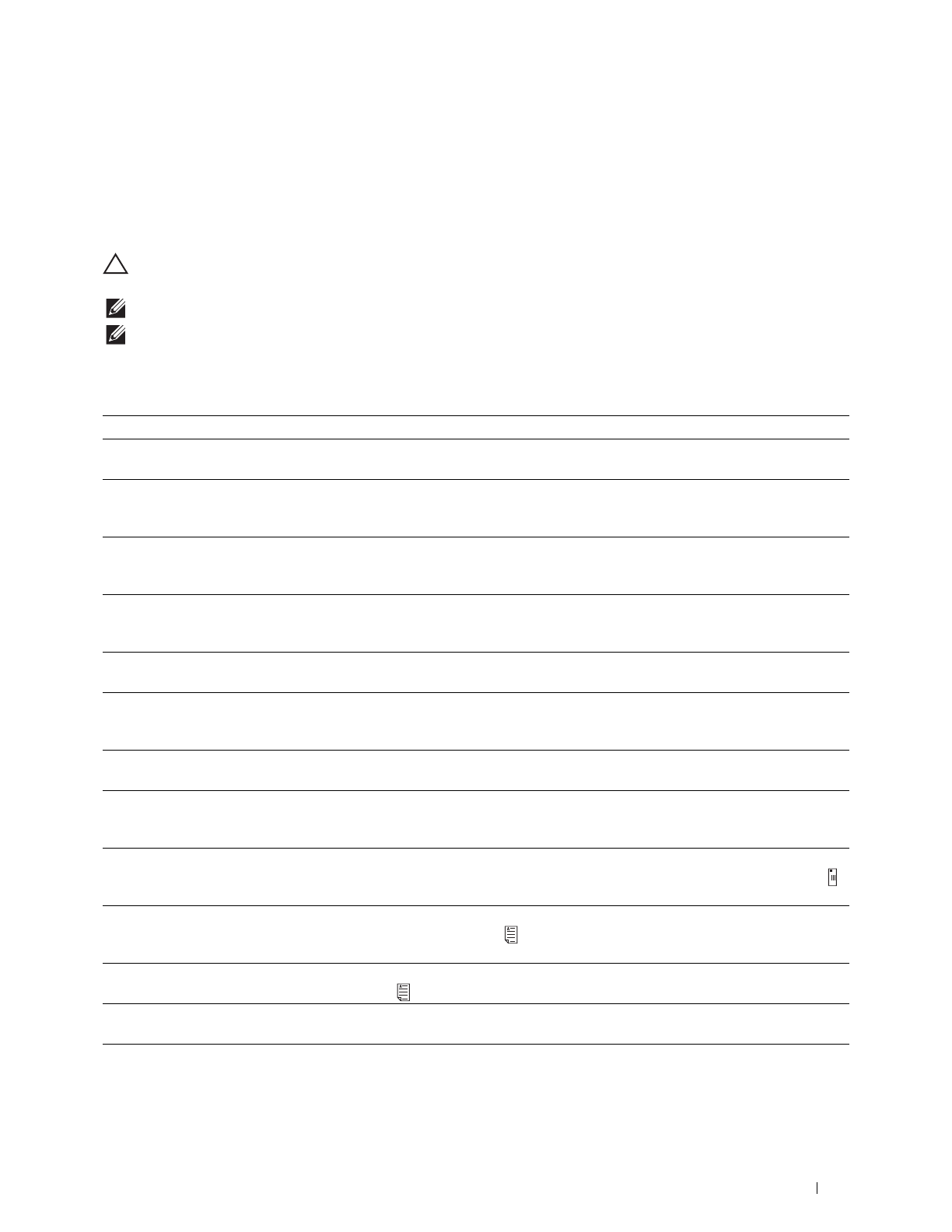
Understanding Printer Messages
235
20
Understanding Printer Messages
The LCD panel displays error messages describing the current state of the printer and indicates possible printer
problems you must resolve. This chapter provides a list of status codes and informs you what you can do to clear
error messages. When you contact customer support about an error, have the status codes and error messages ready.
CAUTION:
When an error occurs, the print data remaining on the printer and the information accumulated in the memory of
the printer may be corrupted.
NOTE:
A status code is listed in an error message.
NOTE:
For status codes that are not listed in this chapter, refer to instructions in each error messages.
Status Codes
Status-Code What you can do
004-310 Turn off the printer. Make sure that the tray is correctly installed, and turn on the printer. Contact customer
support if this failure is repeated.
009-363 Turn off the printer. Make sure that the toner cartridge is correctly installed, and turn on the printer.
Contact customer support if this failure is repeated. For more information about installing the toner
cartridge, see "Replacing the Toner Cartridge."
009-370 Turn off the printer. Make sure that the toner cartridge is correctly installed, and turn on the printer.
Contact customer support if this failure is repeated. For more information about installing the toner
cartridge, see "Replacing the Toner Cartridge."
010-317 Turn off the printer, wait for 40 minutes to let the fusing unit cool, and then make sure that the fusing unit
is fully installed. For more information about installing the fusing unit, see "Replacing the Fusing Unit, the
Transfer Unit, and the Retard Roller."
010-351 Turn off the printer. Remove the used fusing unit, and install a new fusing unit. For more information about
replacing the fusing unit, see "Replacing the Fusing Unit, the Transfer Unit, and the Retard Roller."
010-377 Turn off the printer. Confirm that the fusing unit is correctly installed, and turn on the printer. Contact
customer support if this failure is repeated. For more information about installing the fusing unit, see
"Replacing the Fusing Unit."
010-421 It is time to replace the fusing unit soon. Replace the fusing unit, following the procedures in "Replacing the
Fusing Unit, the Transfer Unit, and the Retard Roller."
010-910 Either one of the two envelope switches is not set to the correct position. Open the rear cover, and slide both
the envelope switches on the fusing unit to the correct position. For more information about setting the
envelope mode, see "To Set the Printer to the Envelope Mode."
010-911 The printer is not set to the envelope mode. To print on envelopes, it is recommended to set the printer to
the envelope mode. Open the rear cover, and slide both the envelope switches on the fusing unit to the
position.
010-912 The printer is set to the envelope mode. To cancel the envelope mode, open the rear cover, and slide both
the envelope switches on the fusing unit to the position. For more information about canceling the
envelope mode, see "To Cancel the Envelope Mode."
010-913 The printer is set to the envelope mode. To cancel the envelope mode, open the rear cover, and slide both
the envelope switches to the position. For more information, see "To Cancel the Envelope Mode."
016-338 Turn off the printer, and turn it on again. If the error message remains on the operator panel, confirm that
the wireless adapter is securely inserted. Contact customer support if this failure is repeated.
016-404 Contact your system administrator. For more information about digital certificate problems, see "Digital
Certificate Problems."